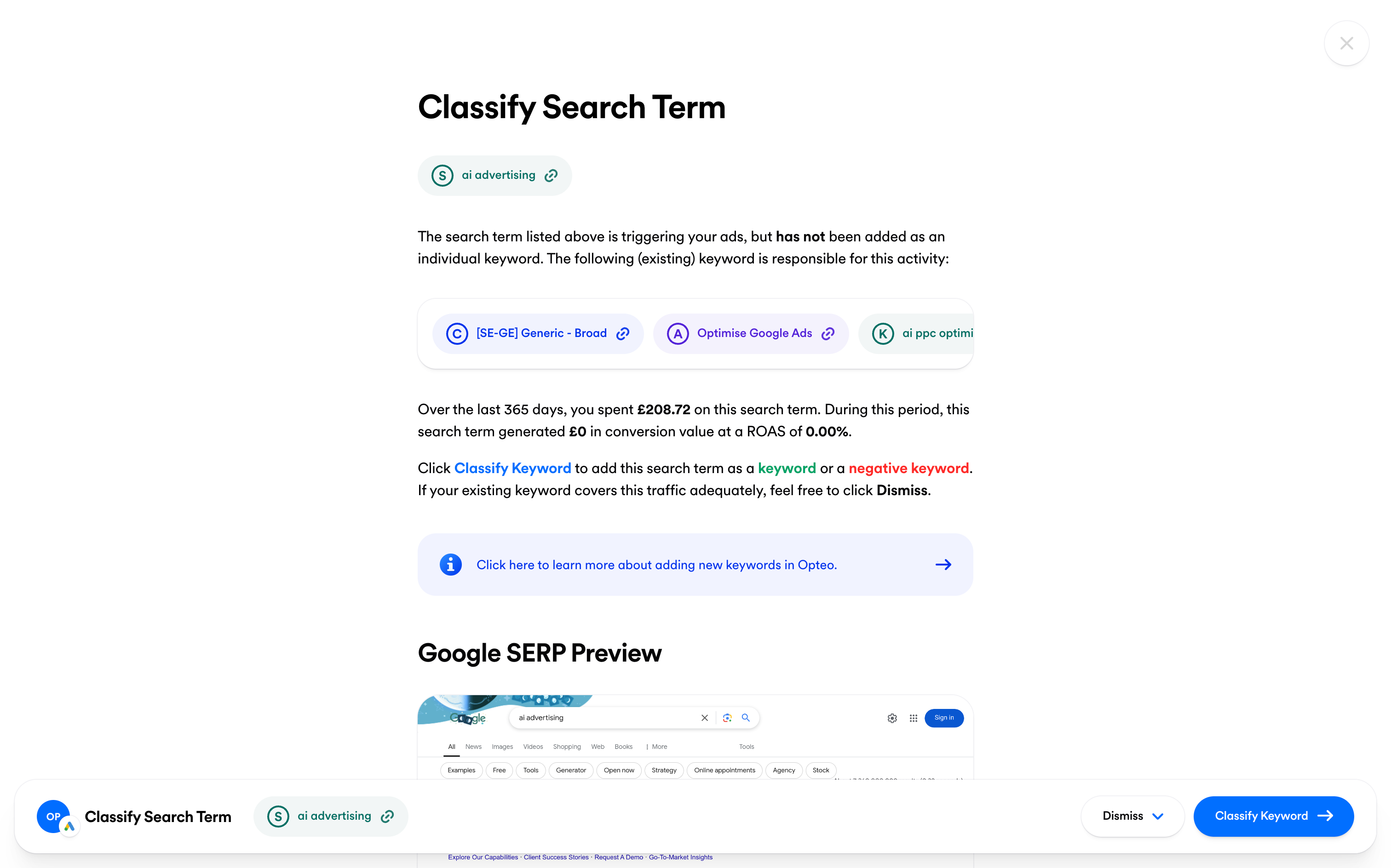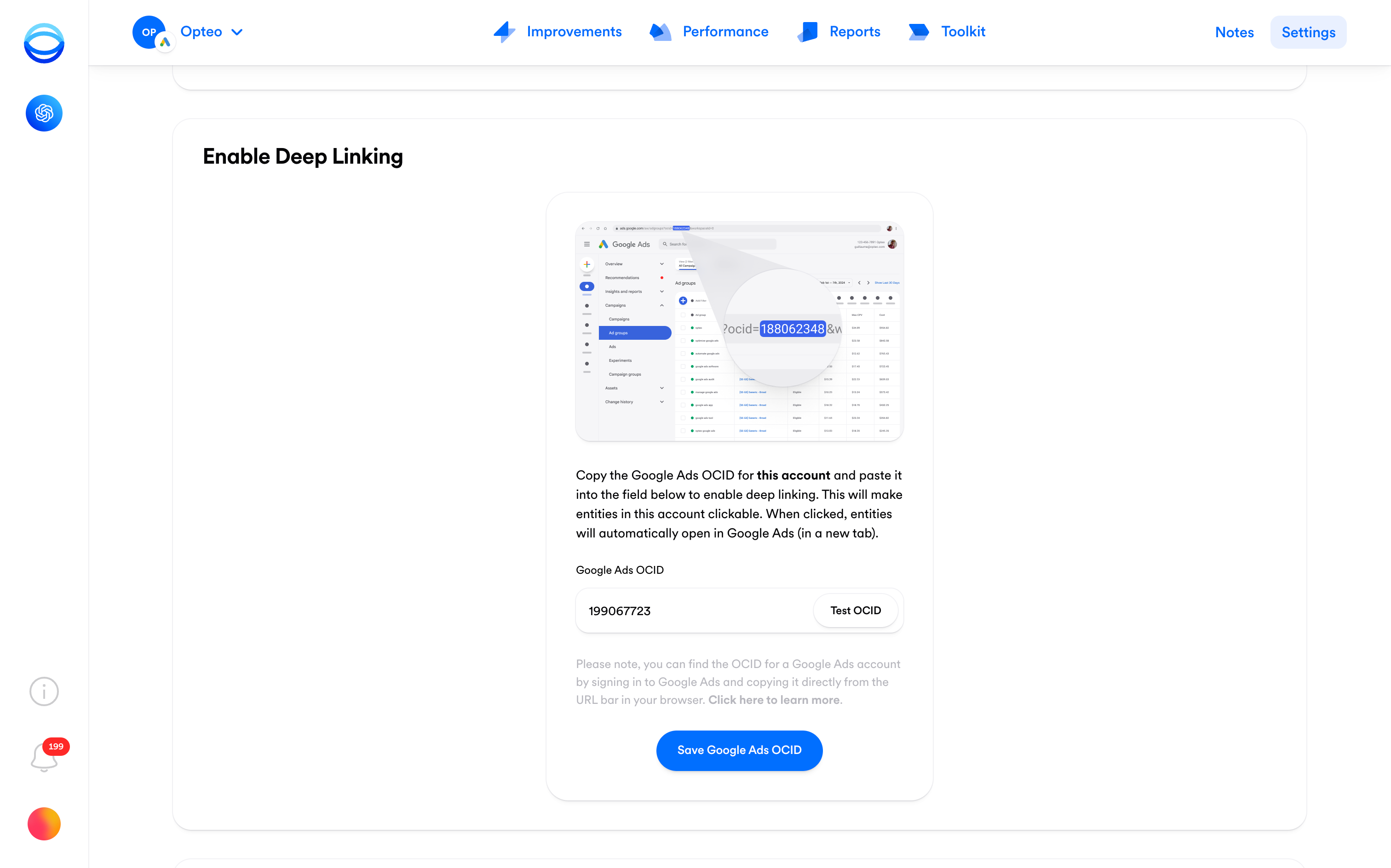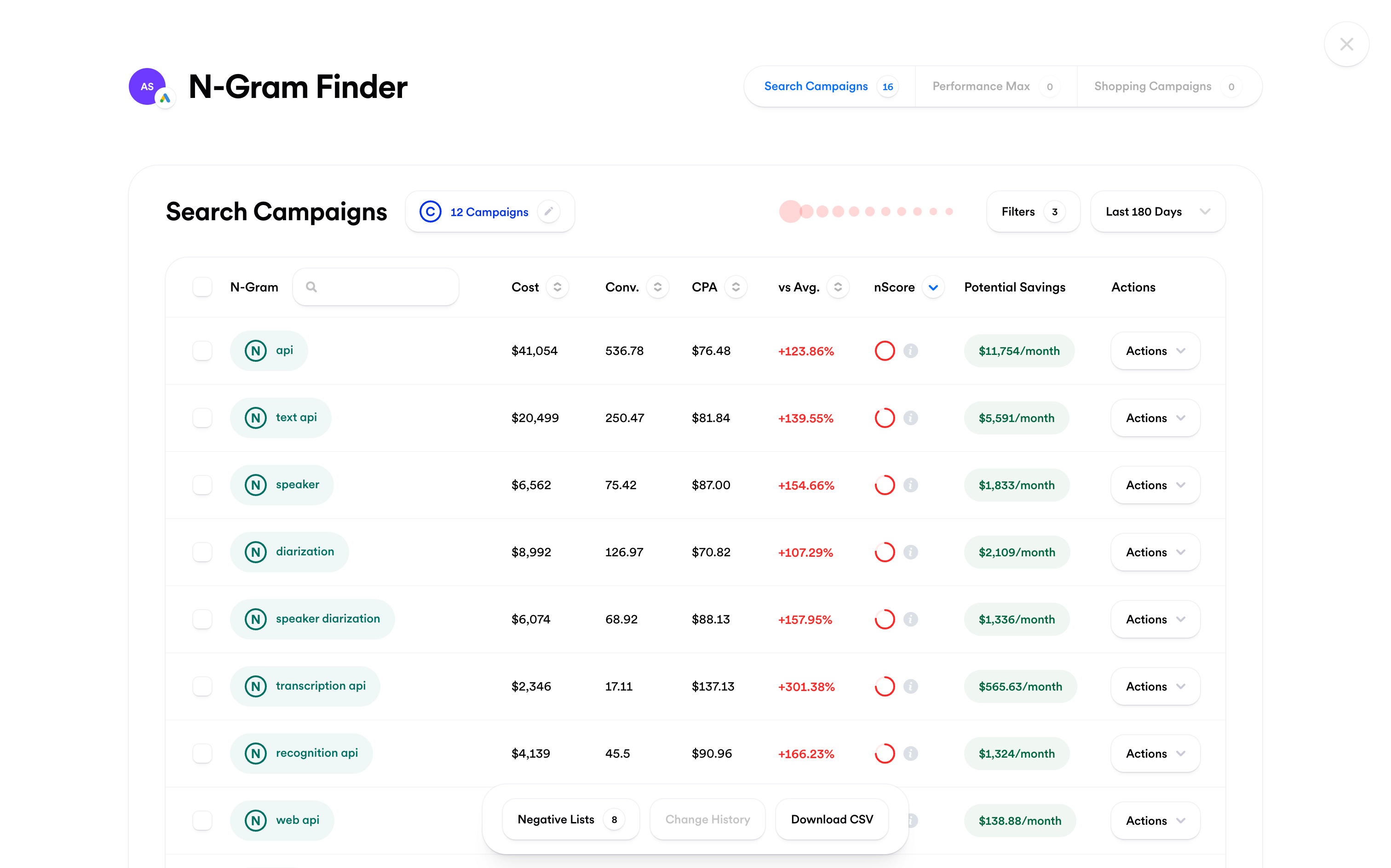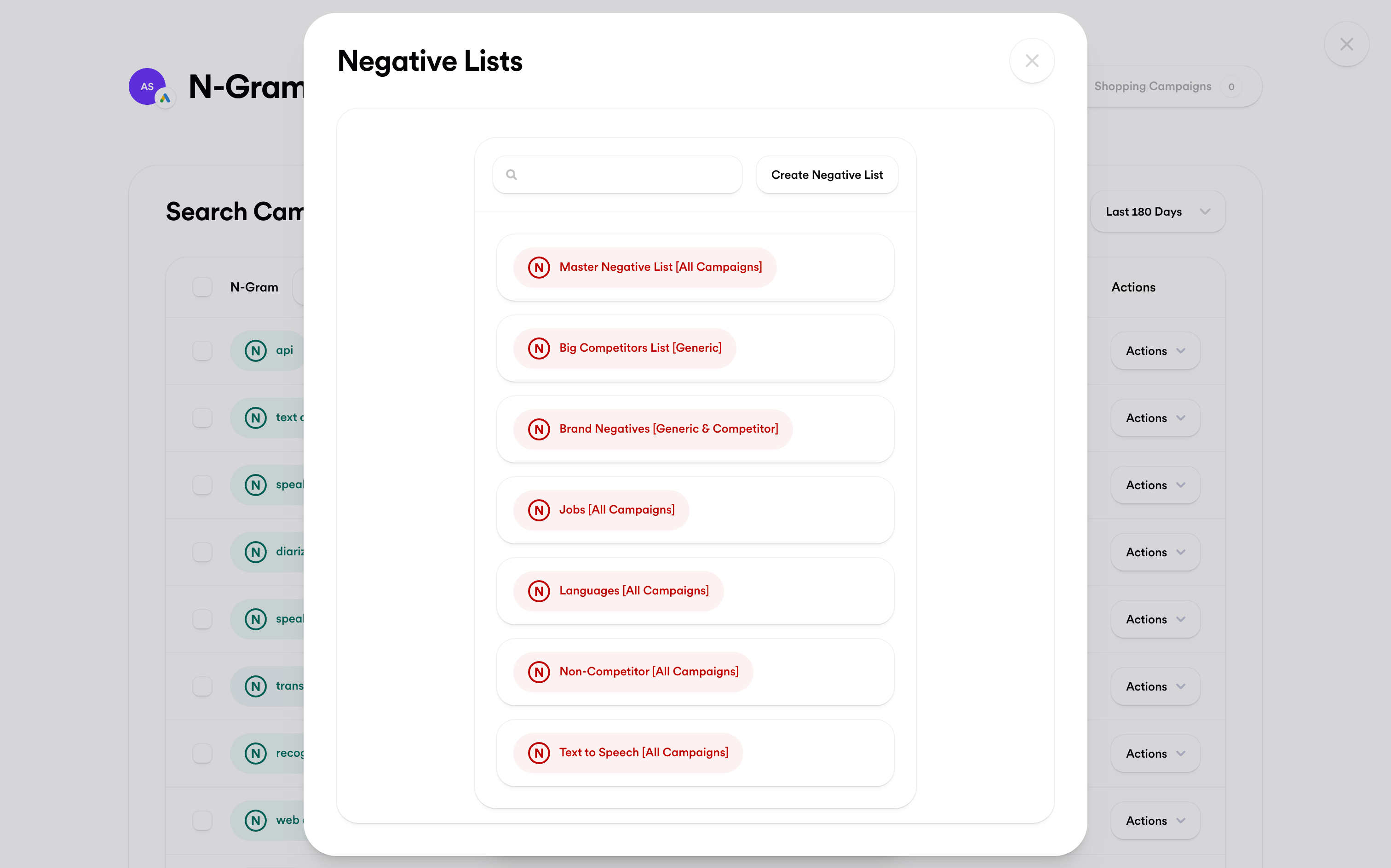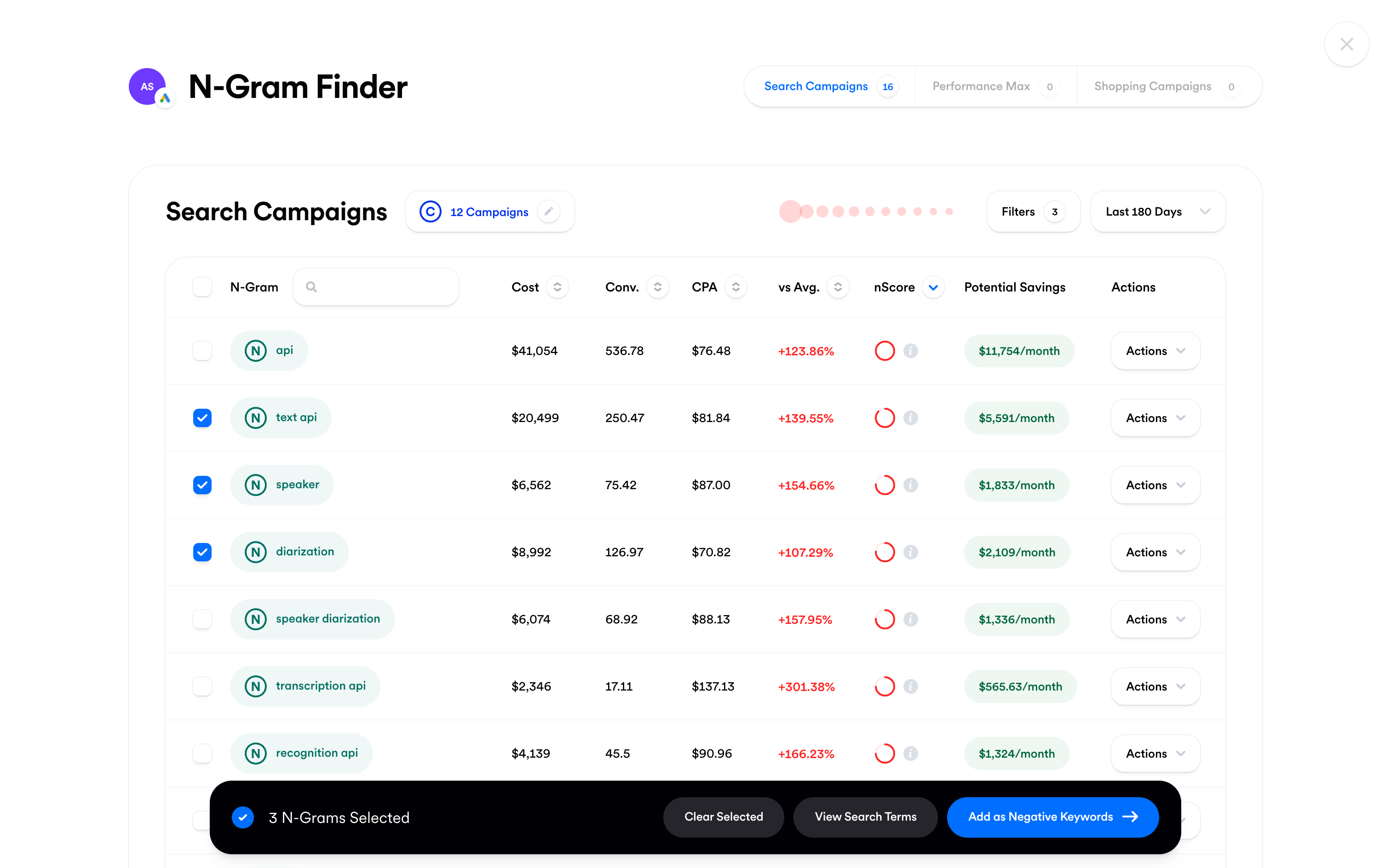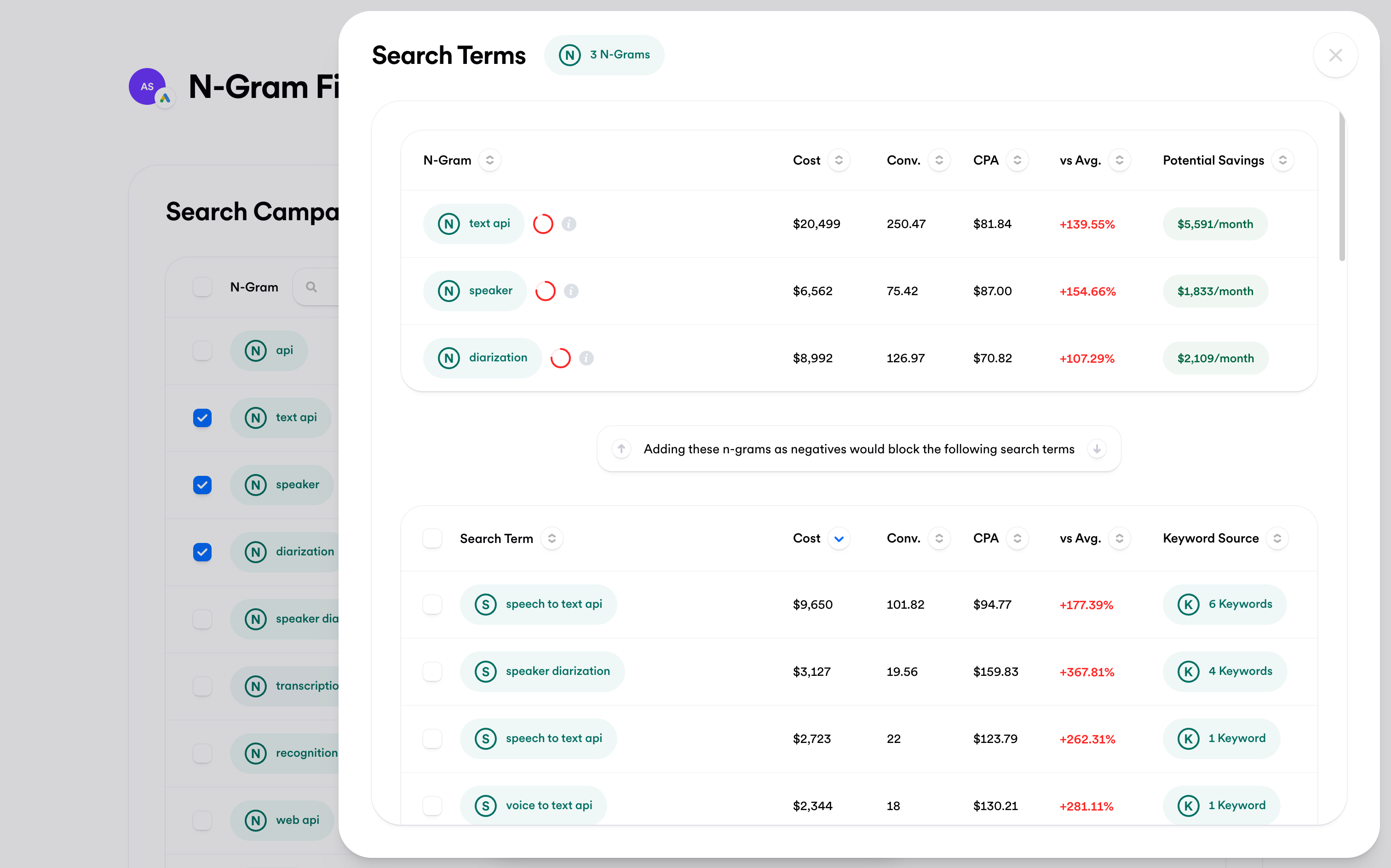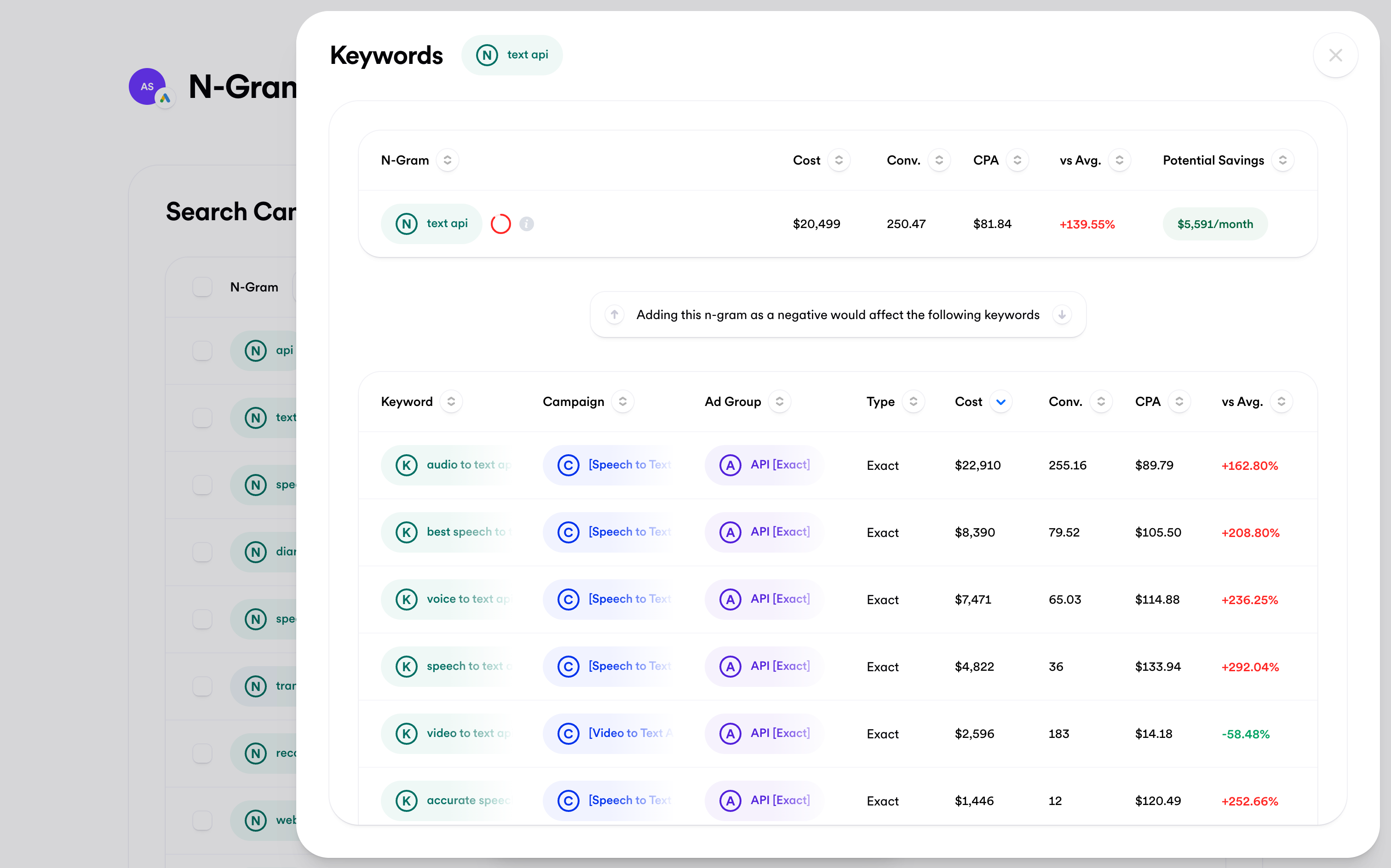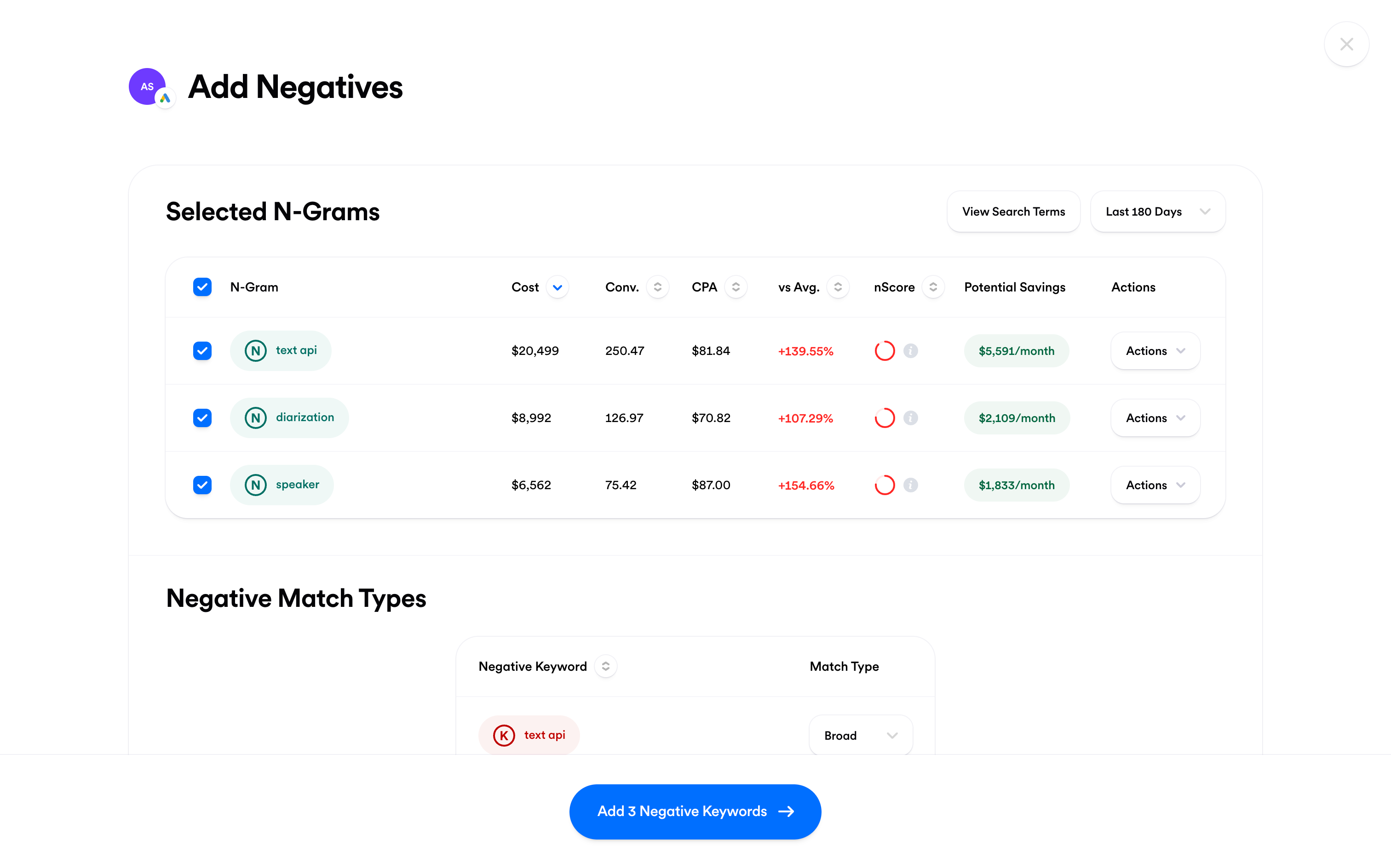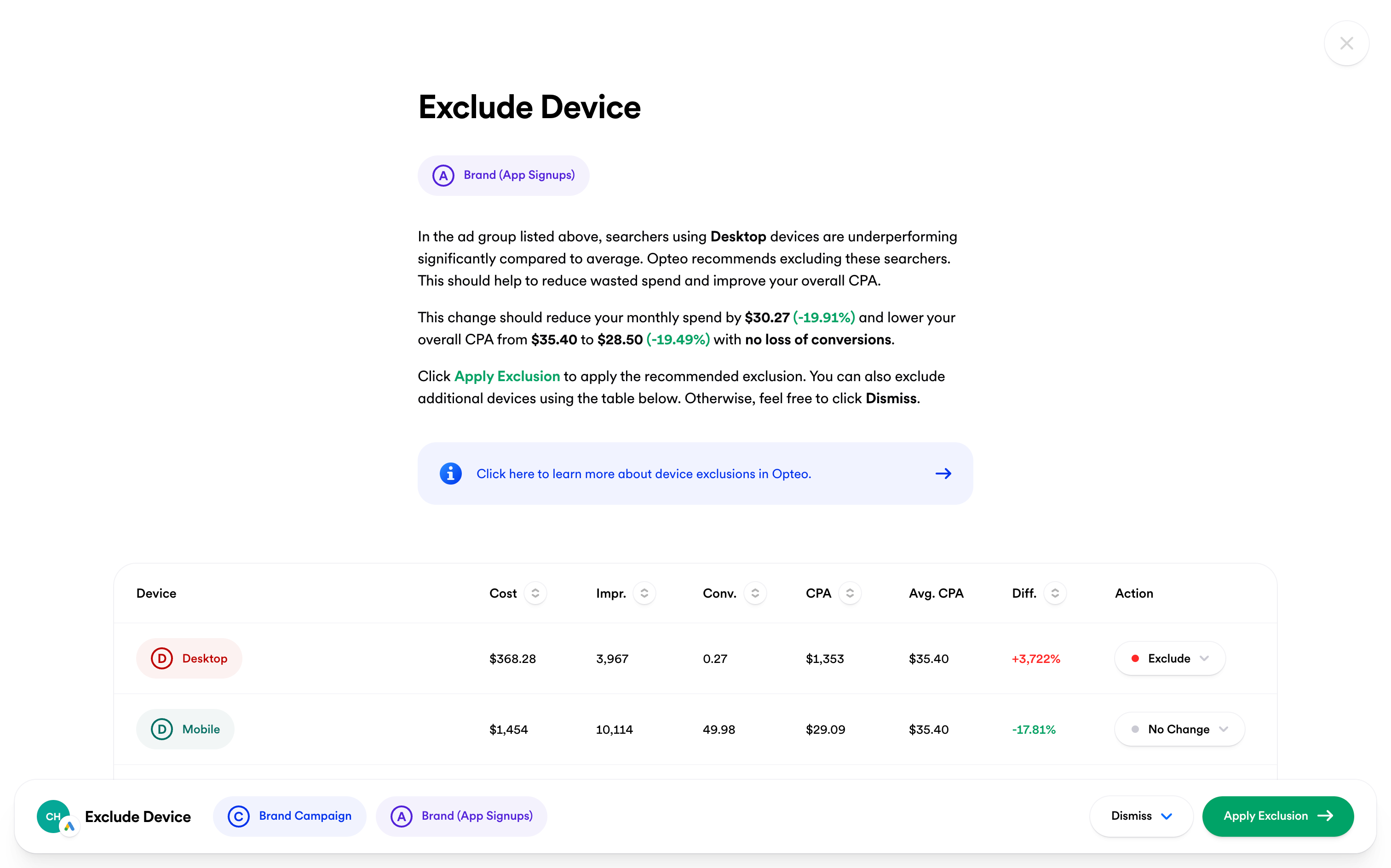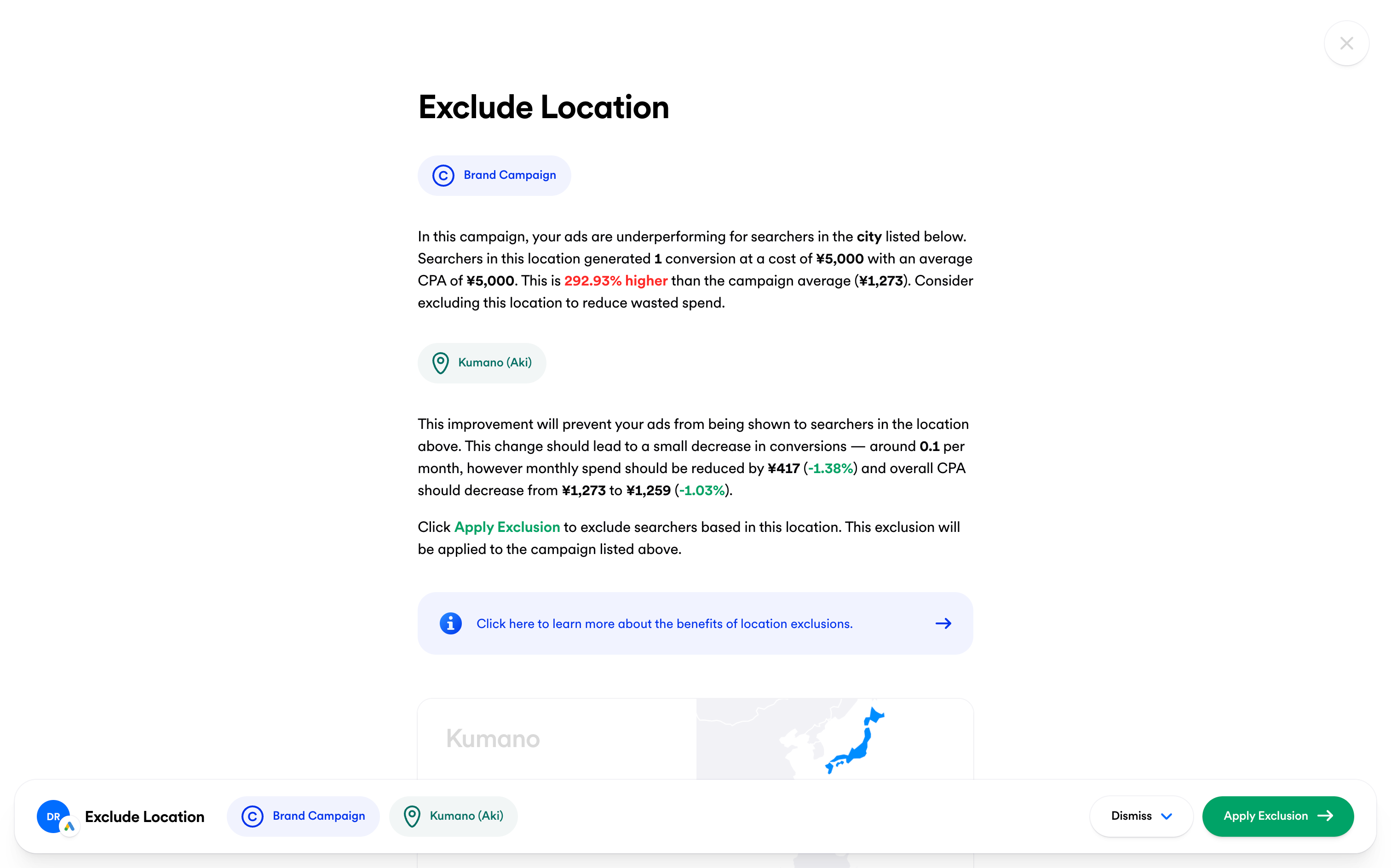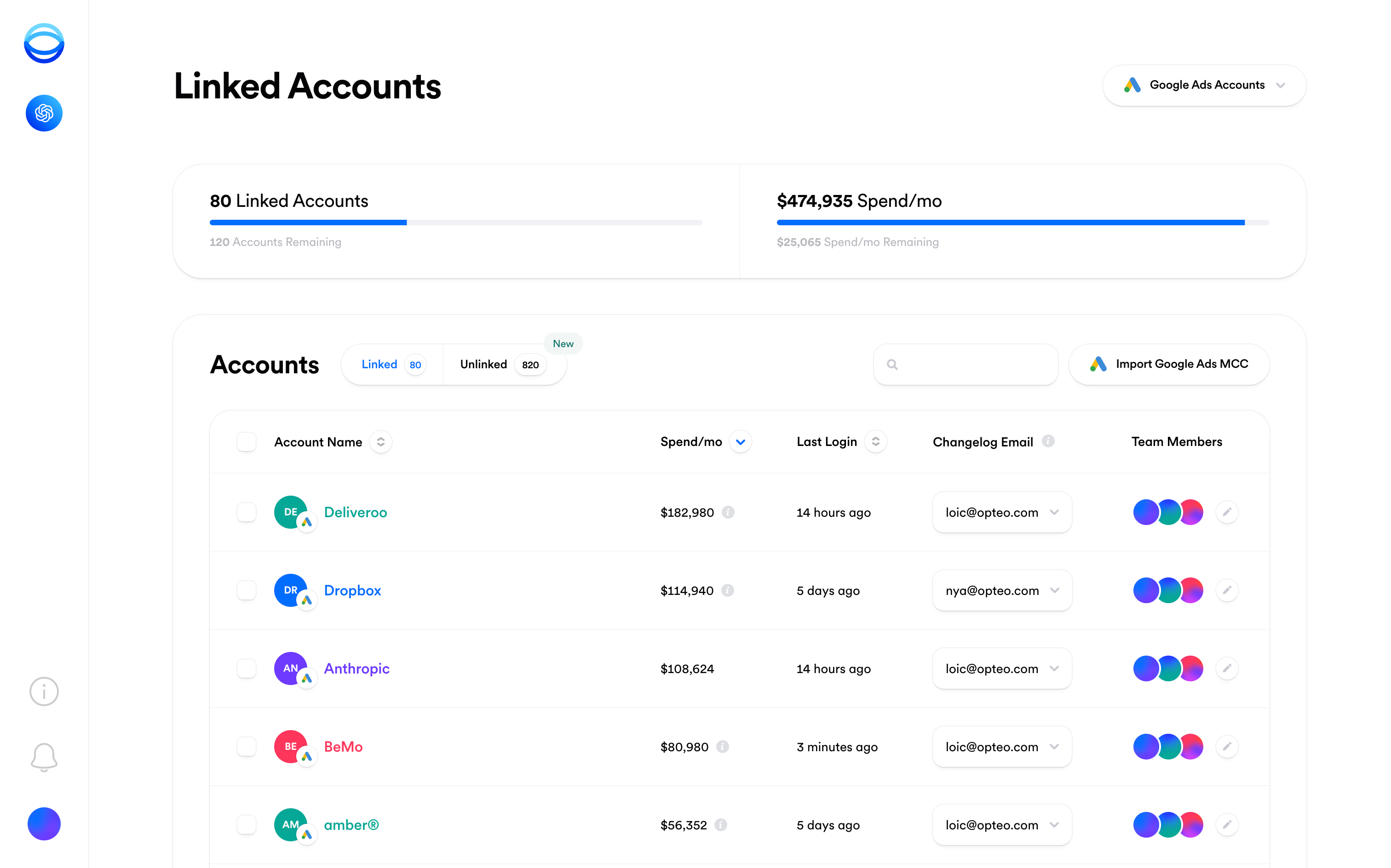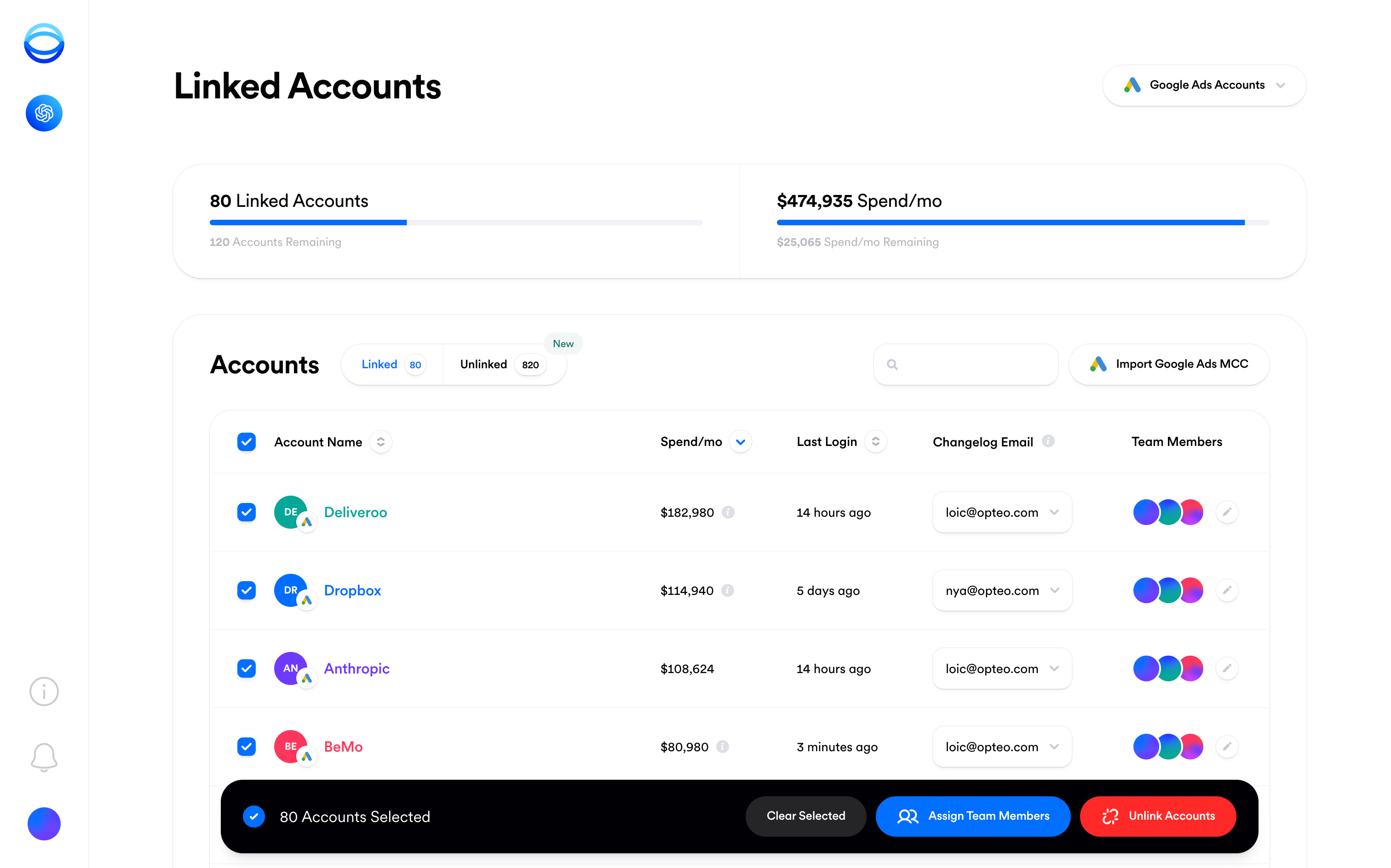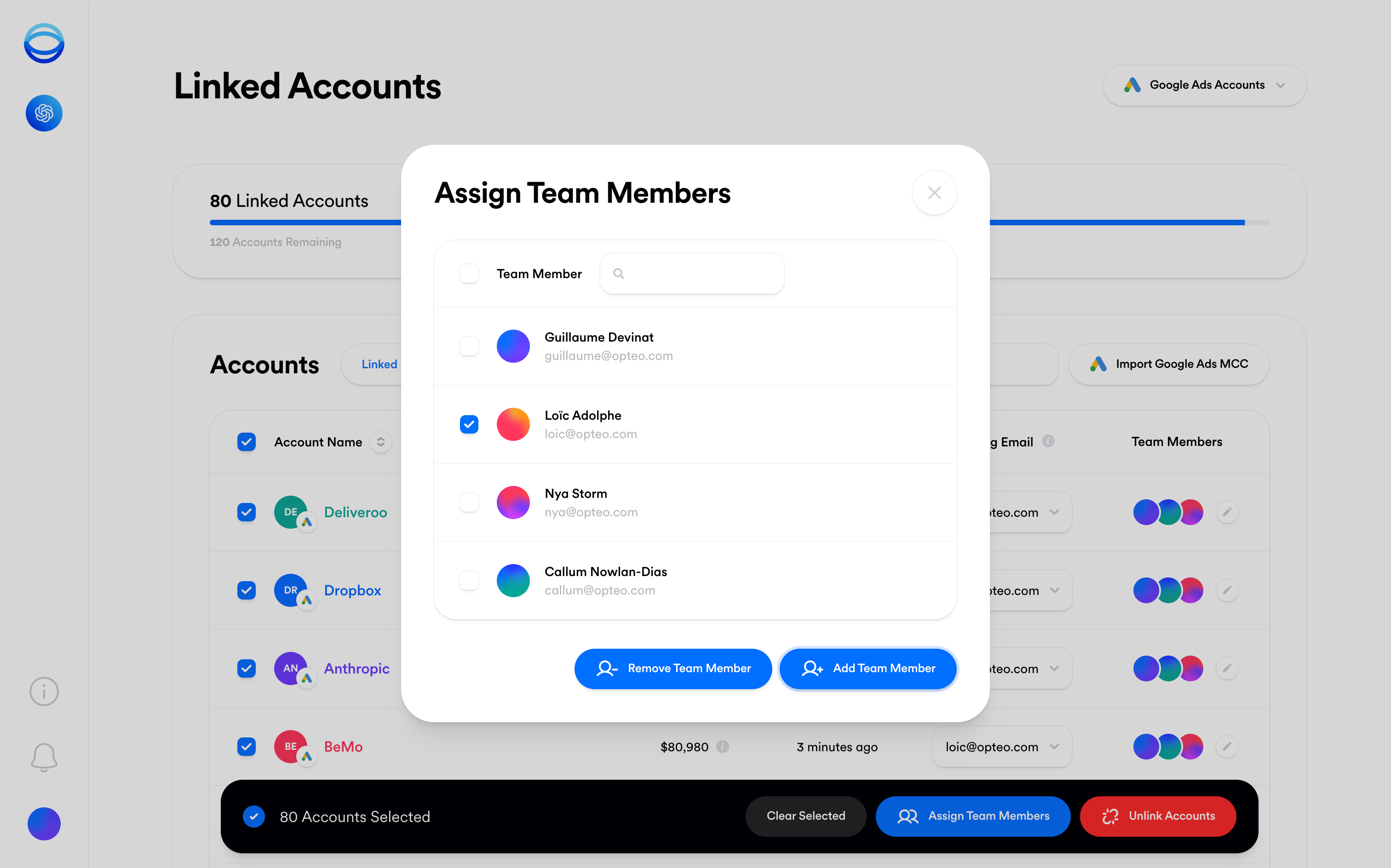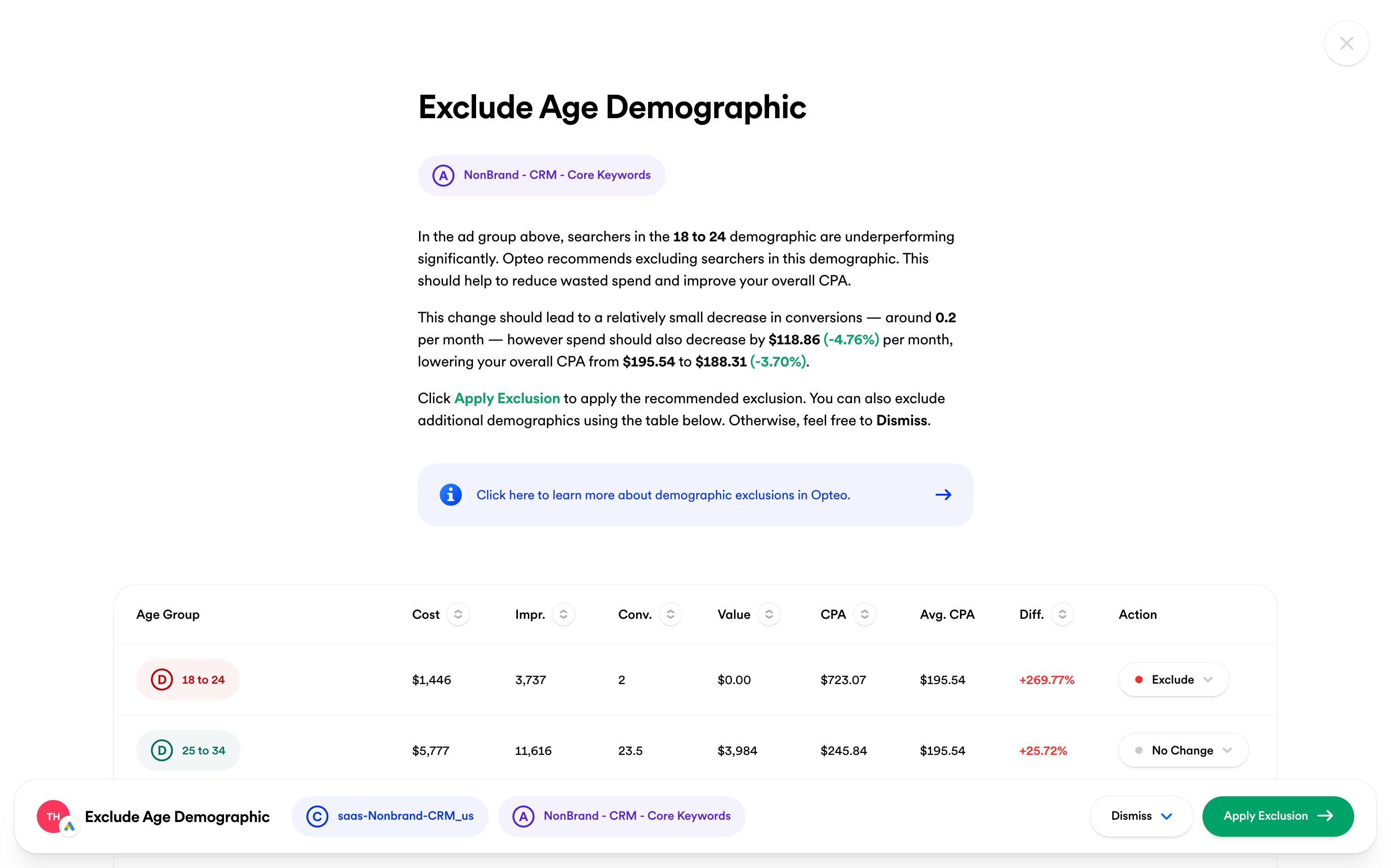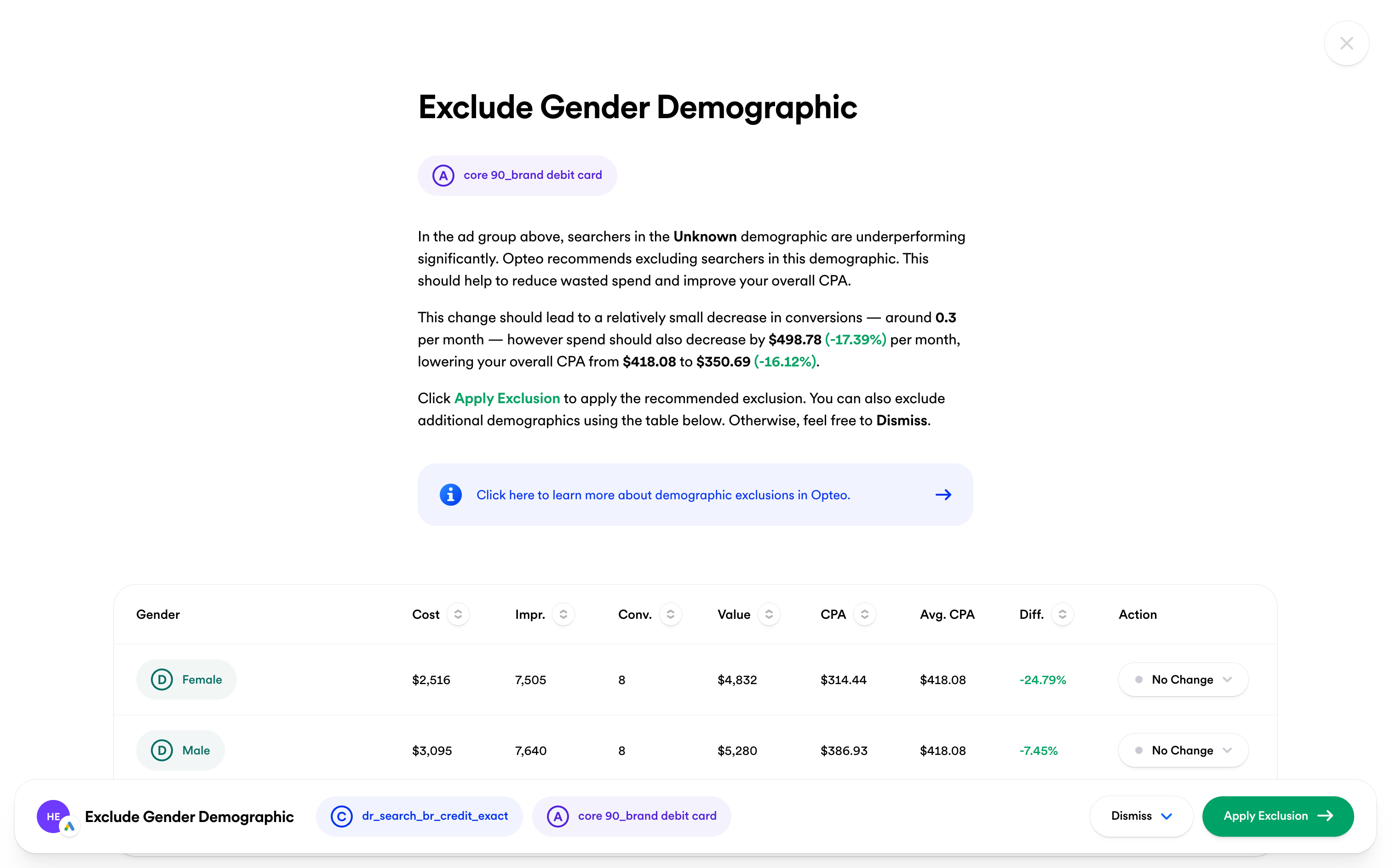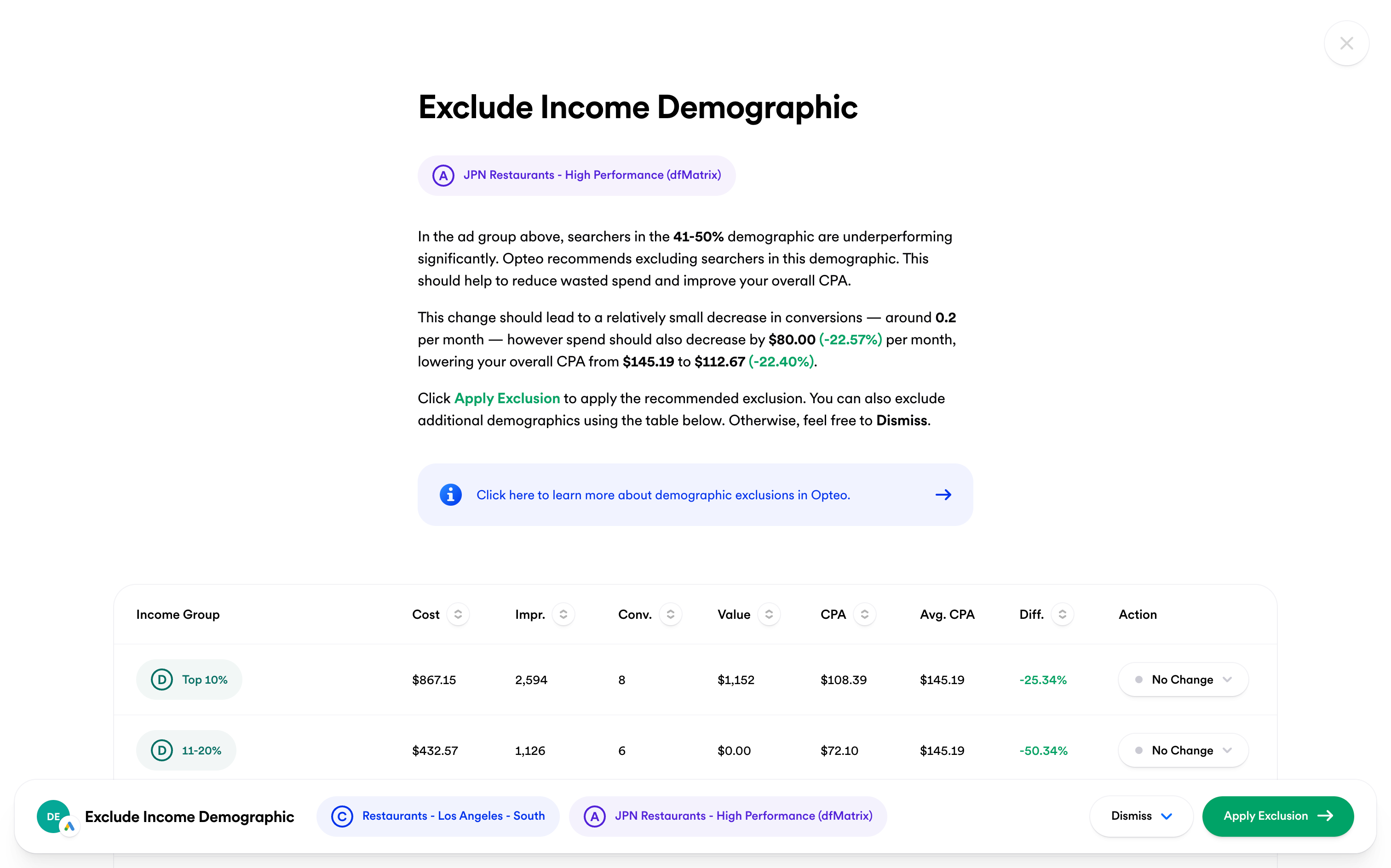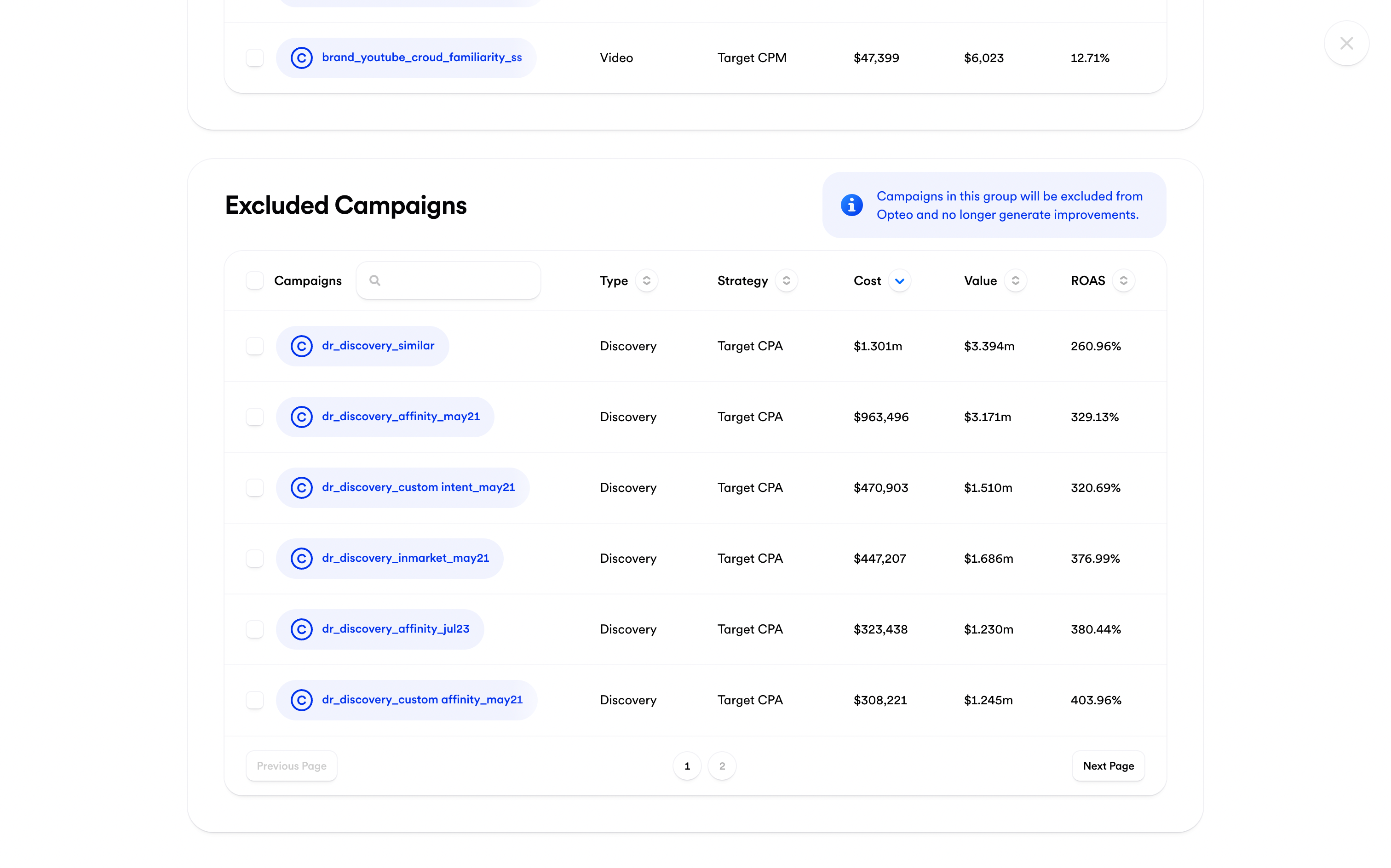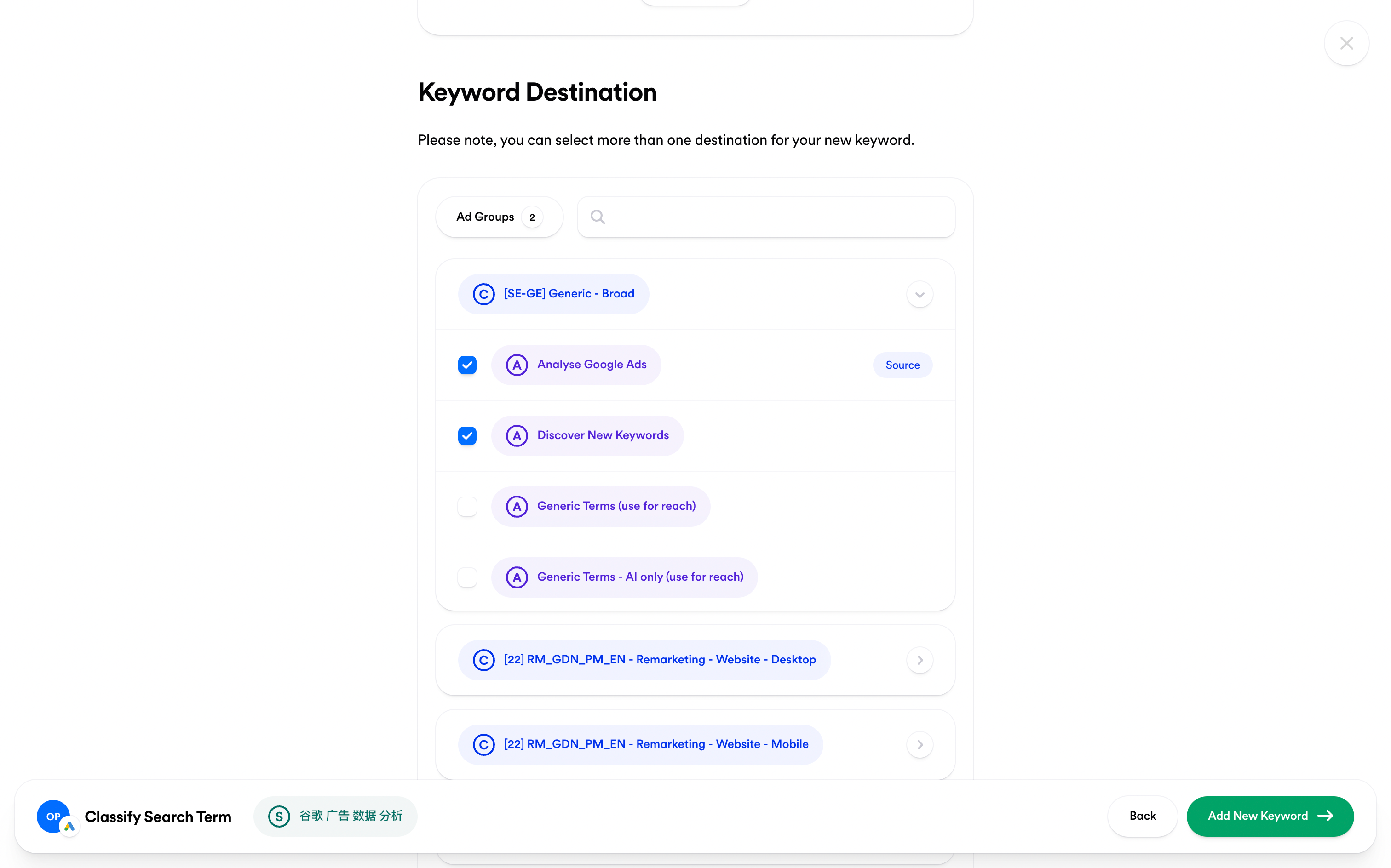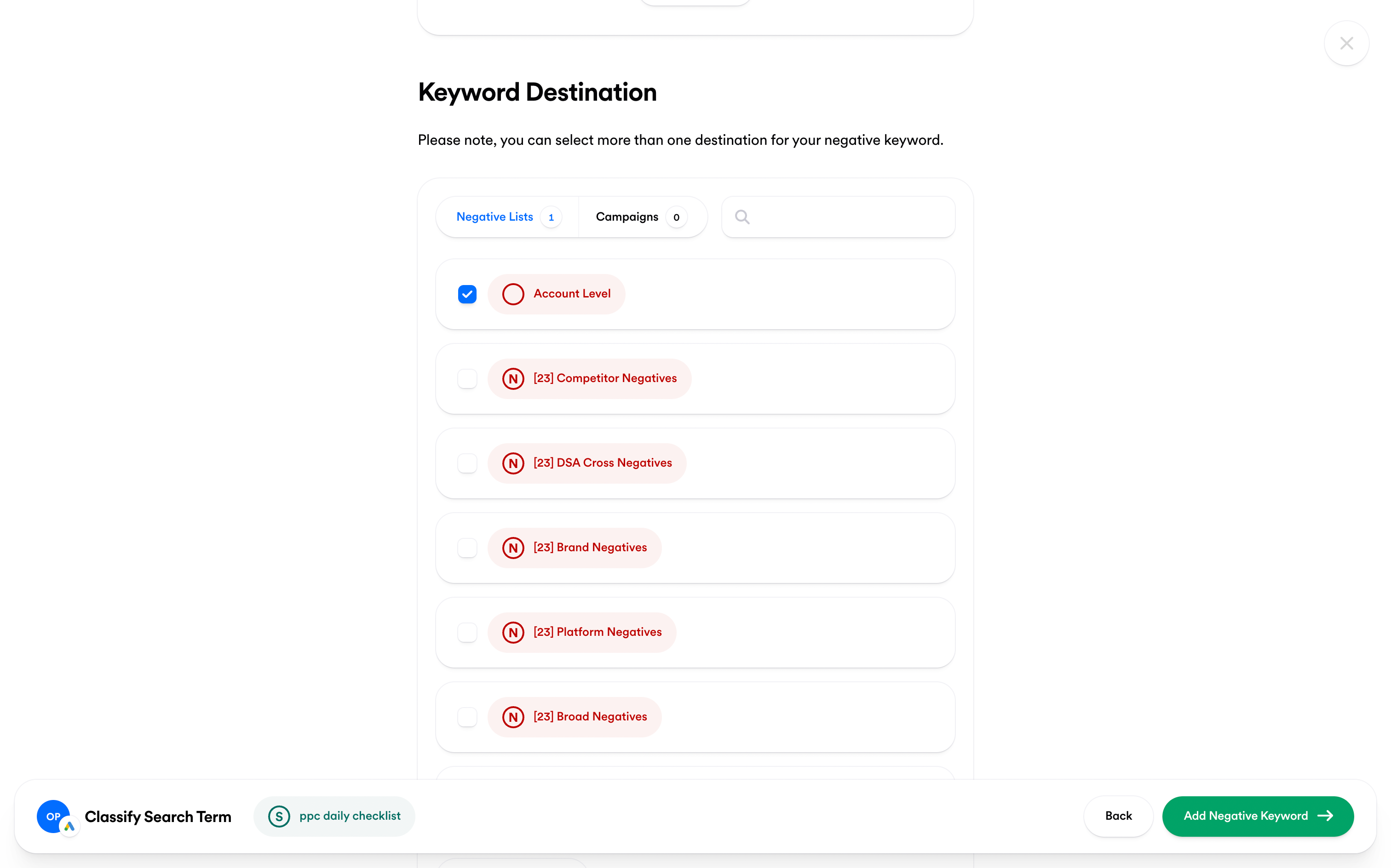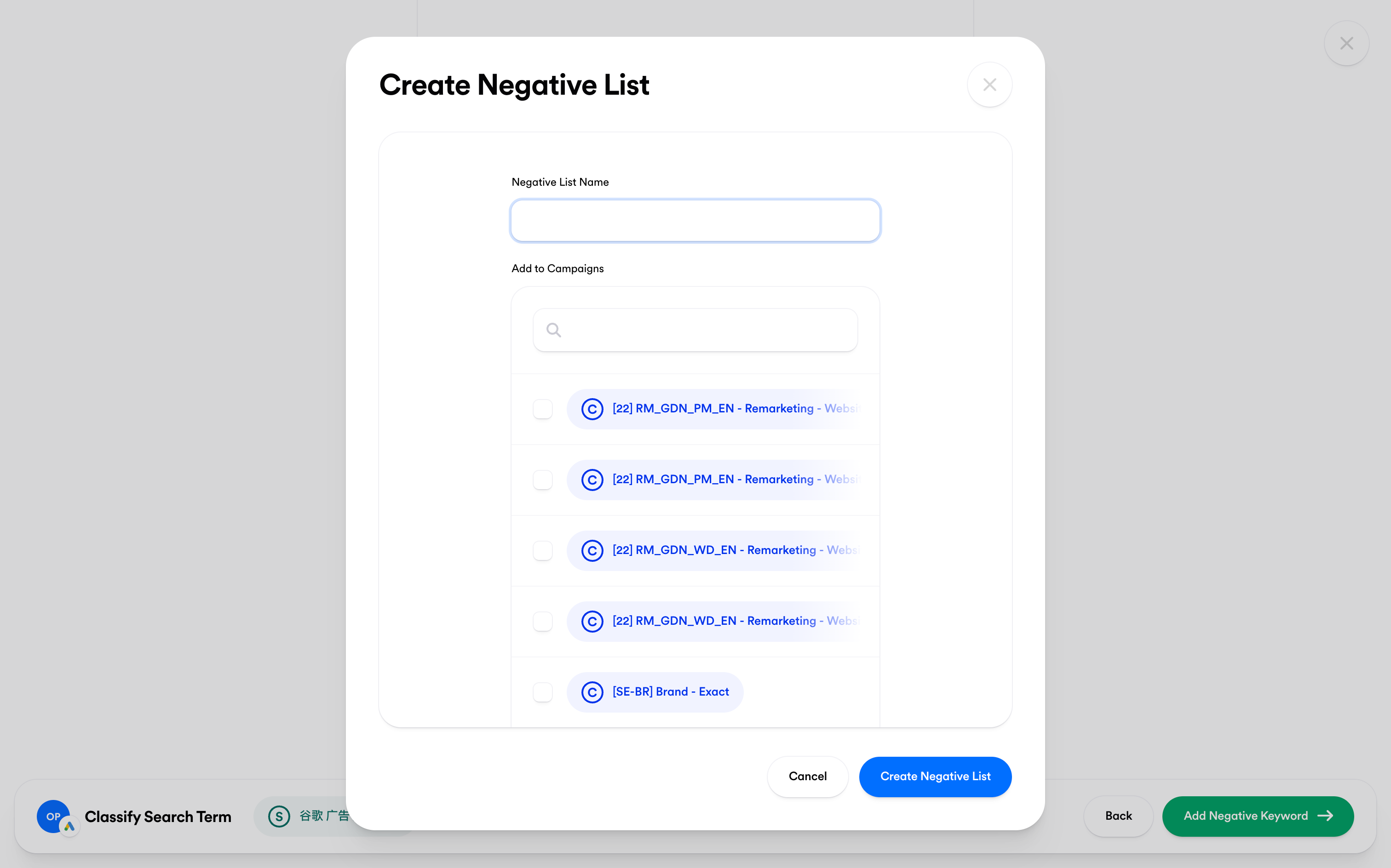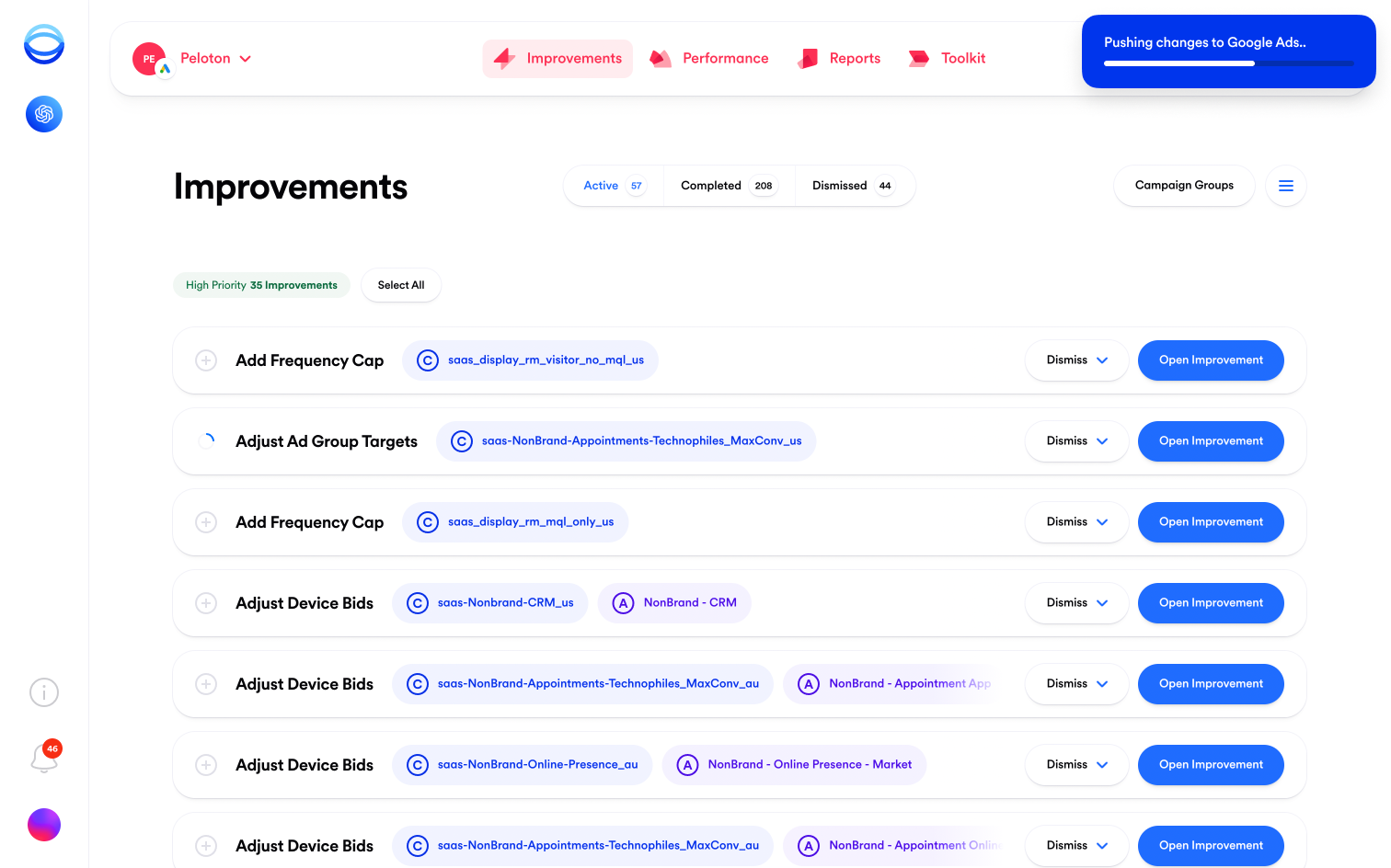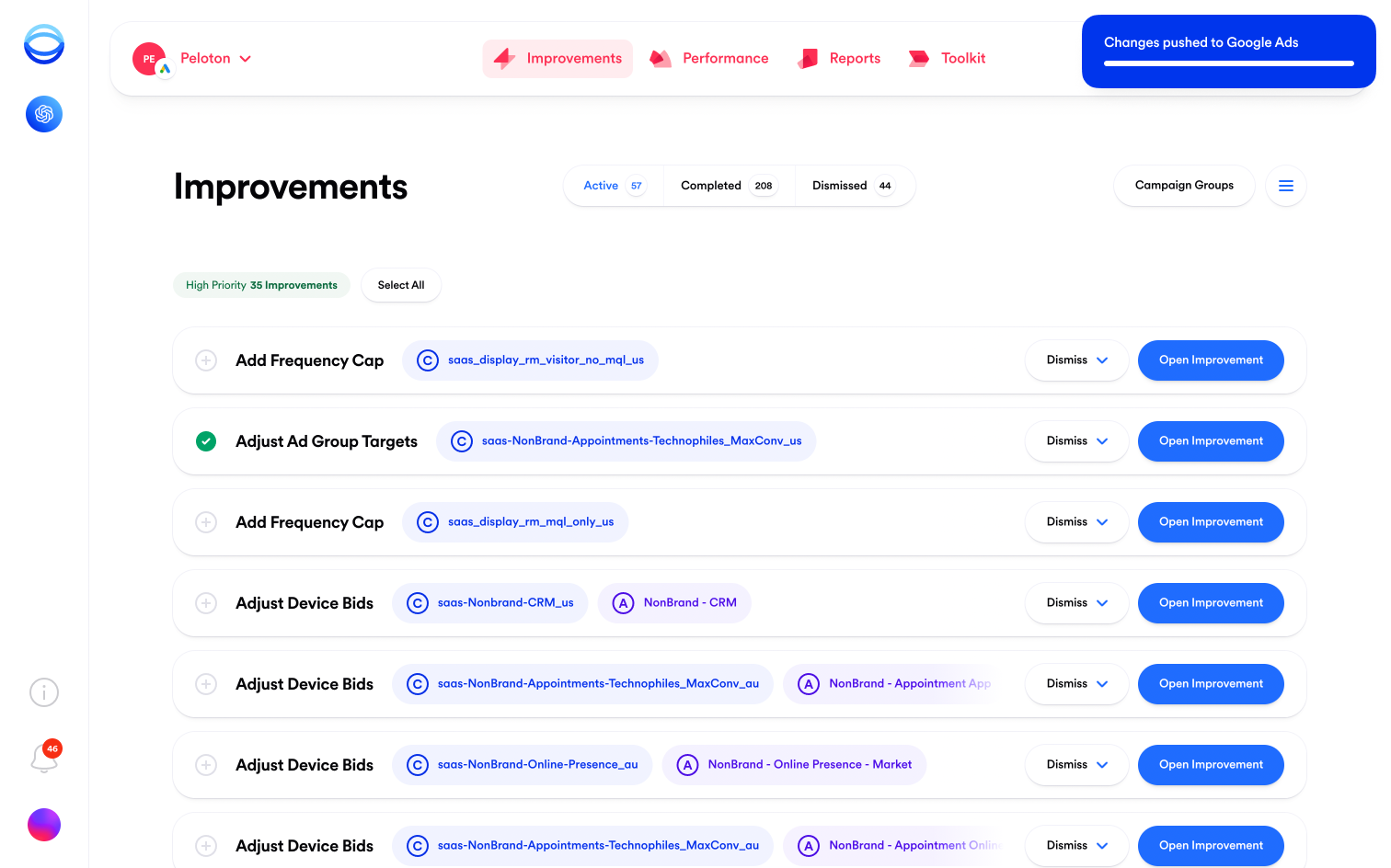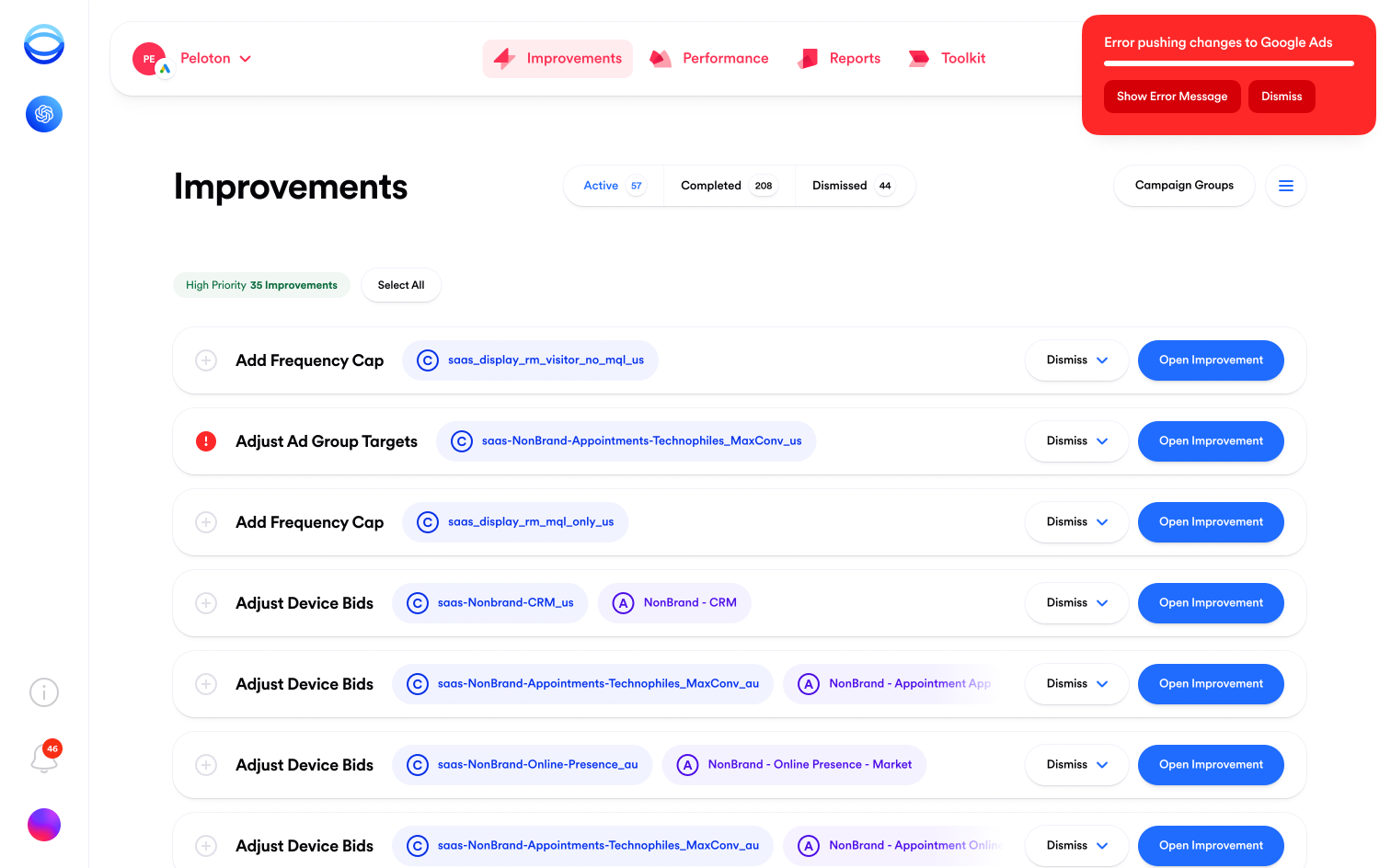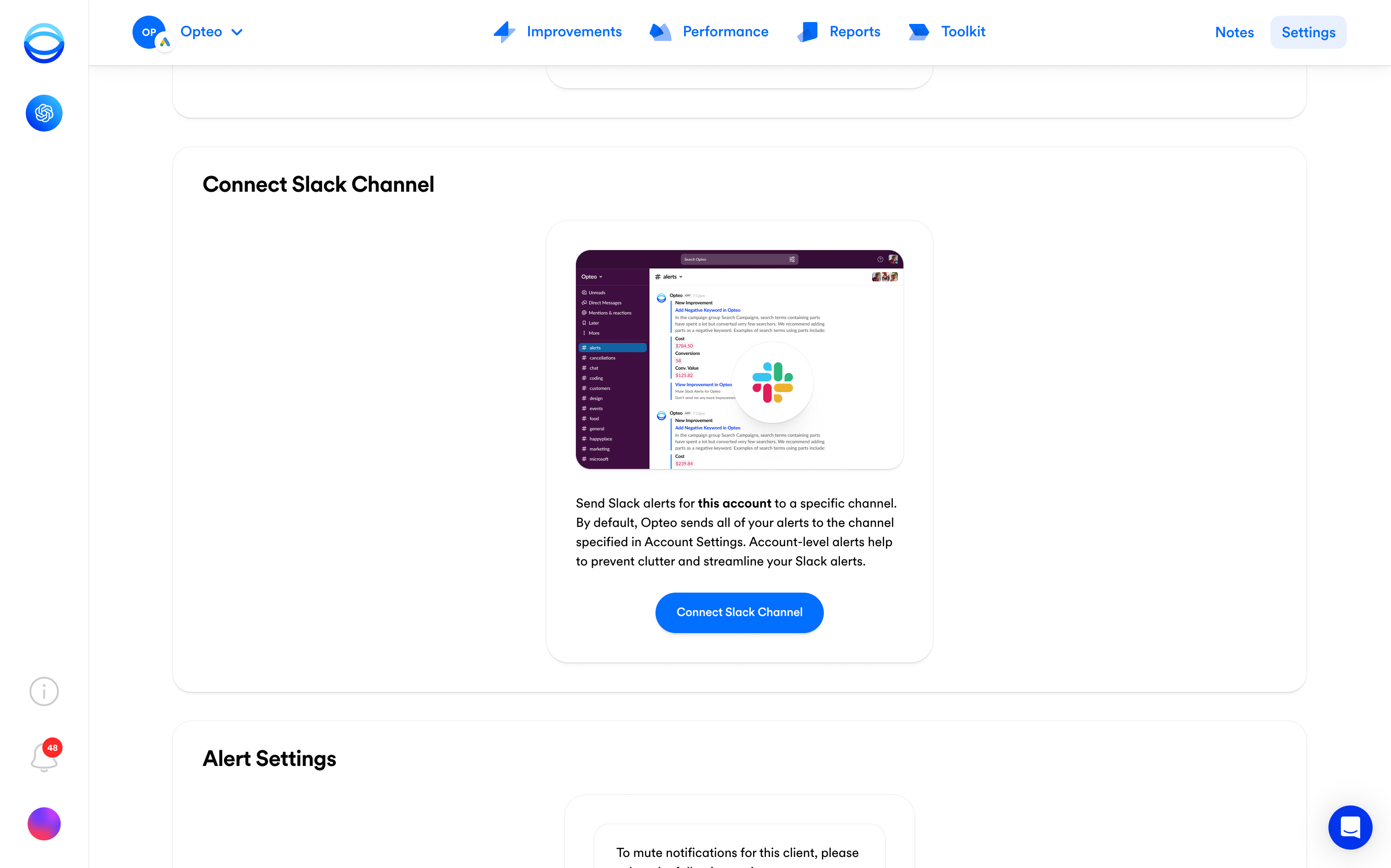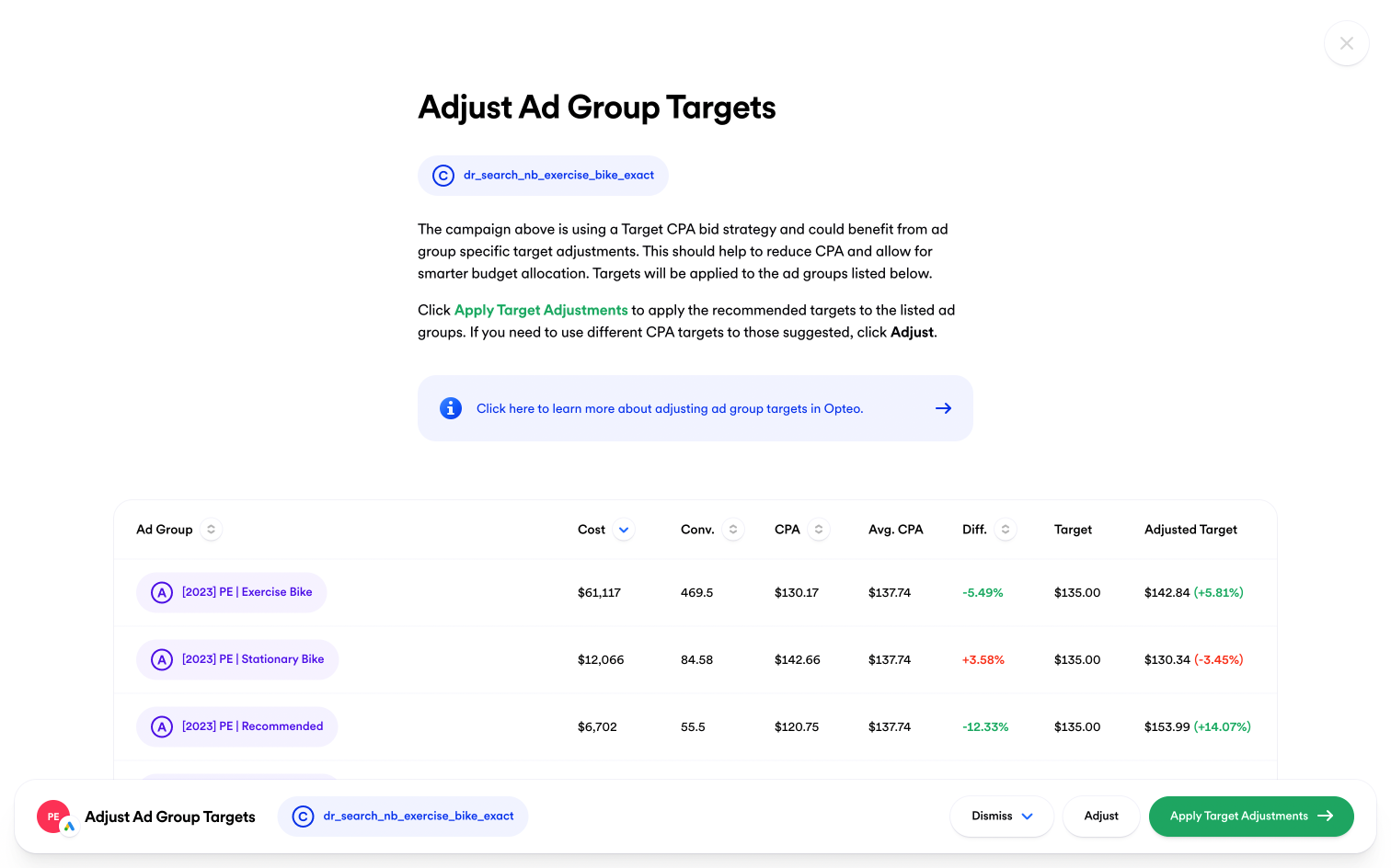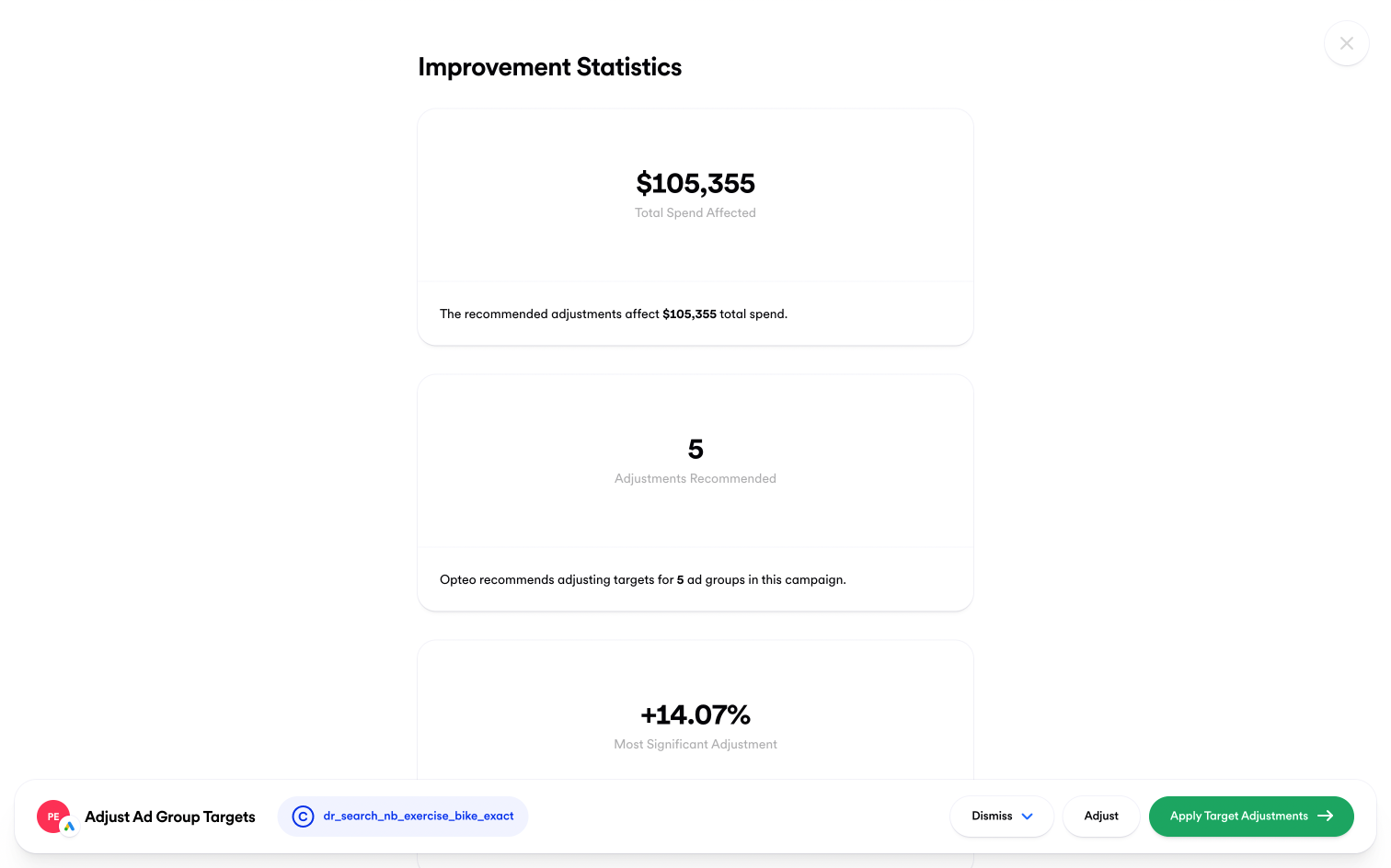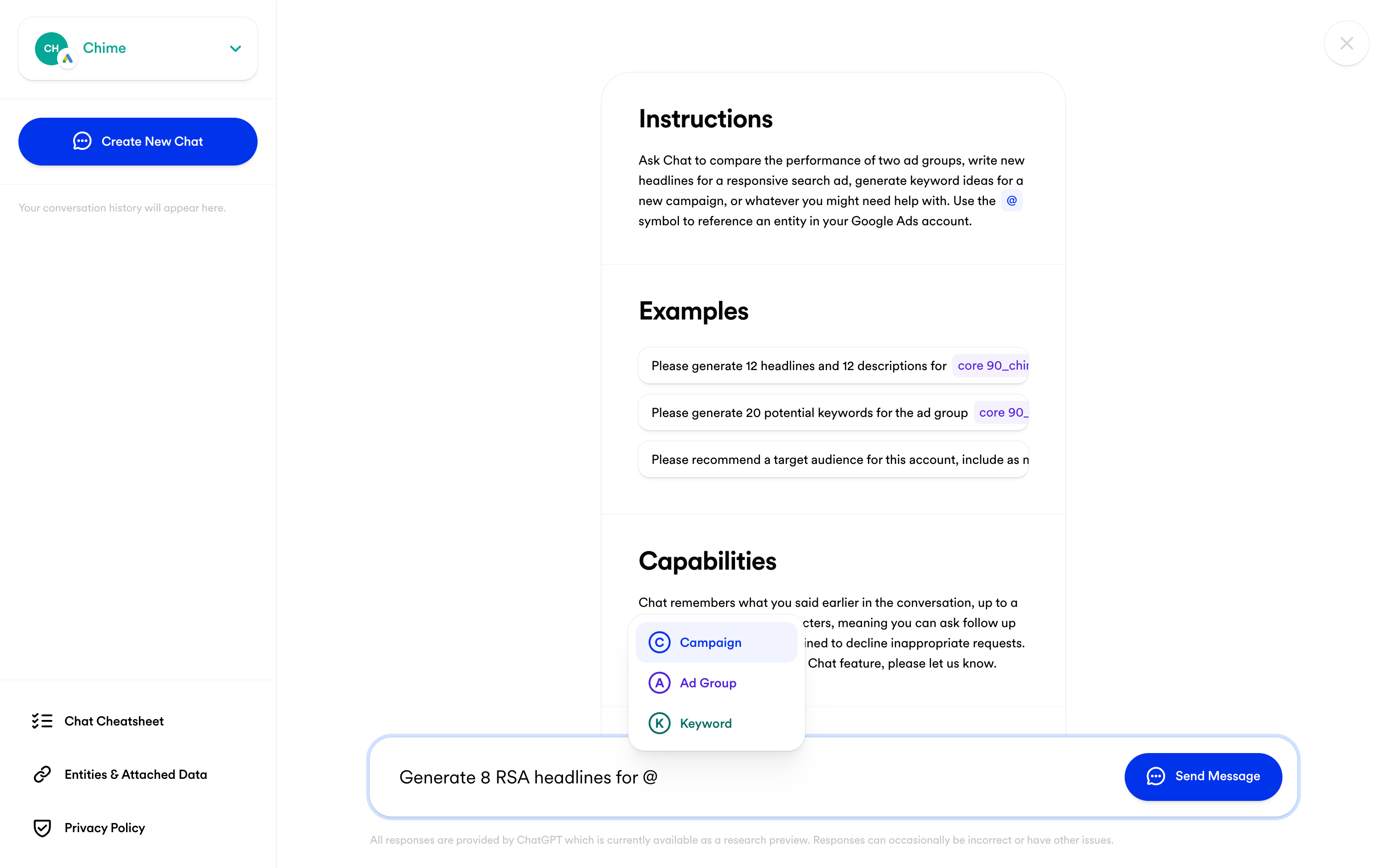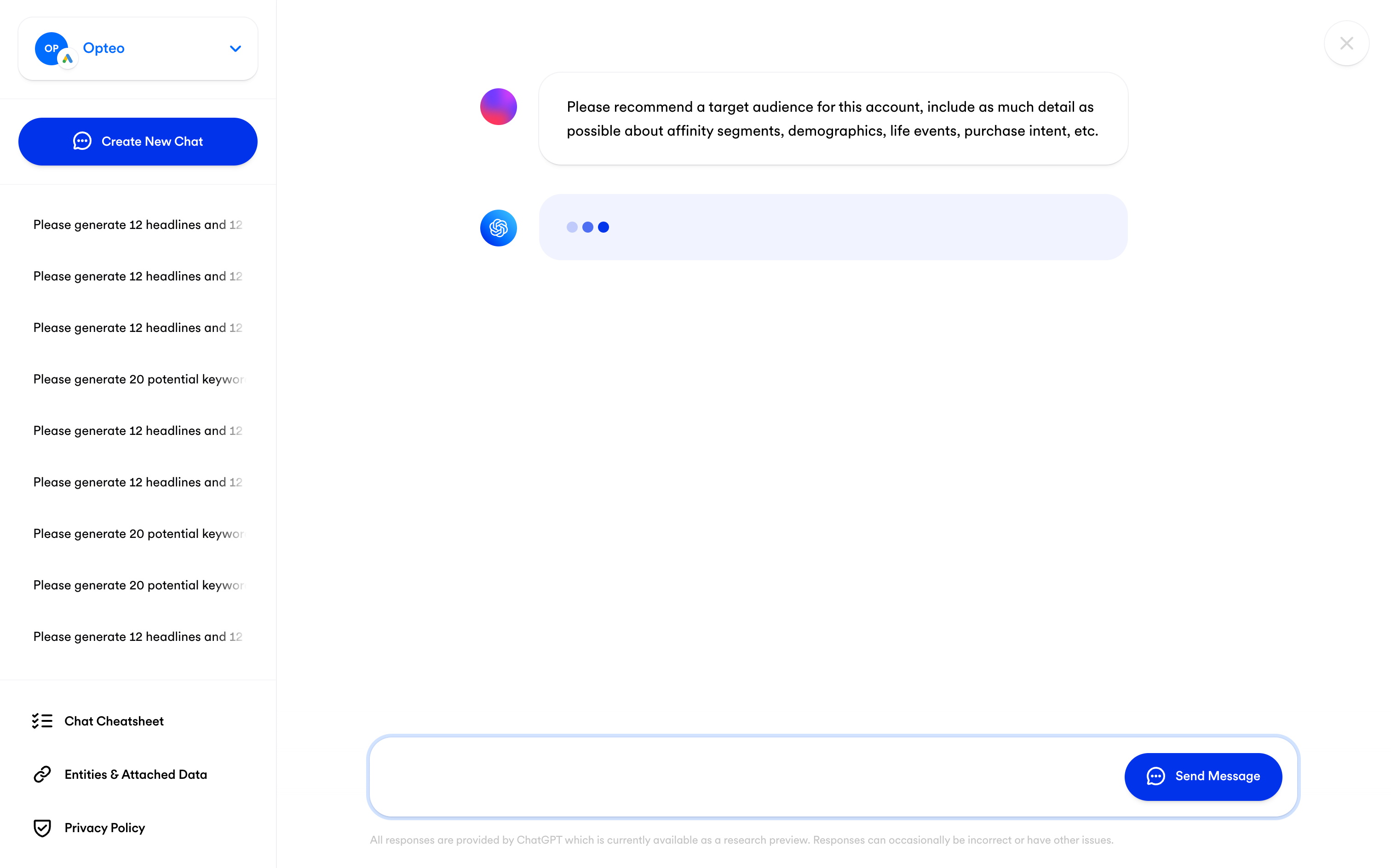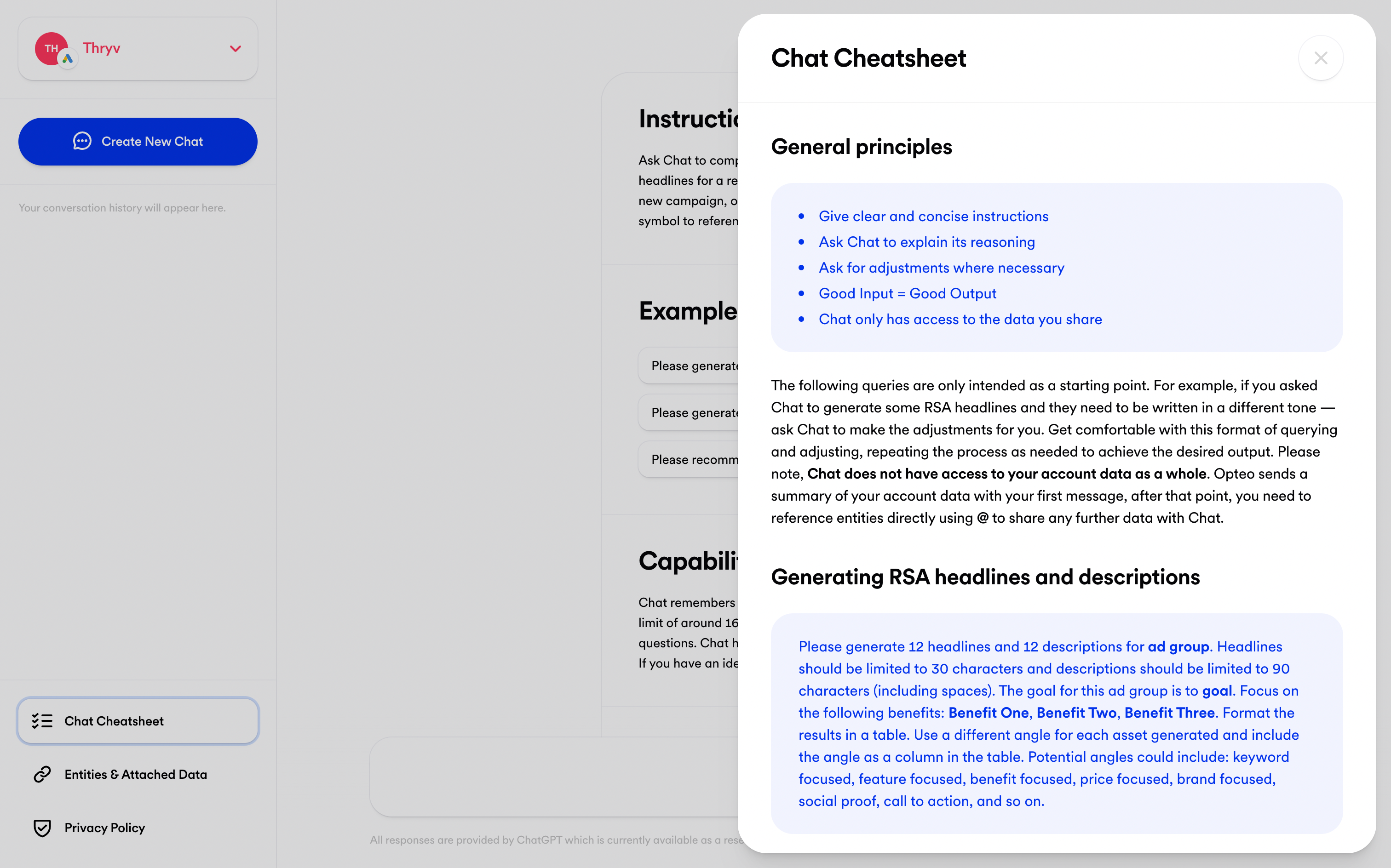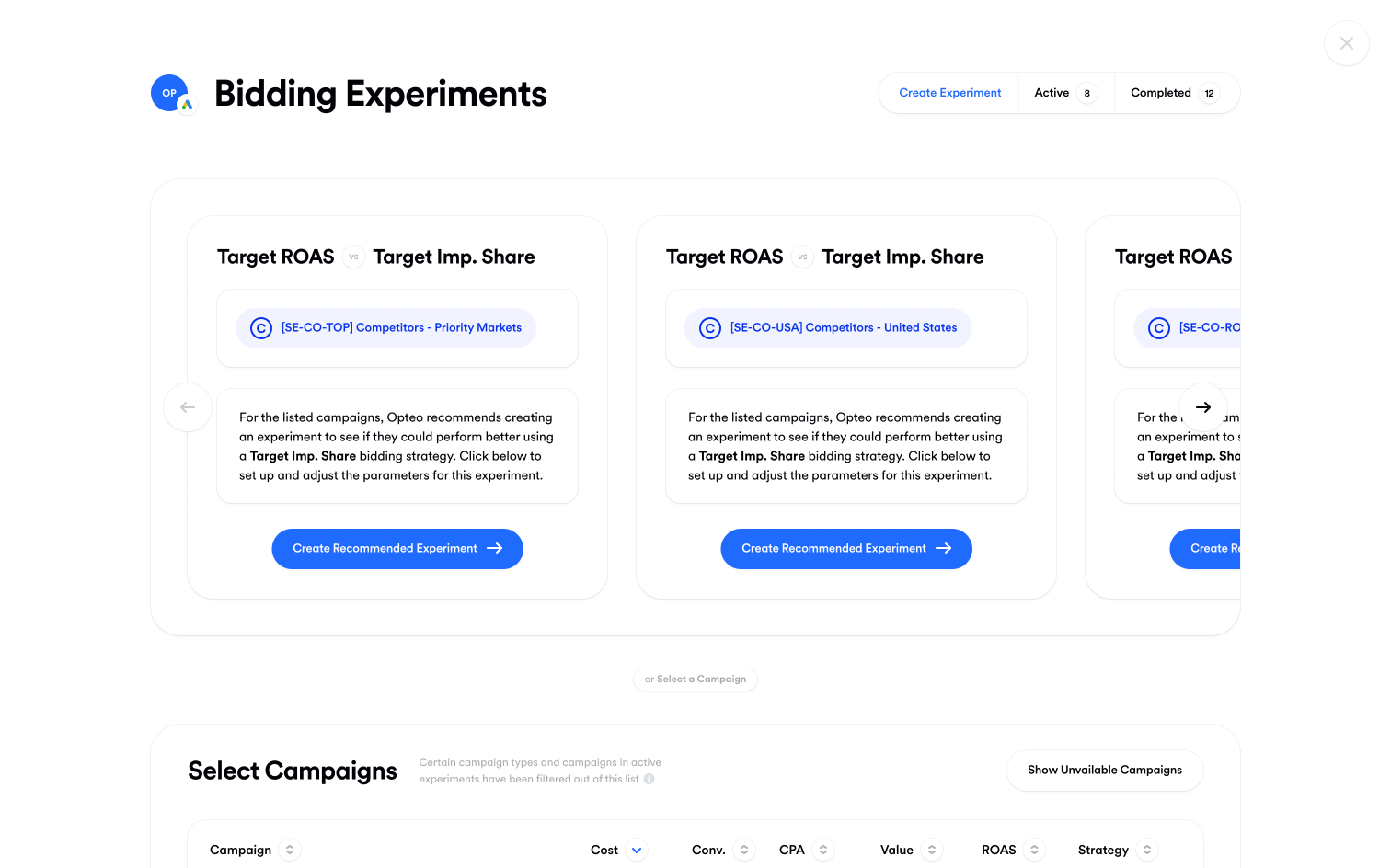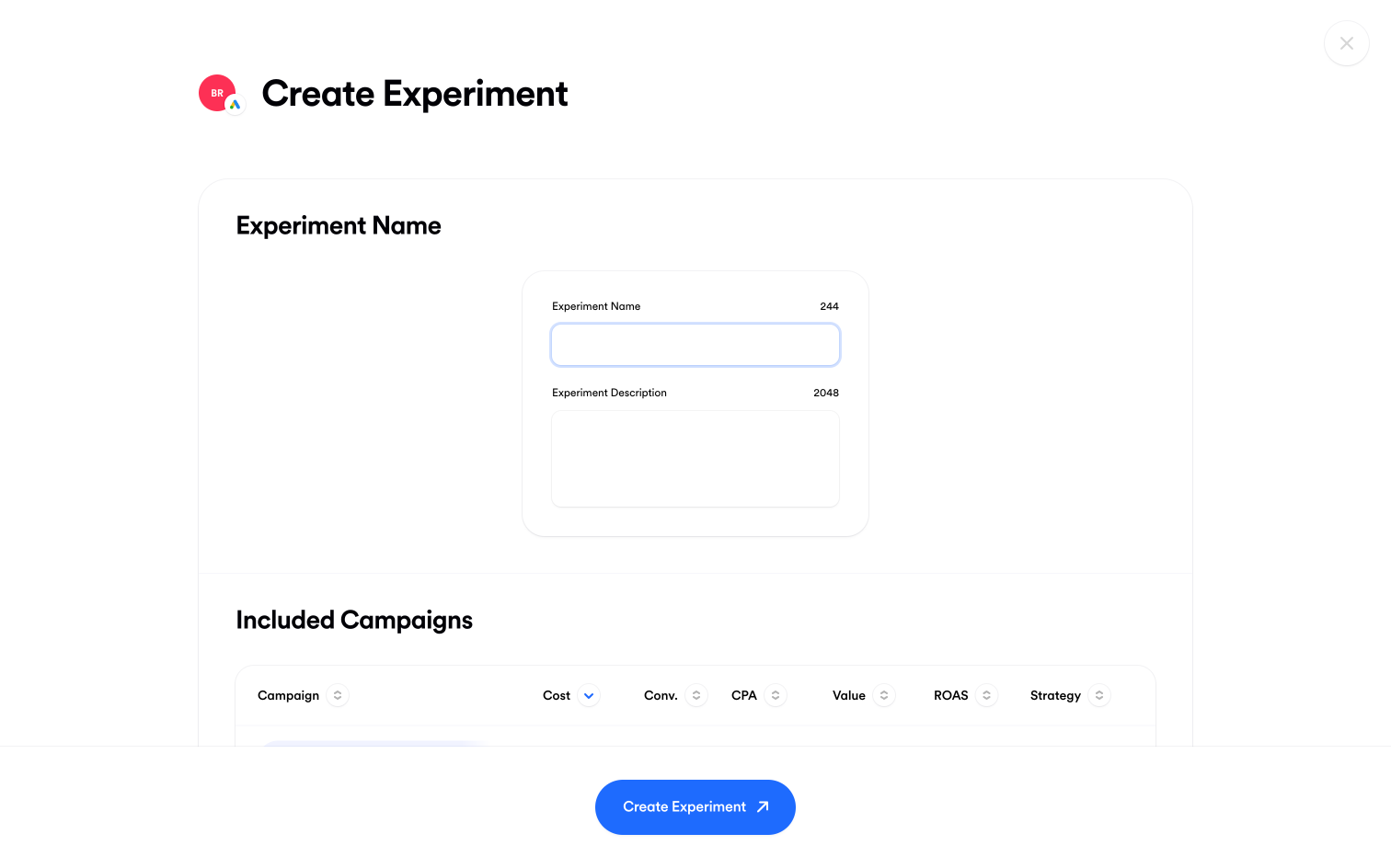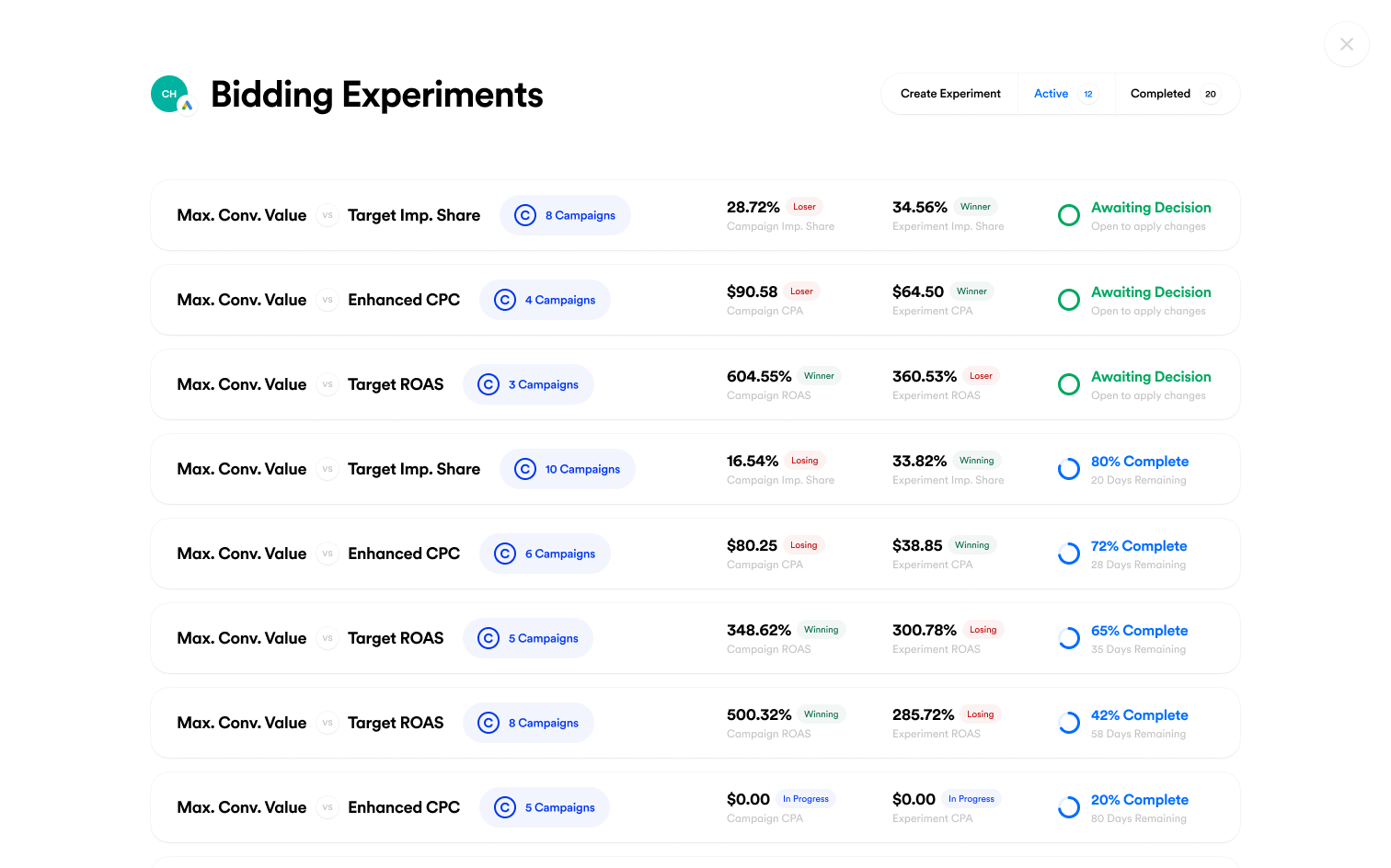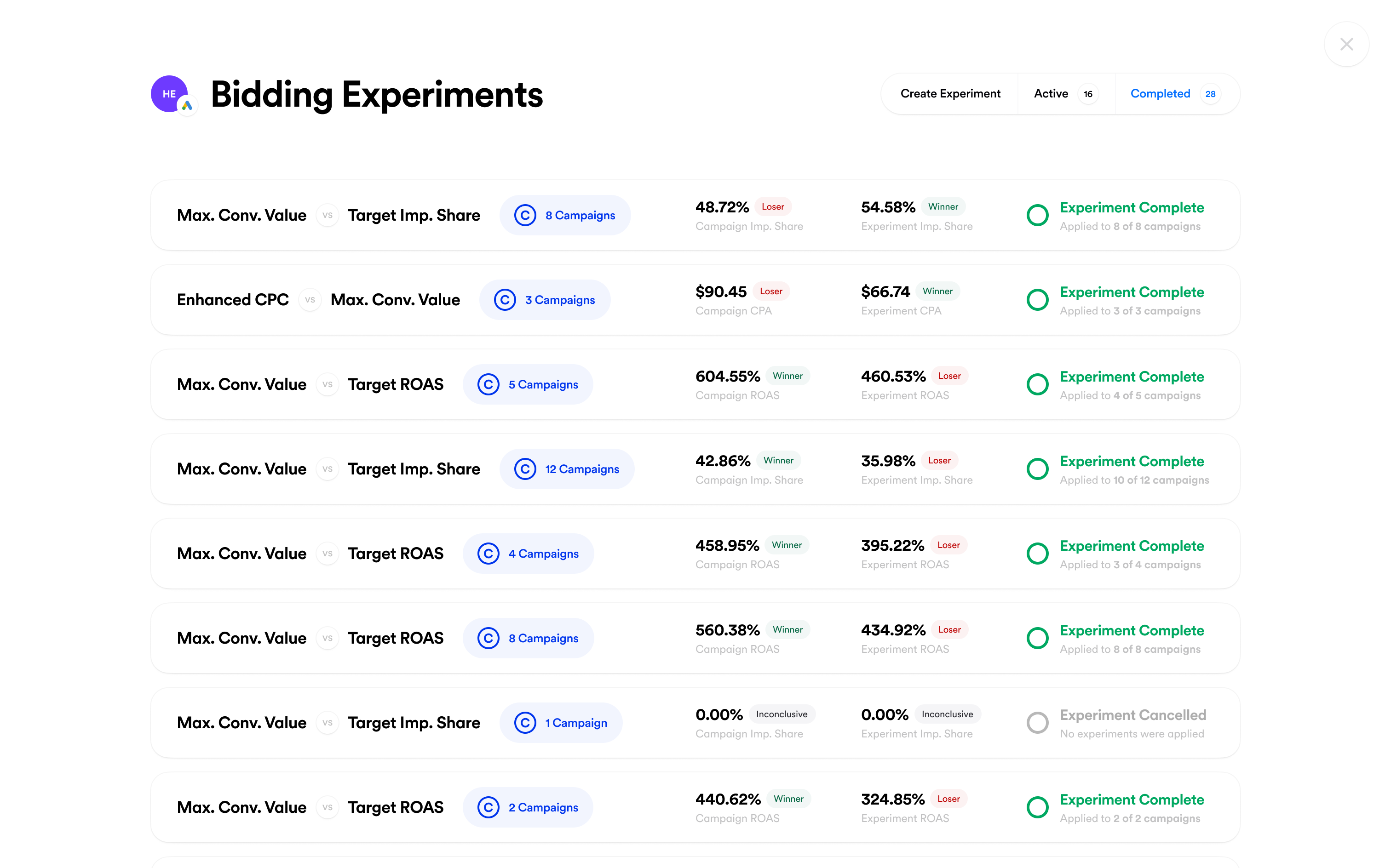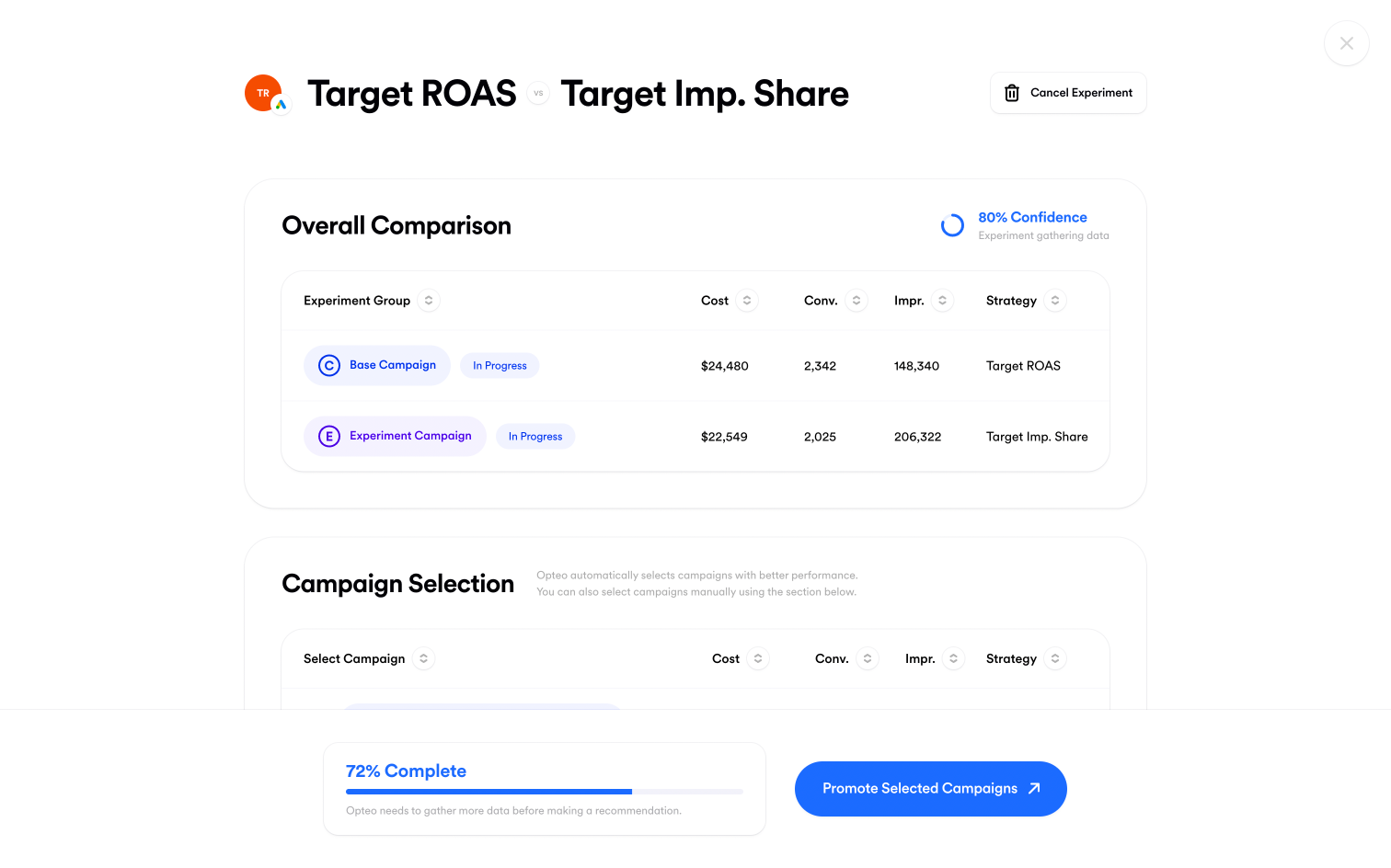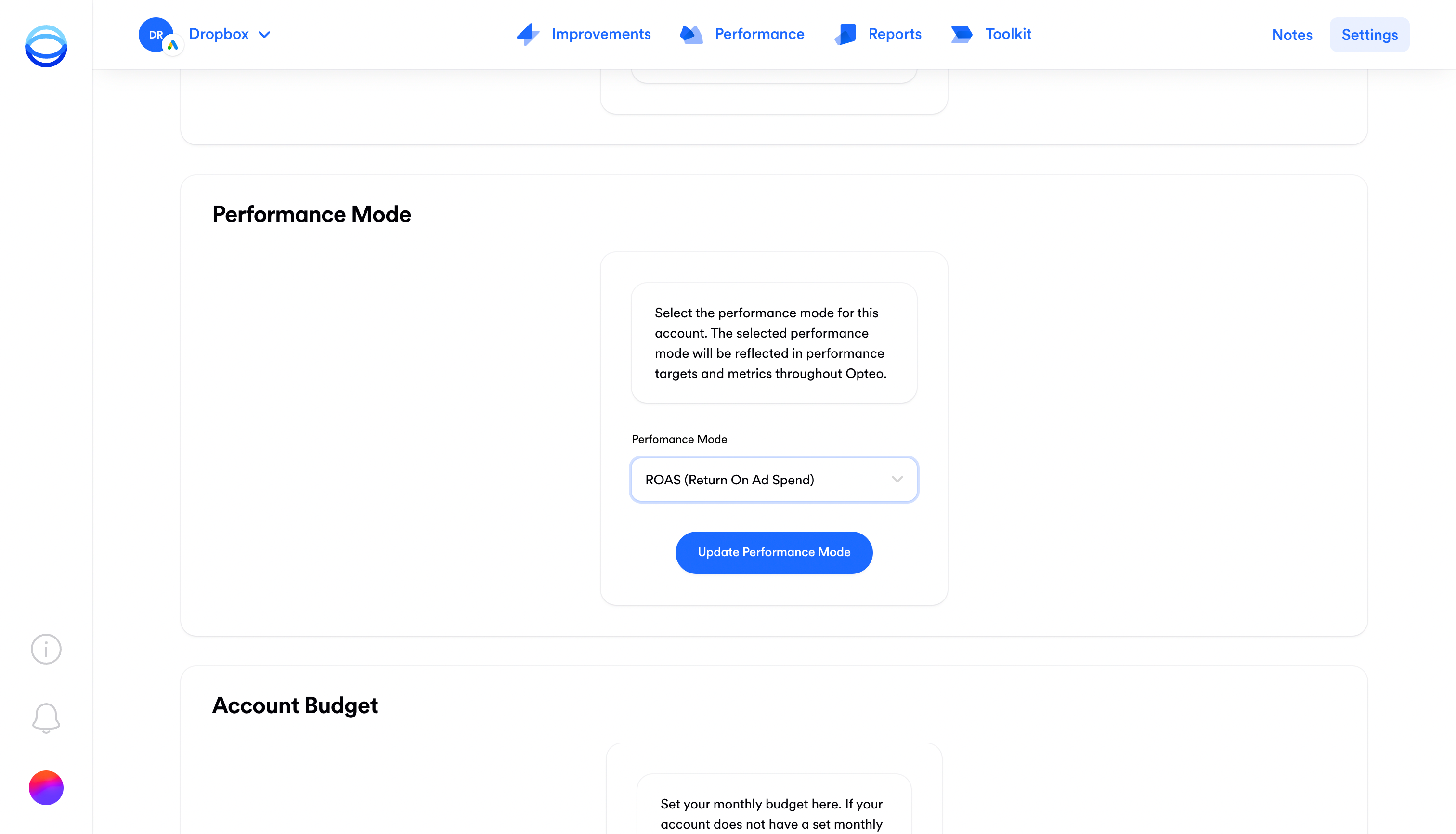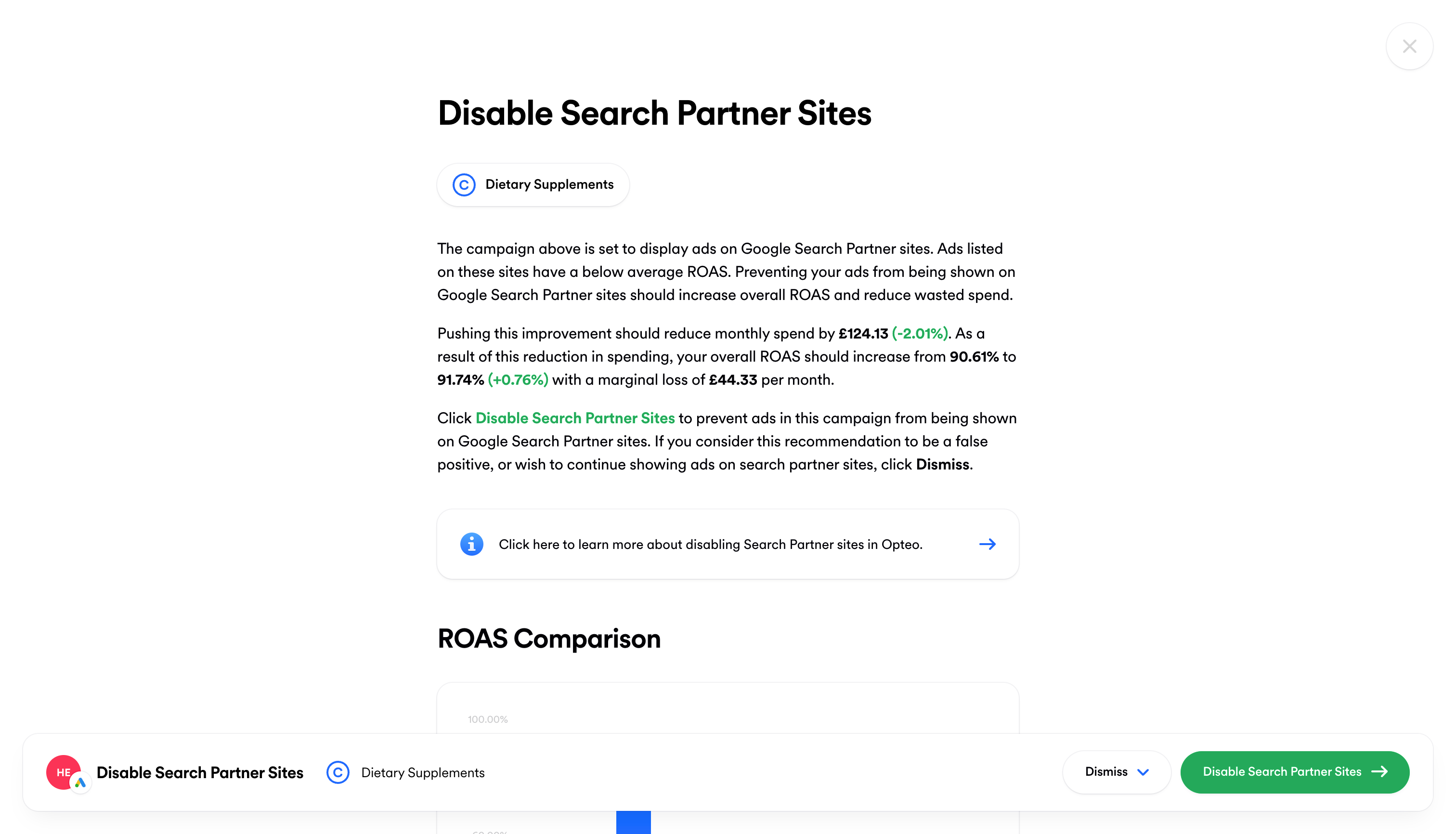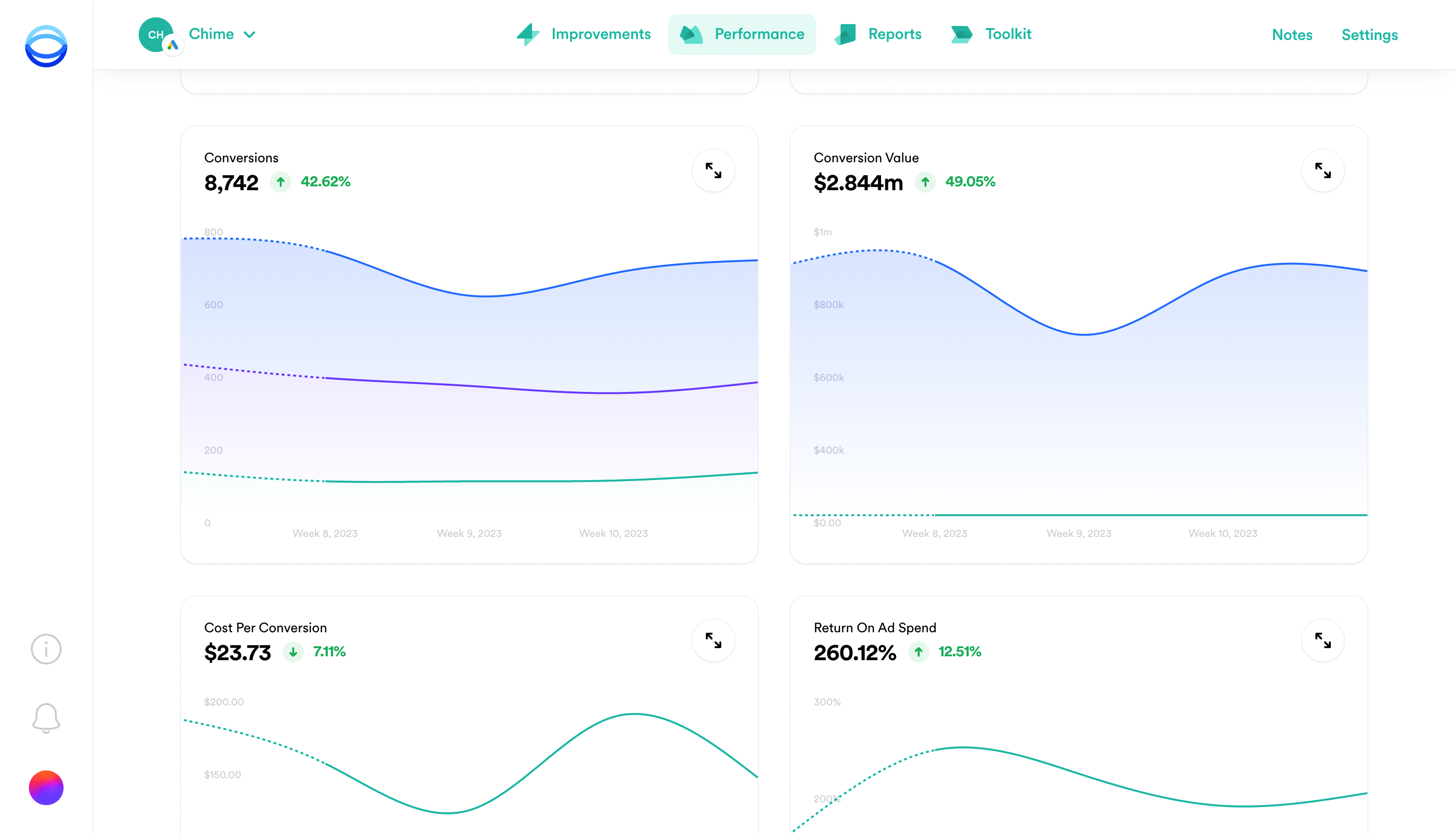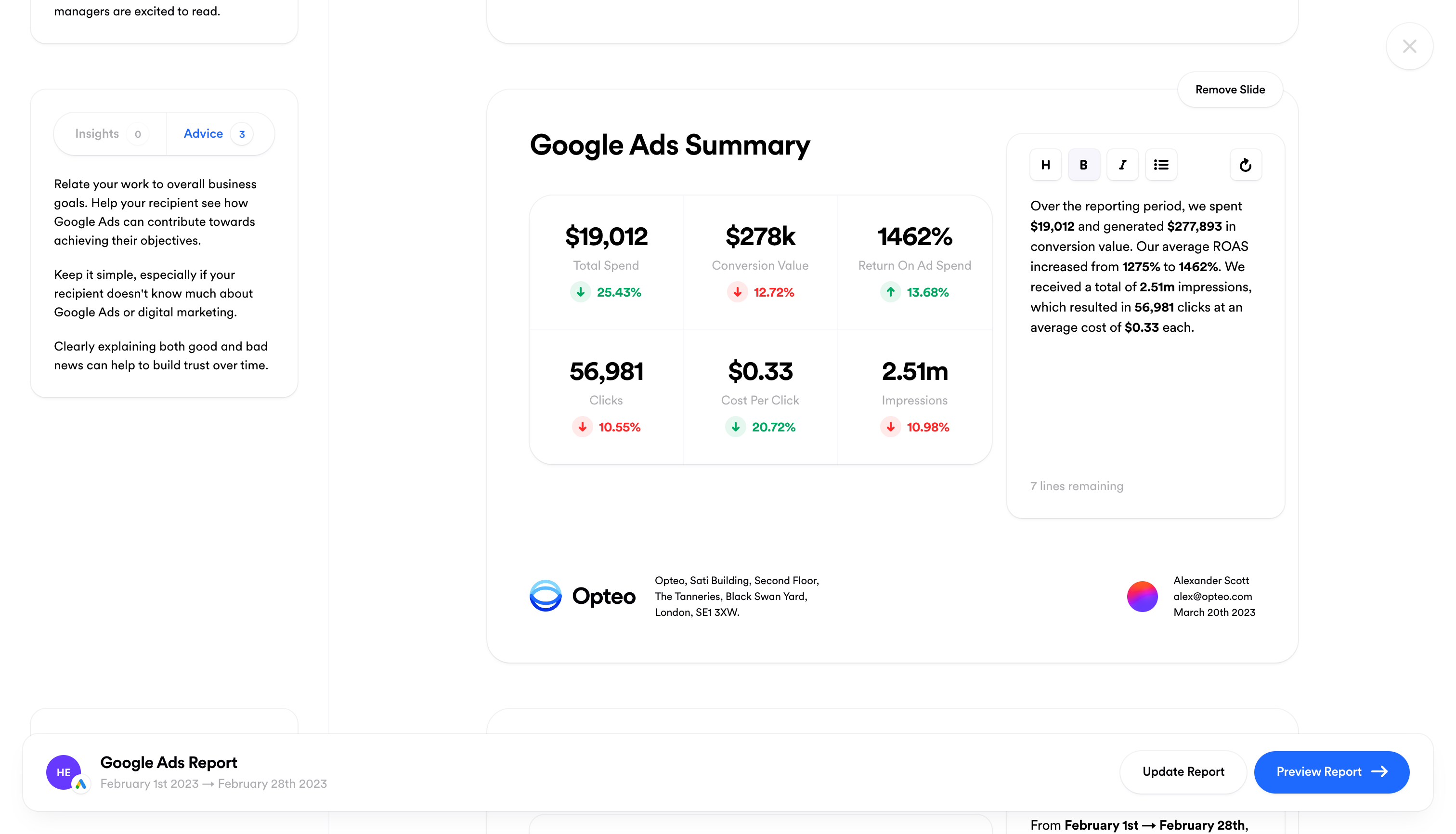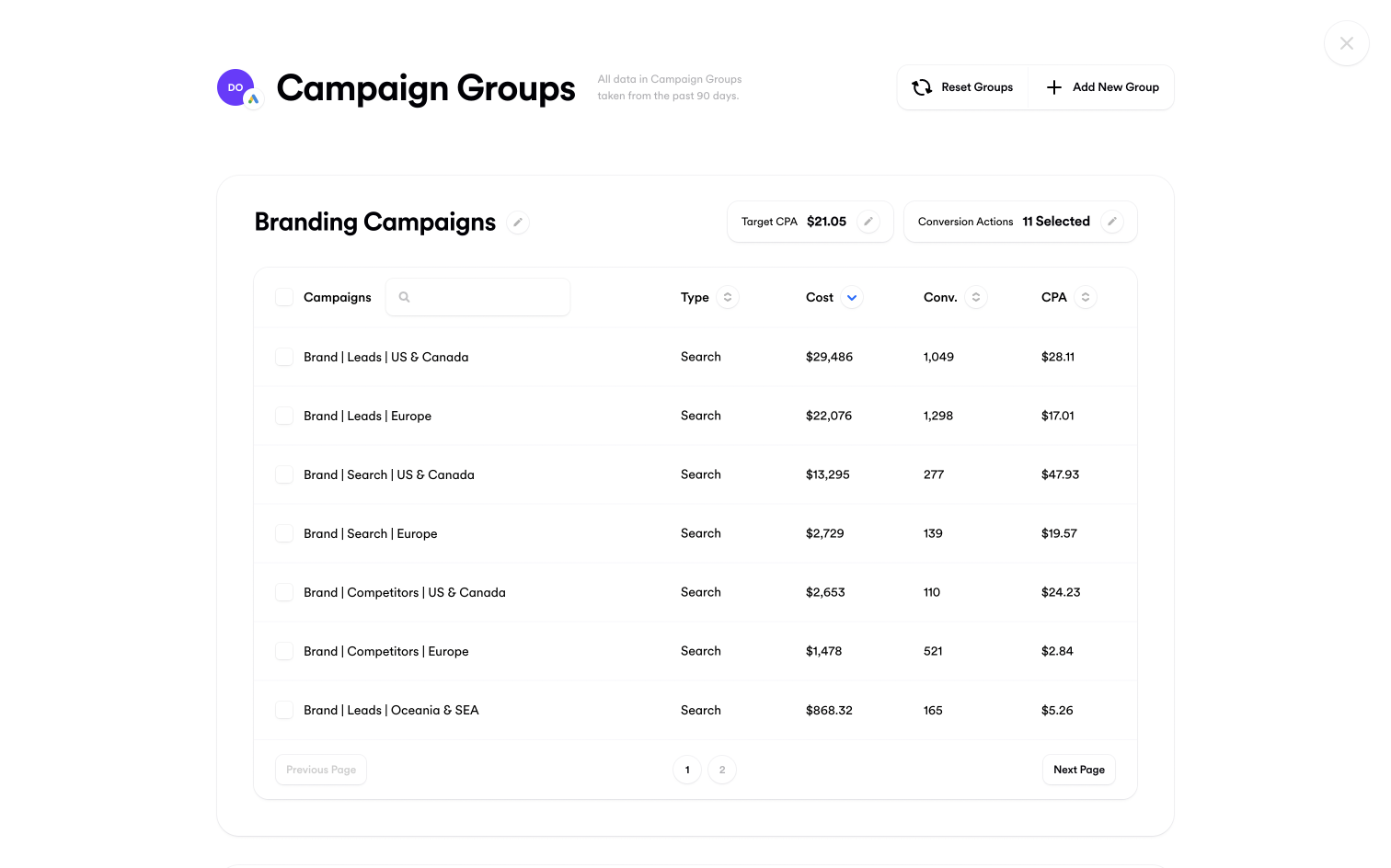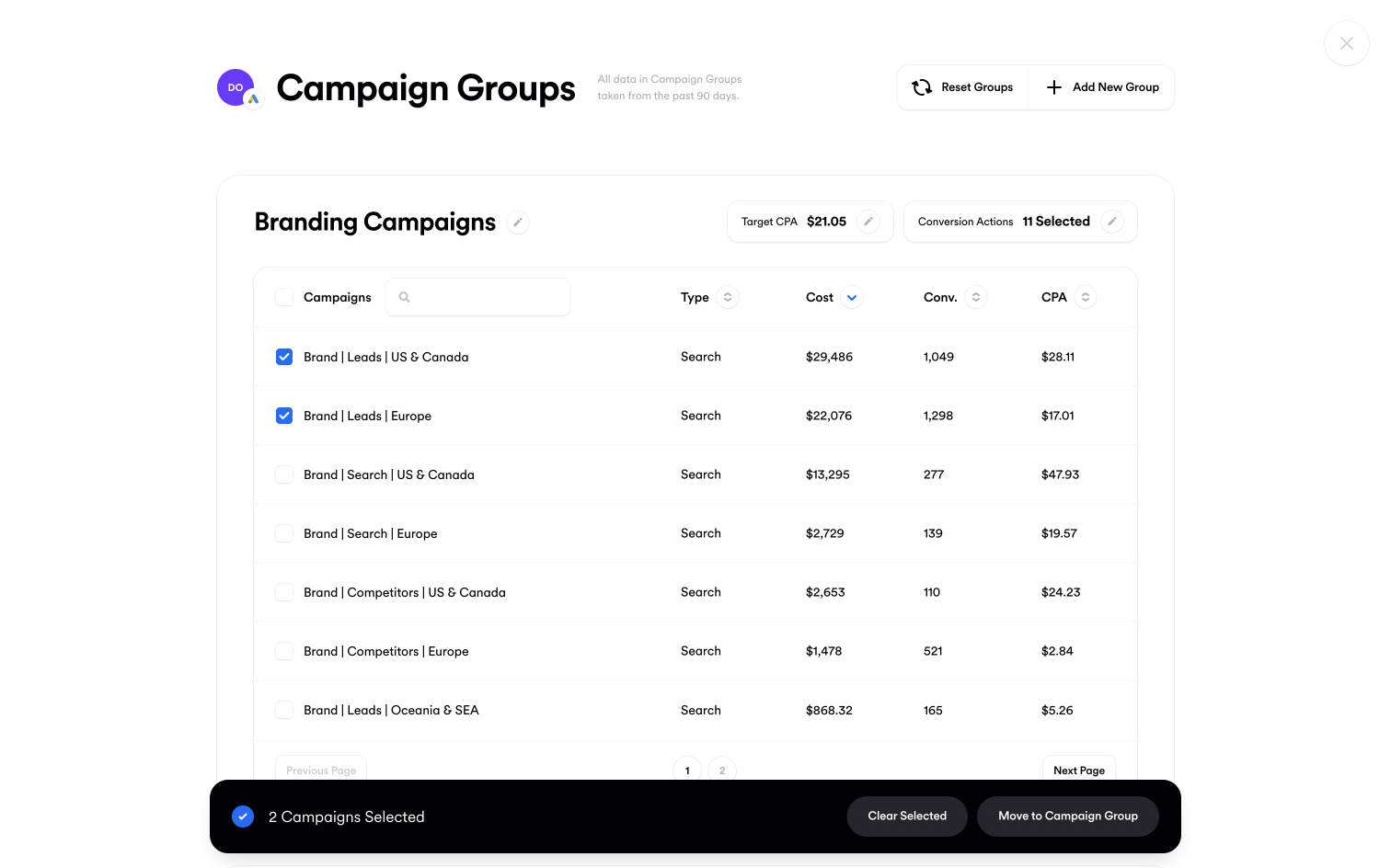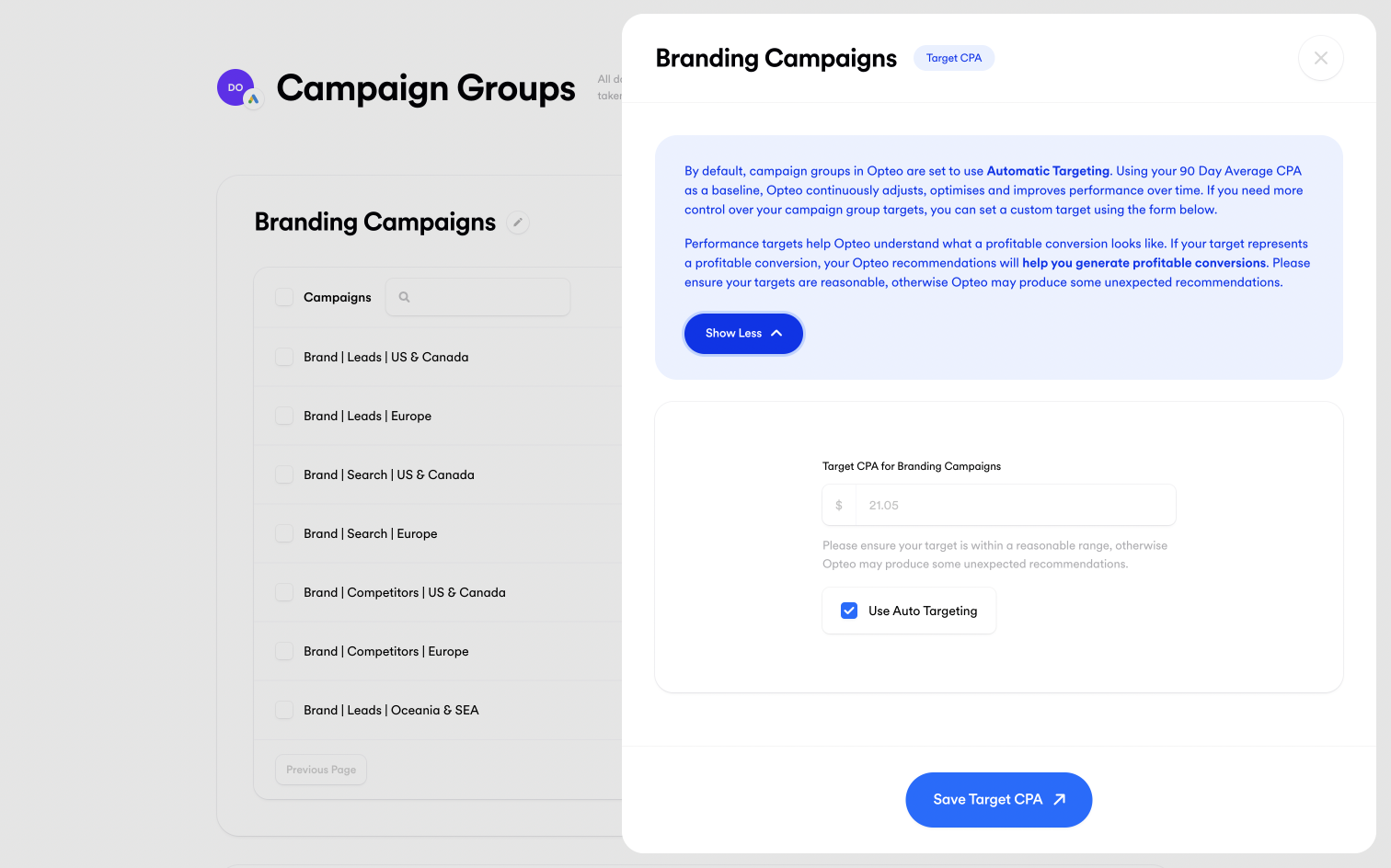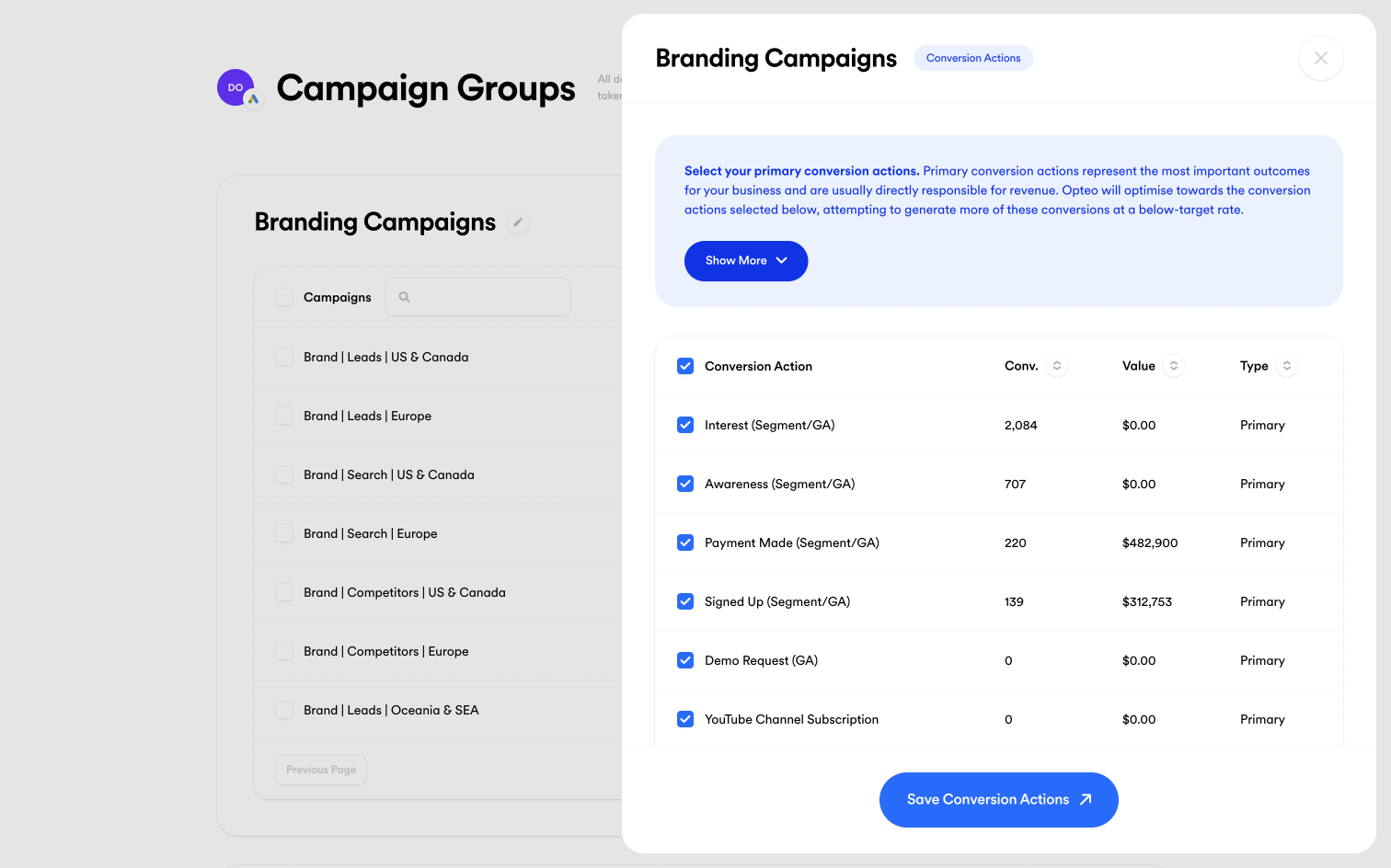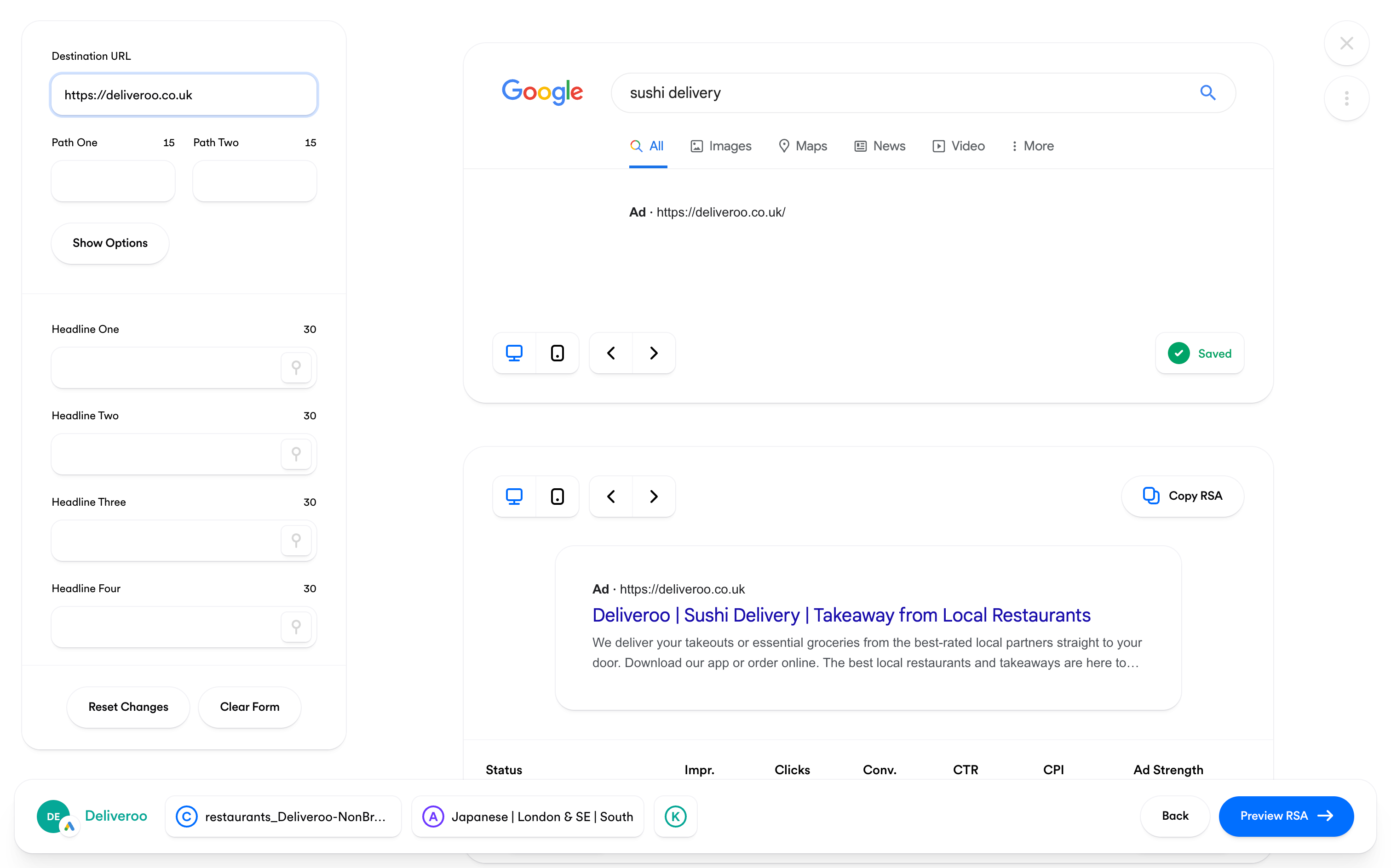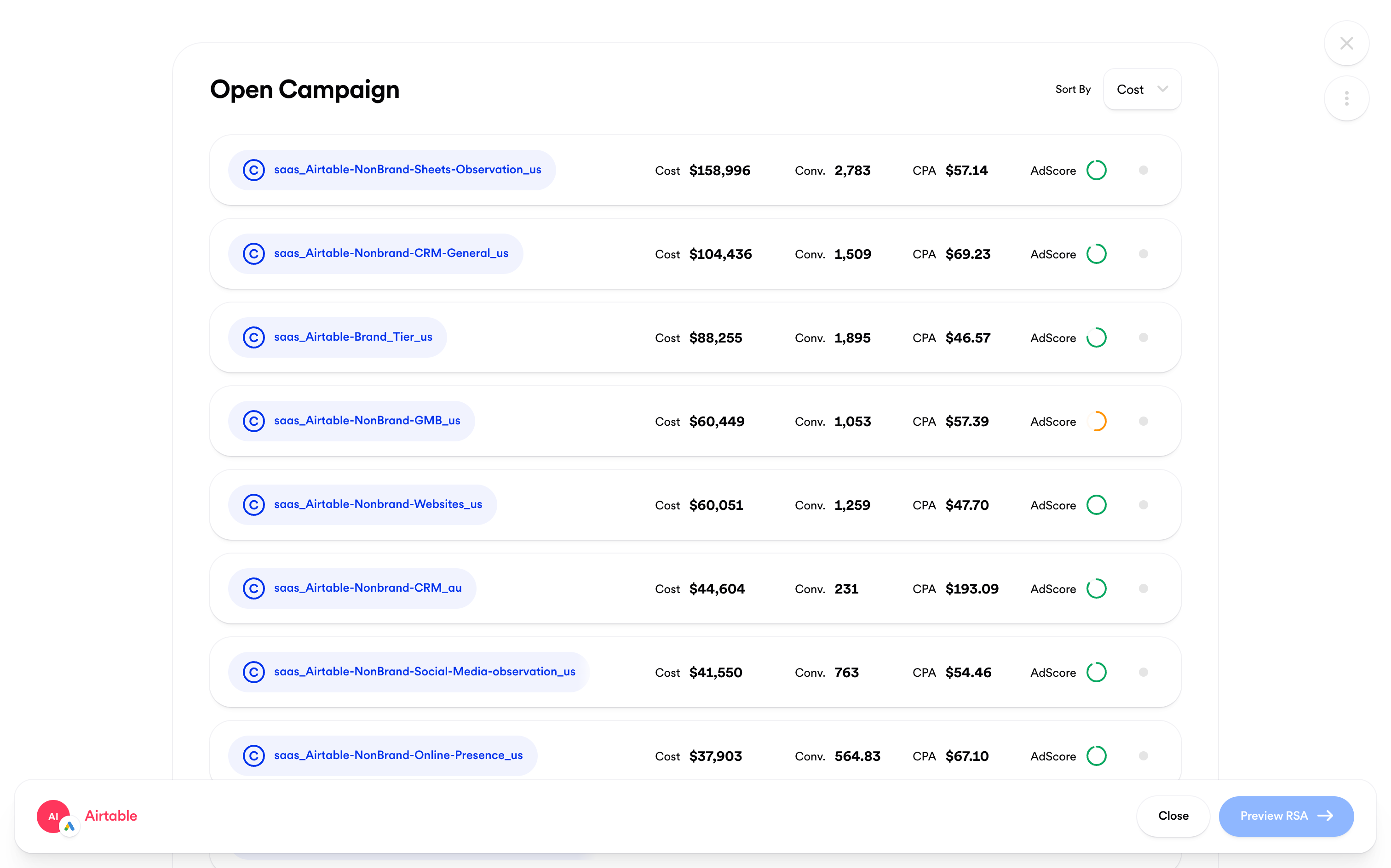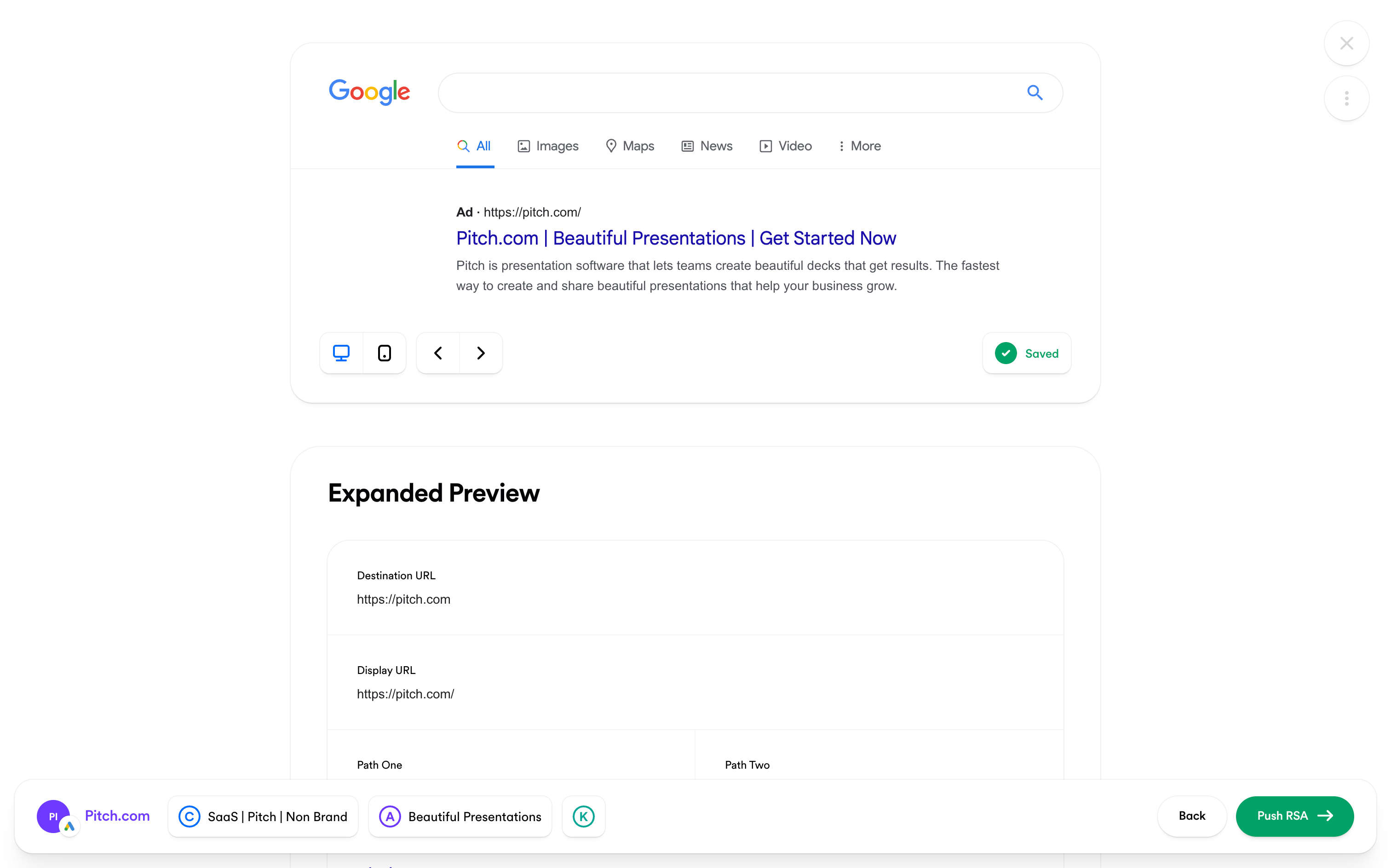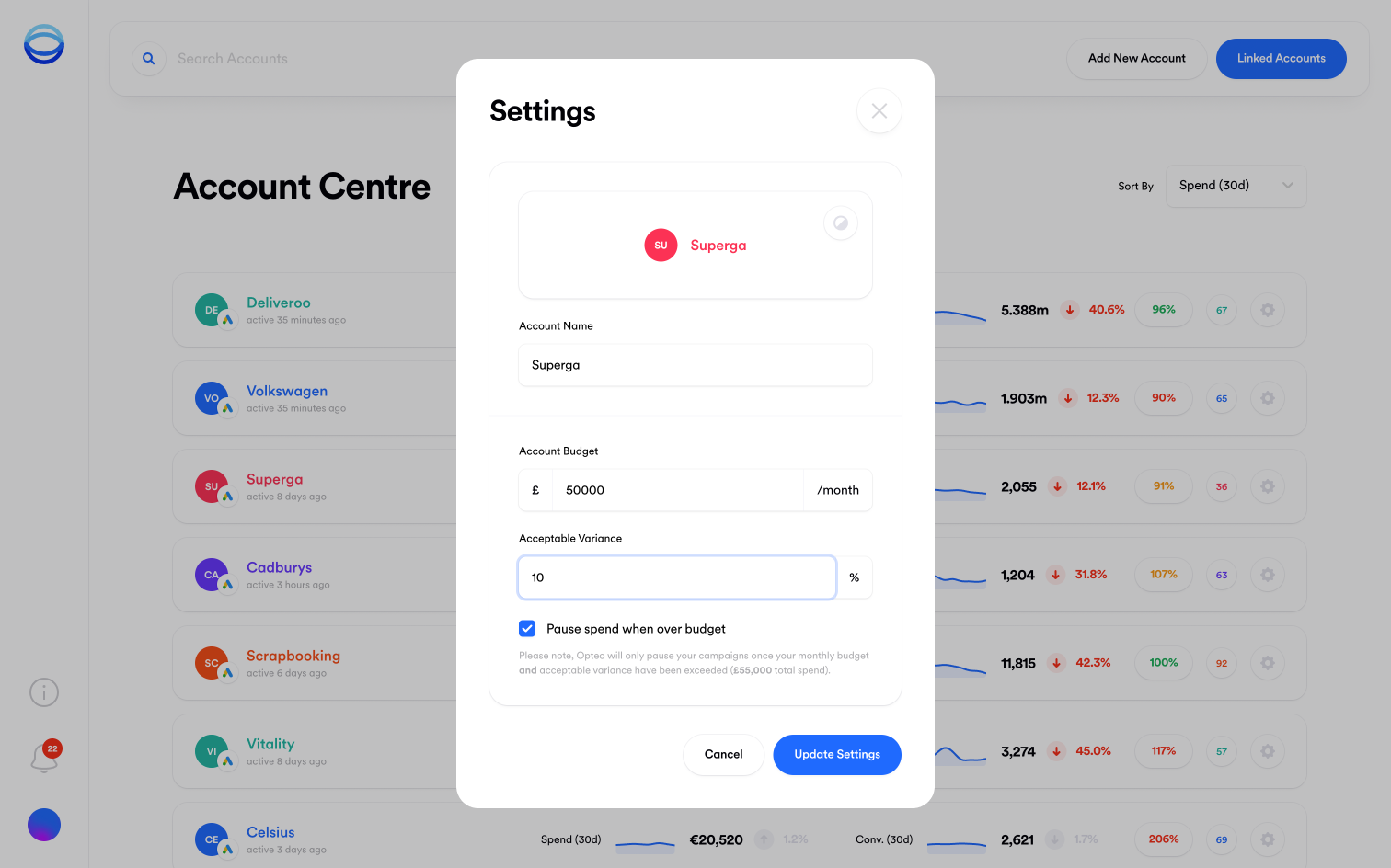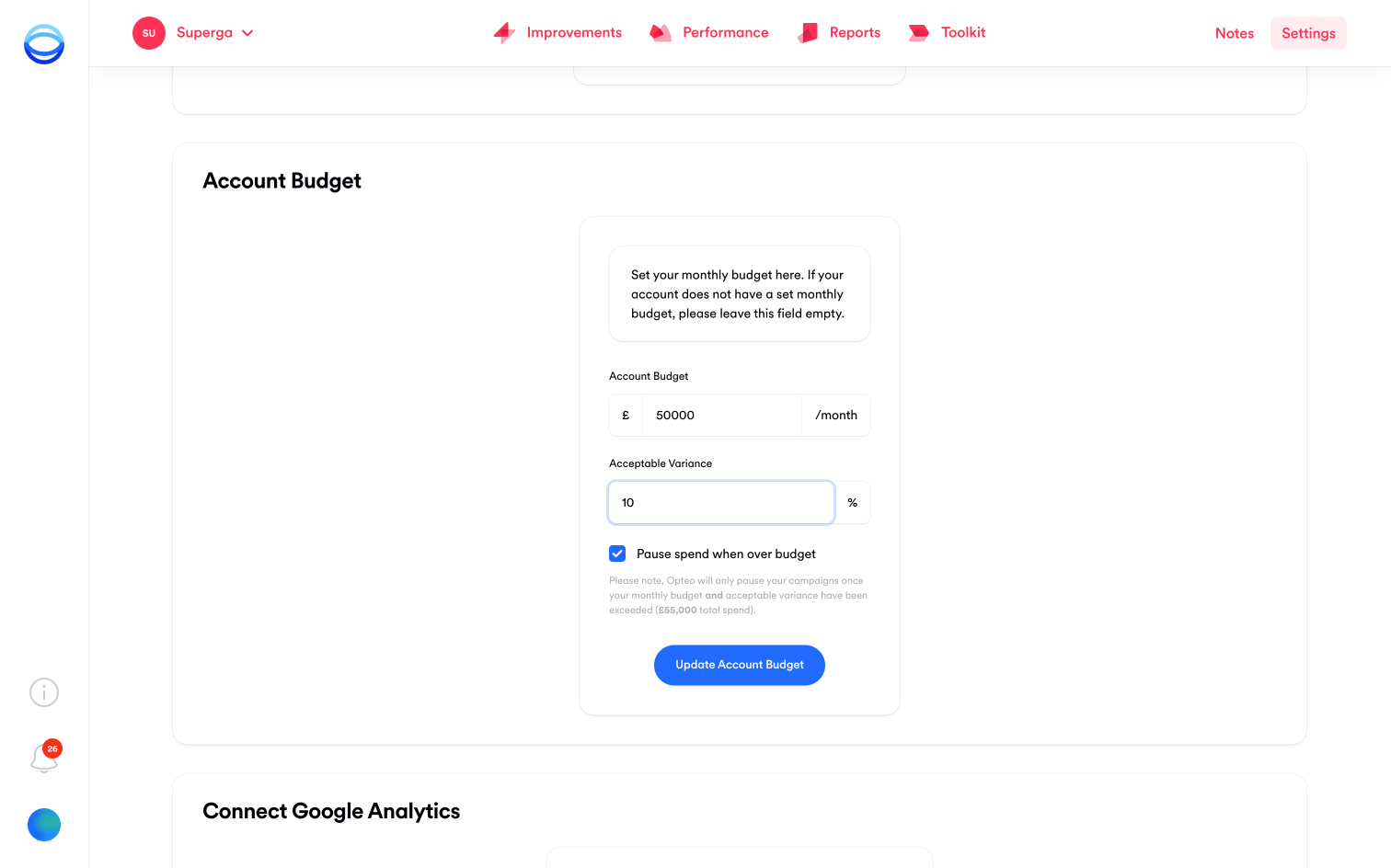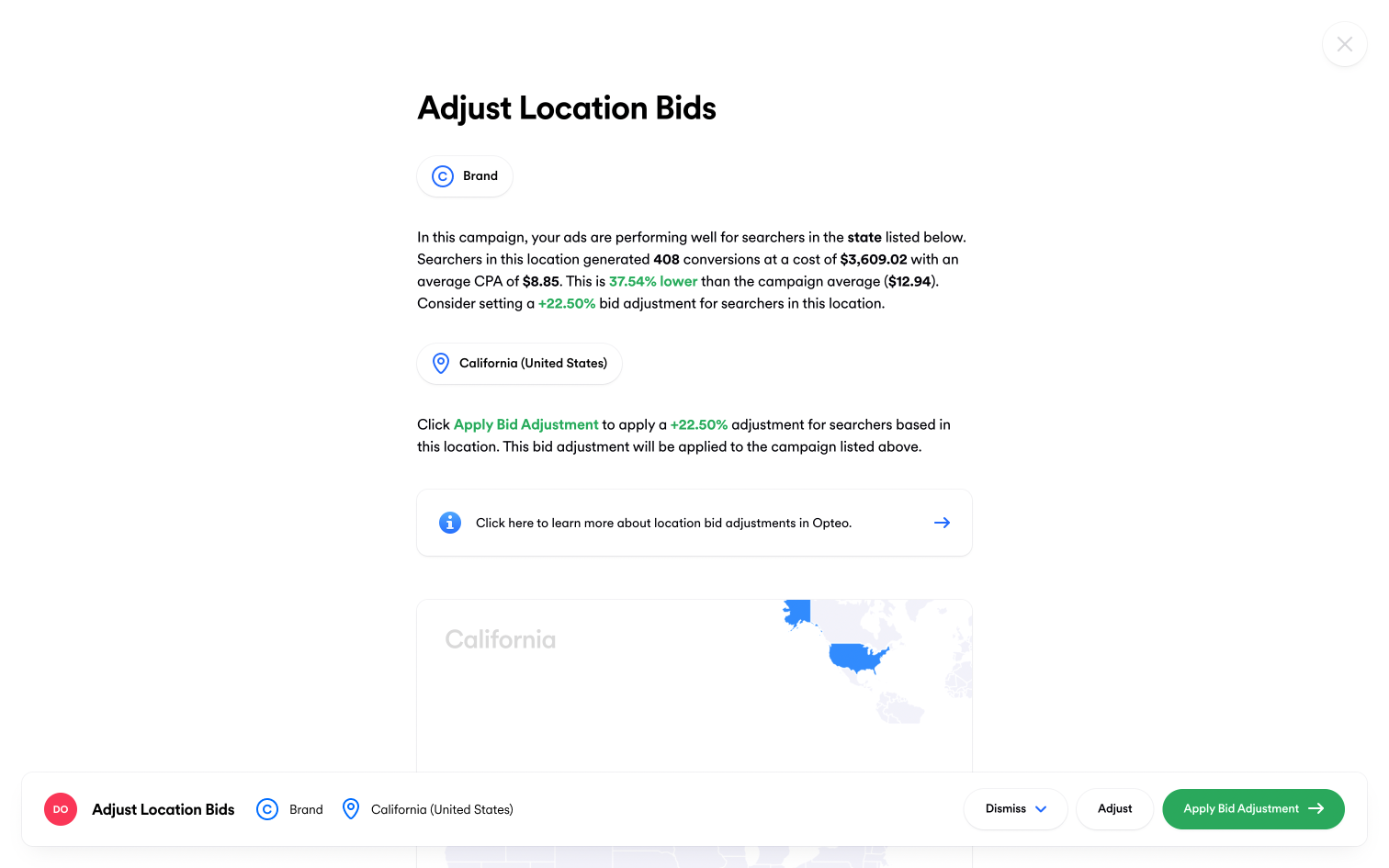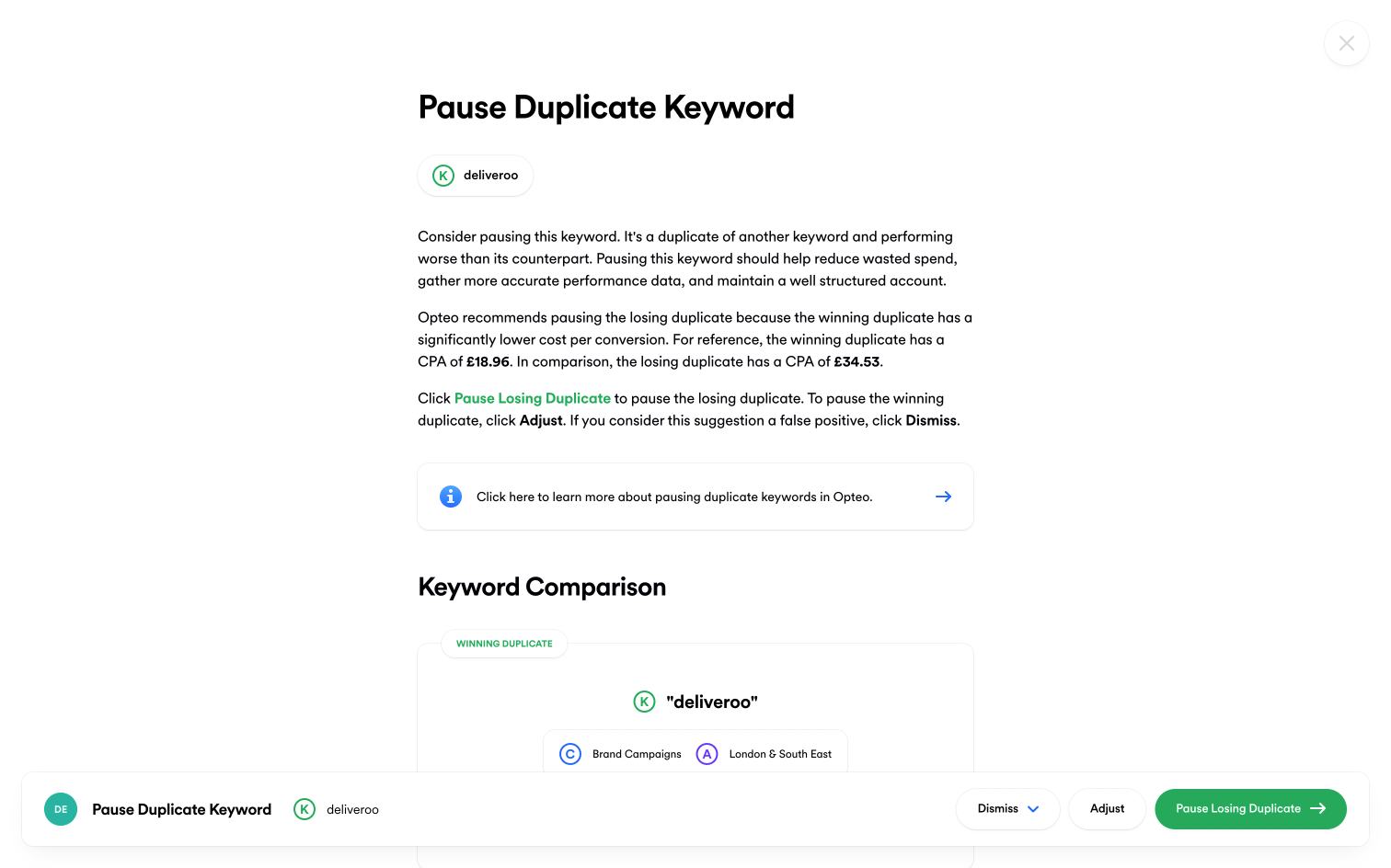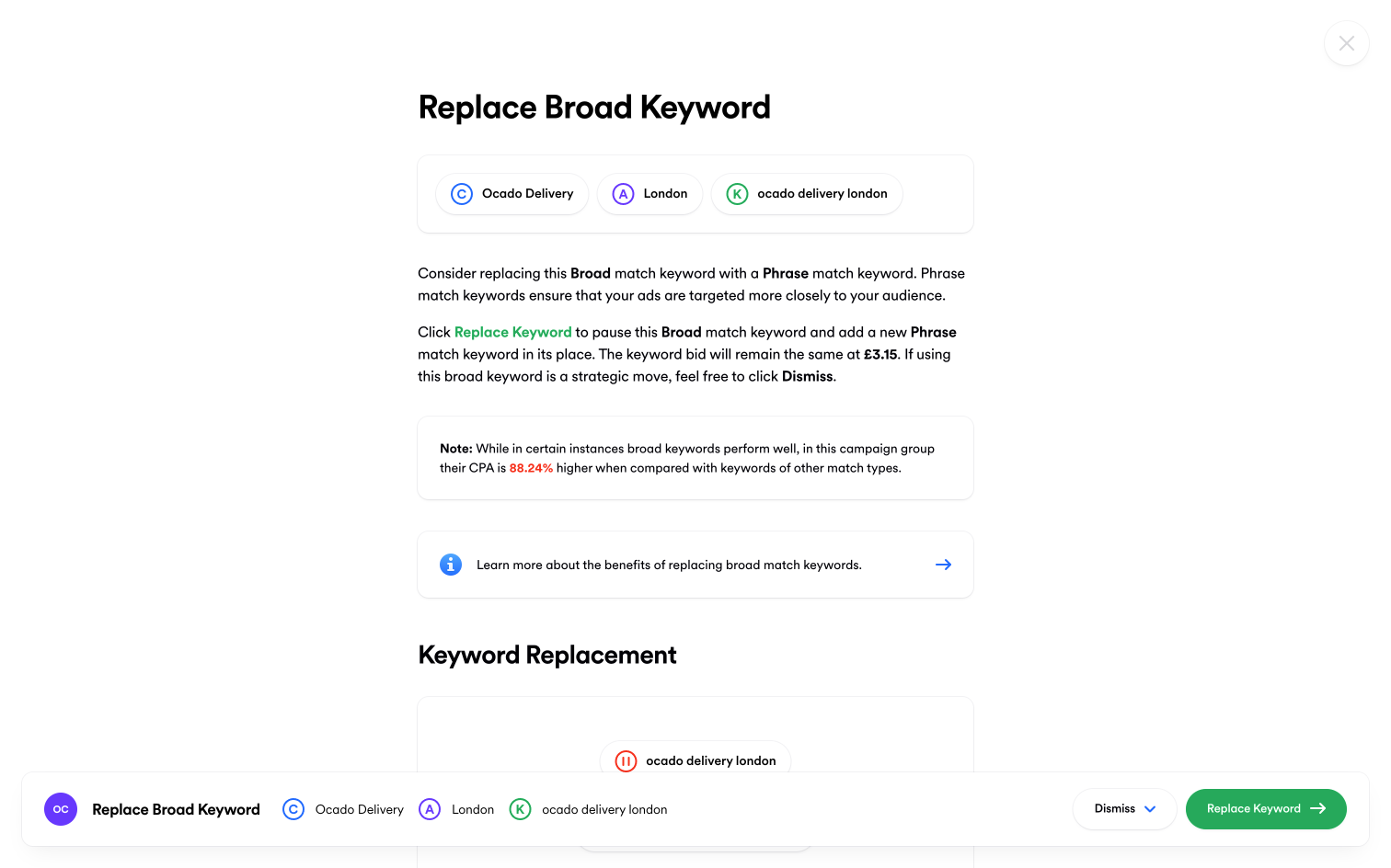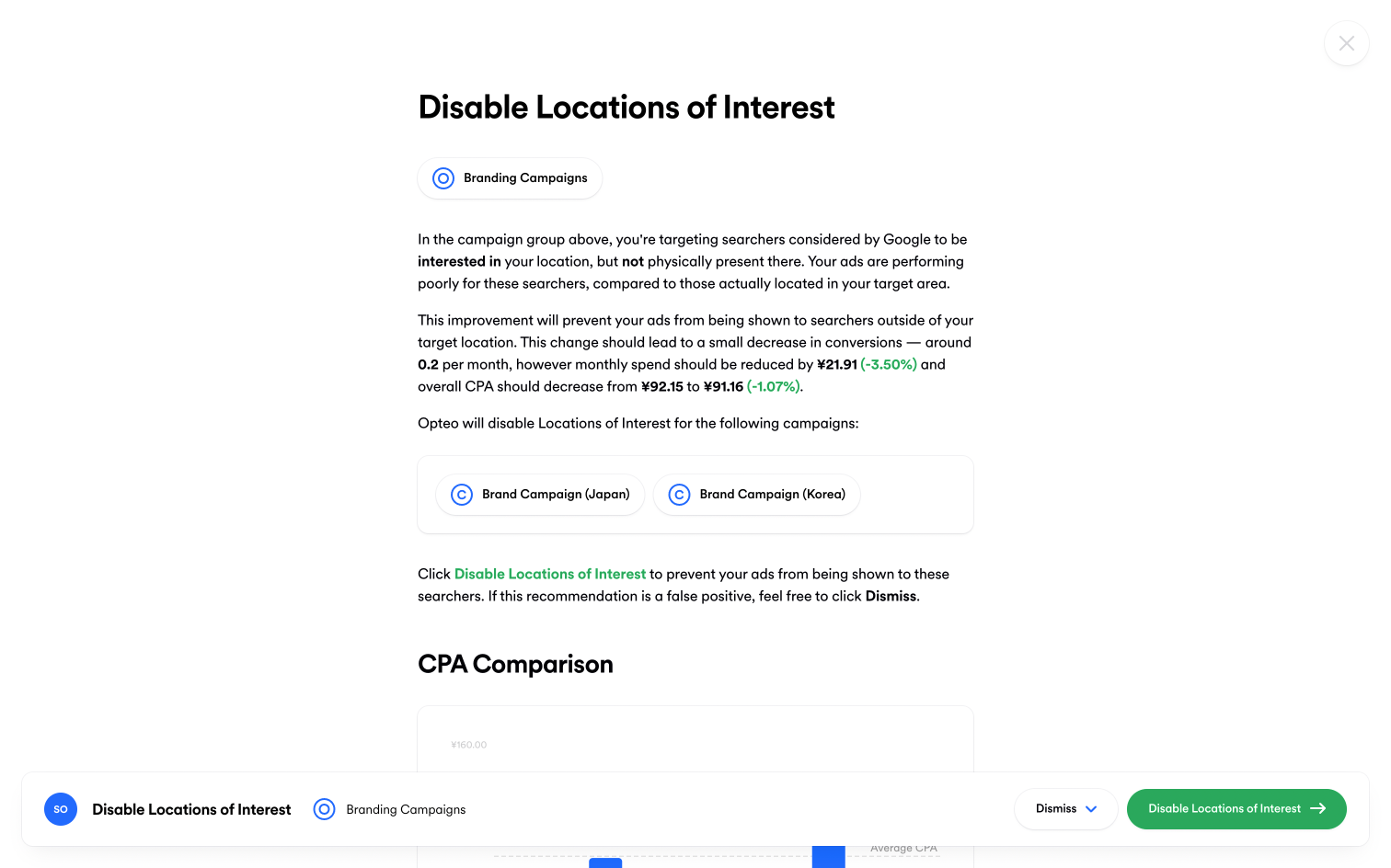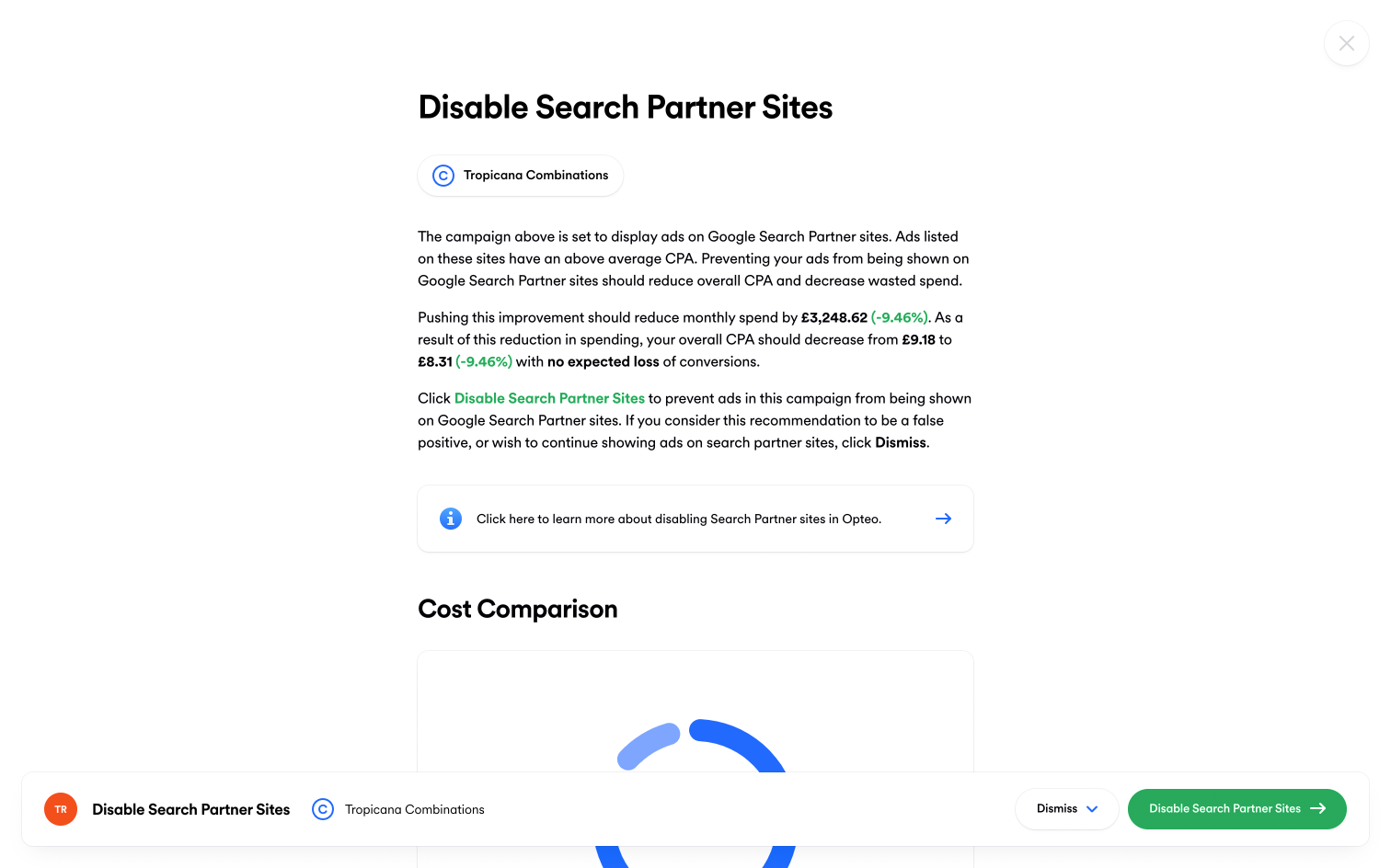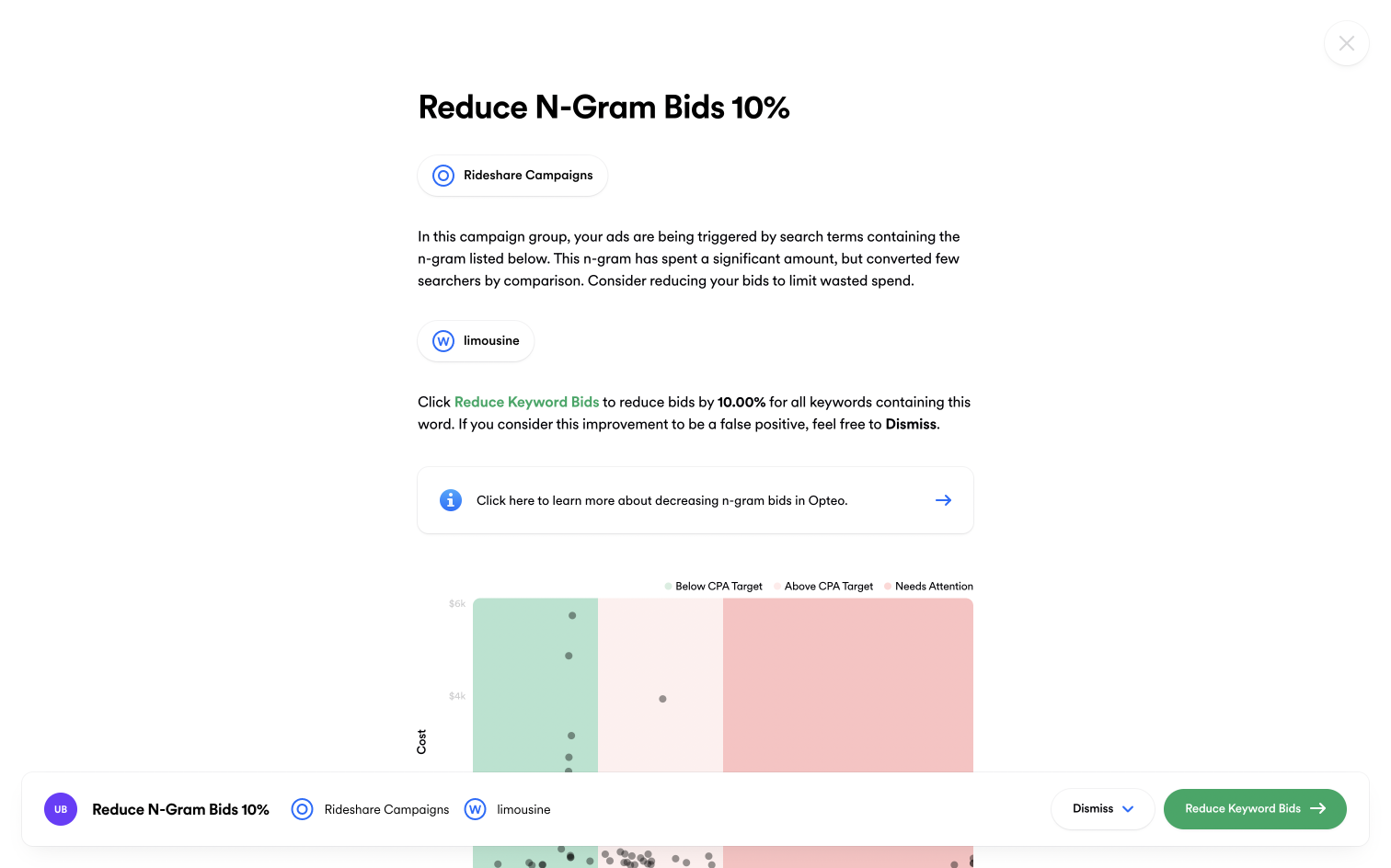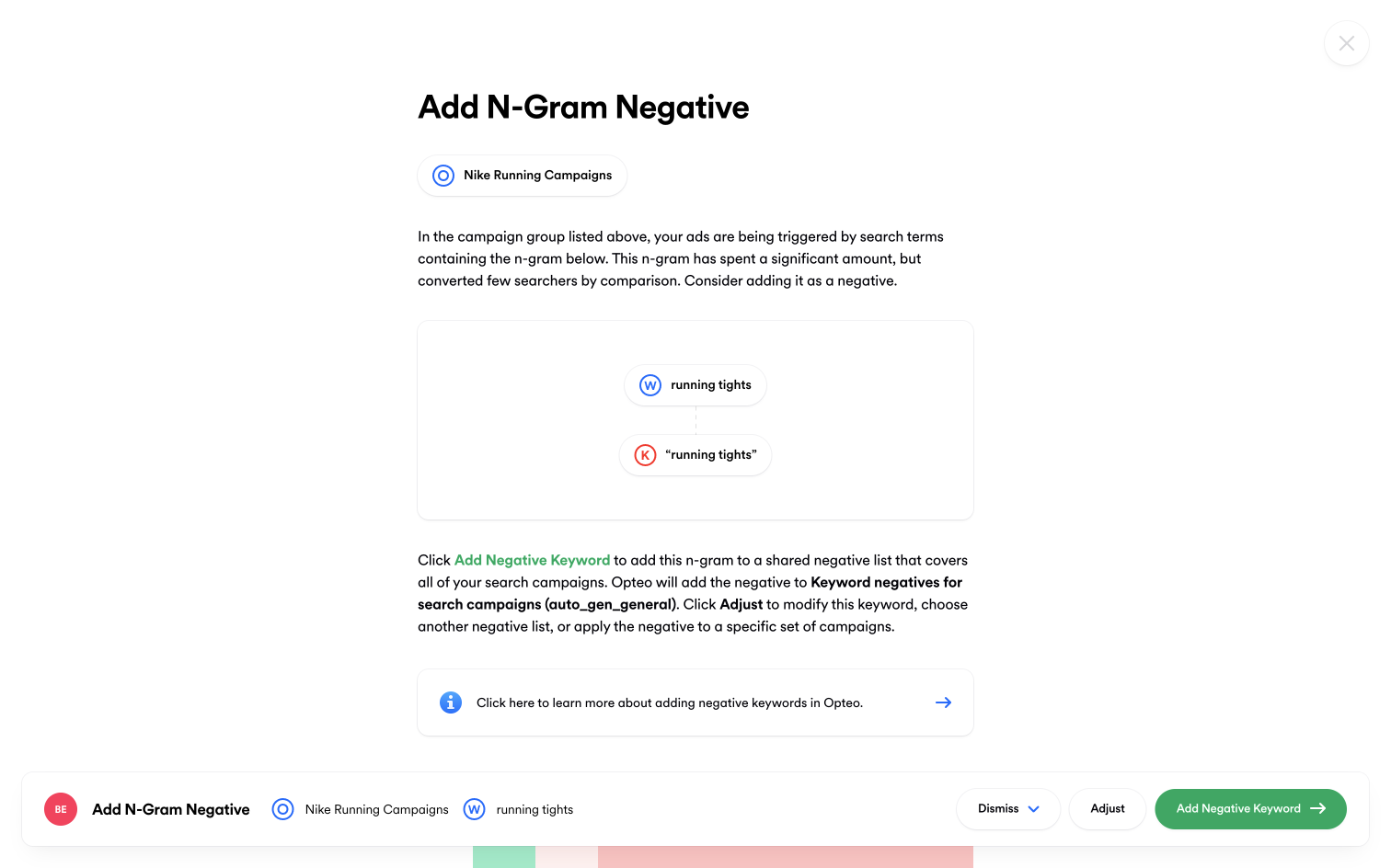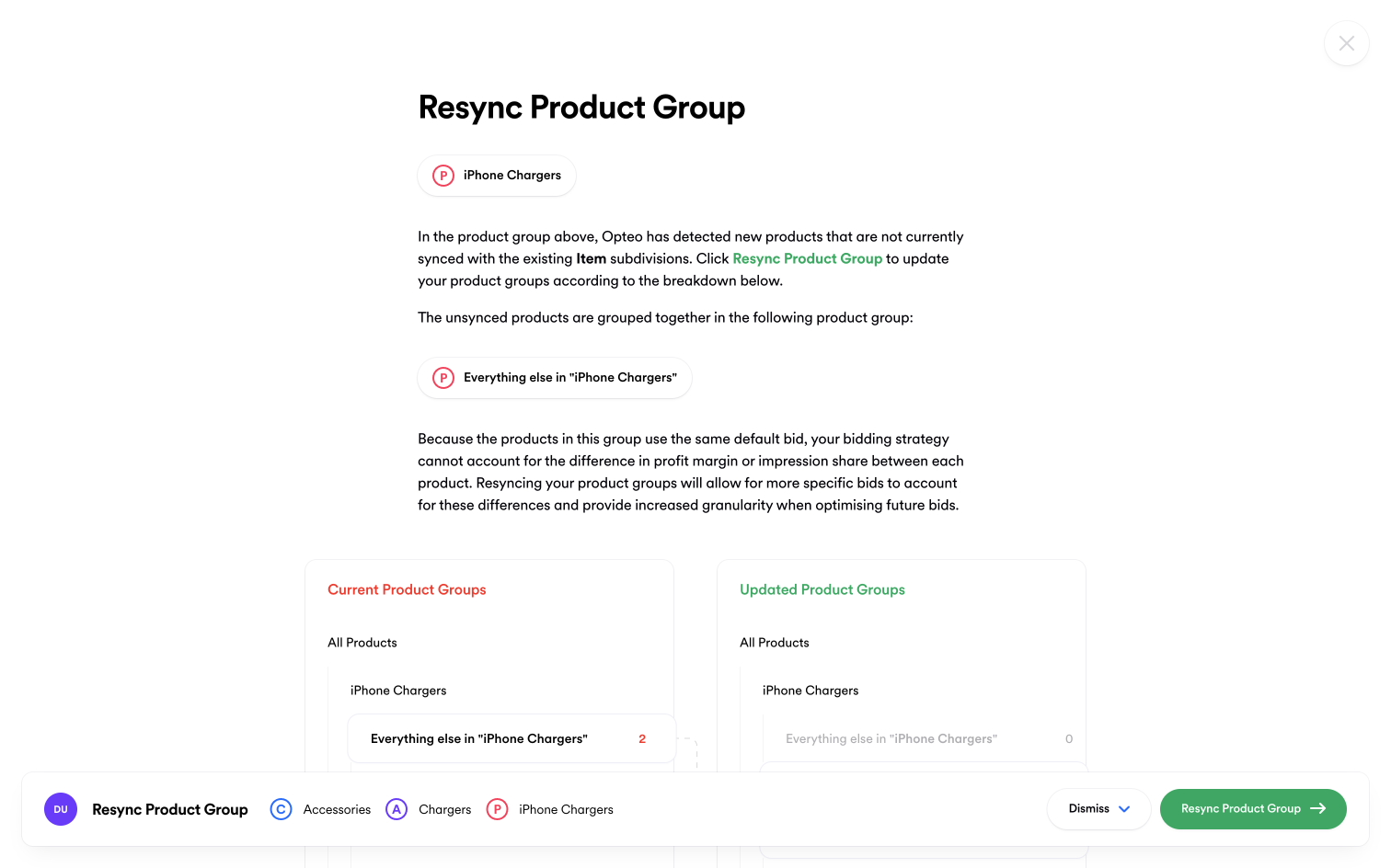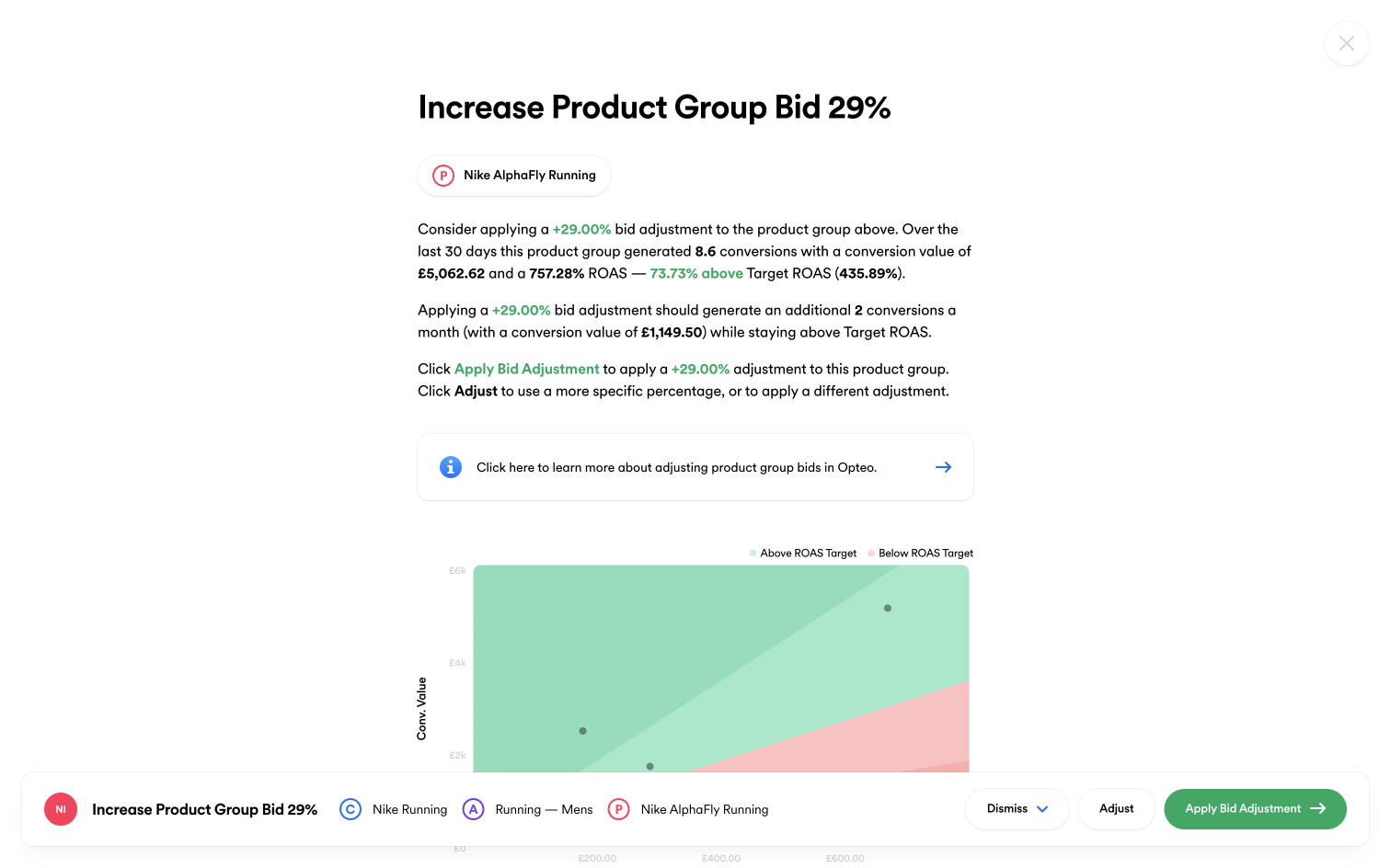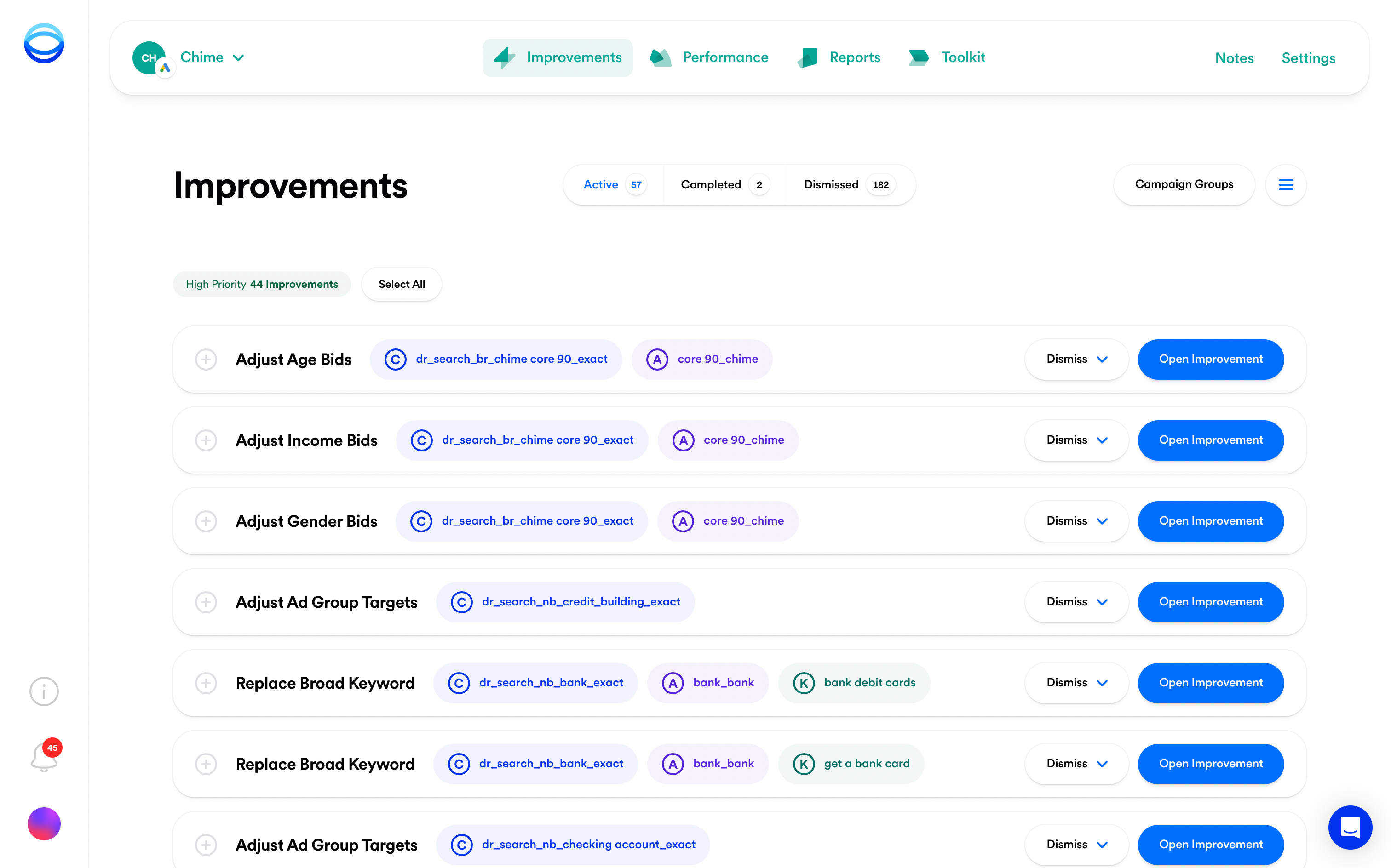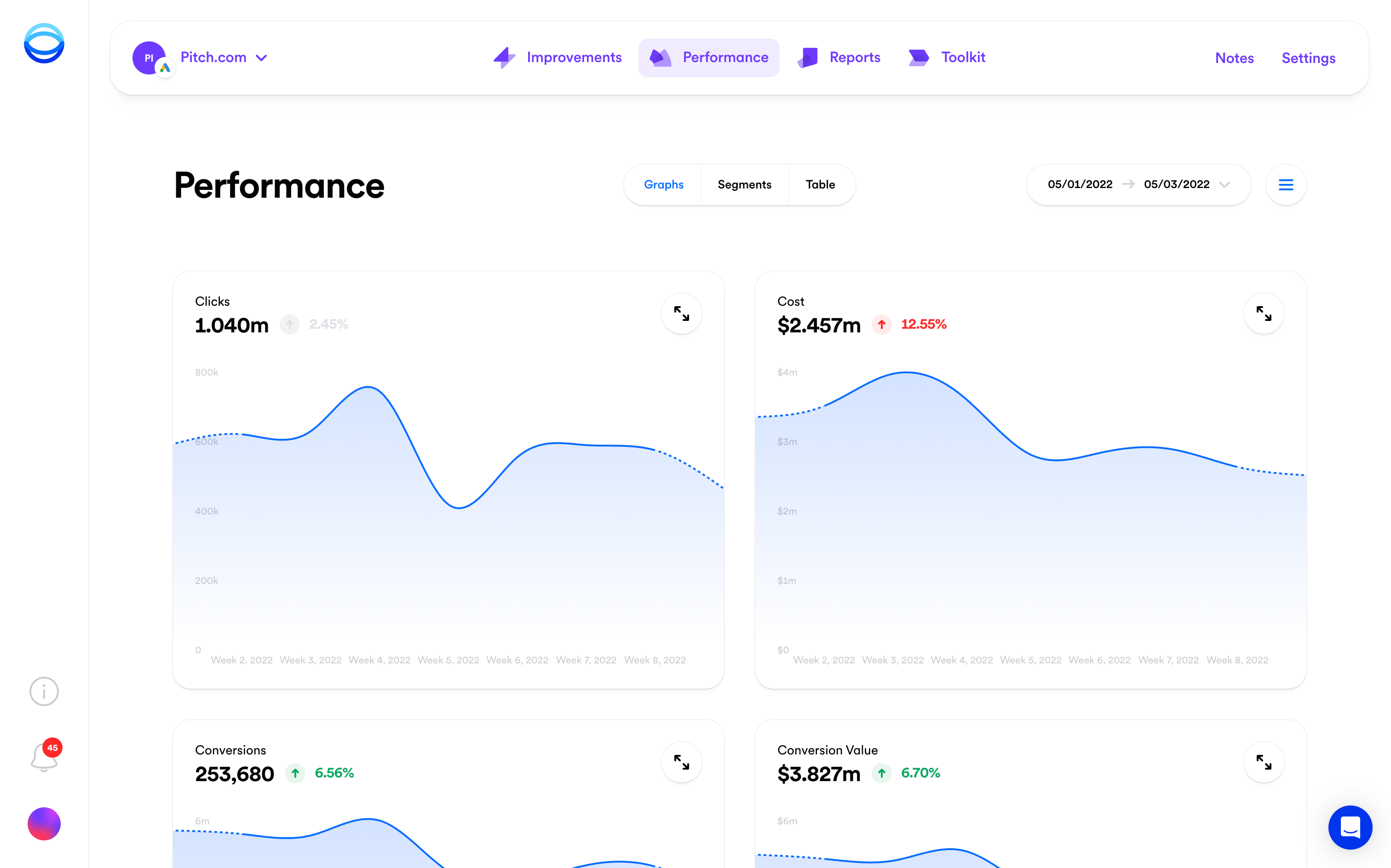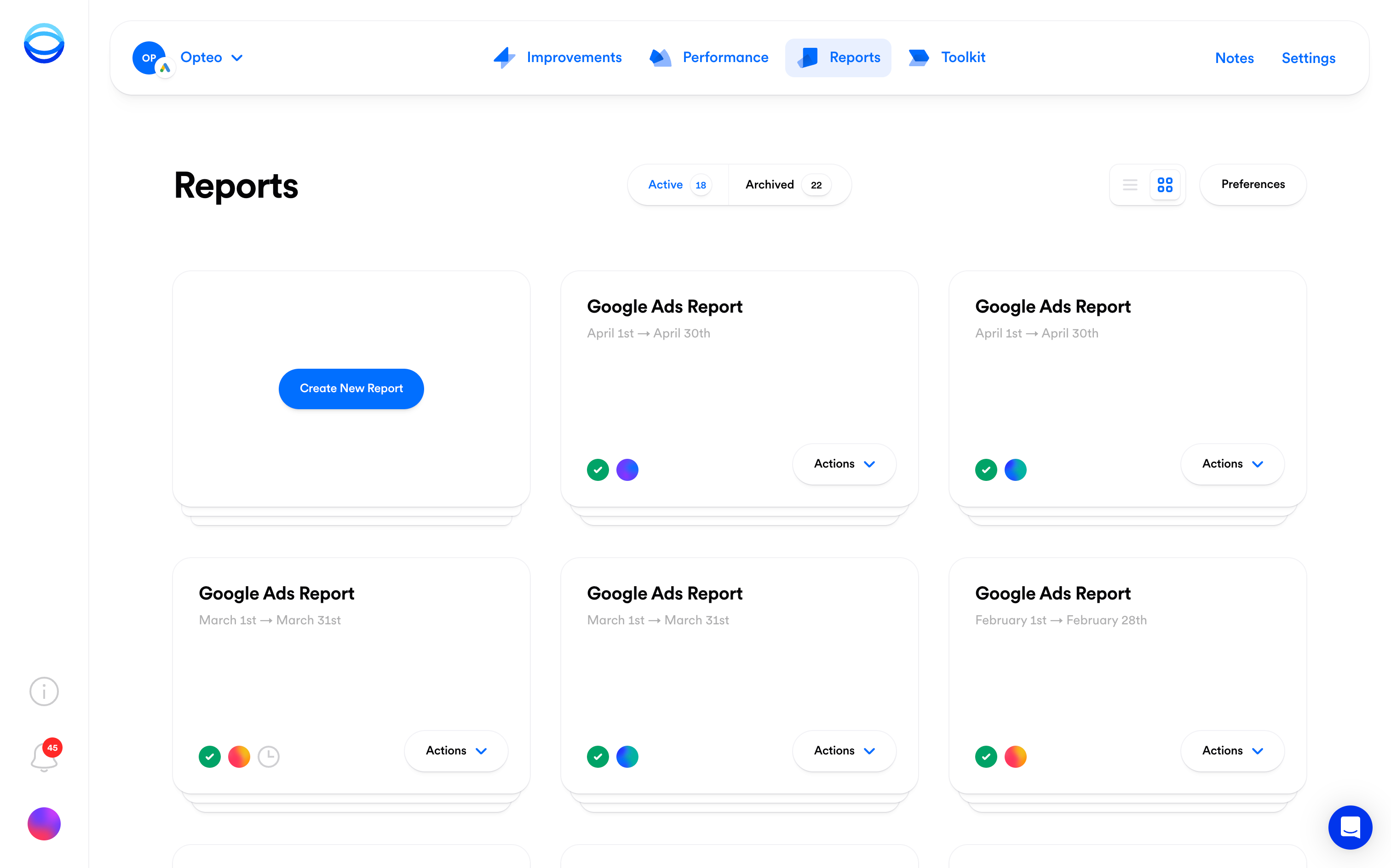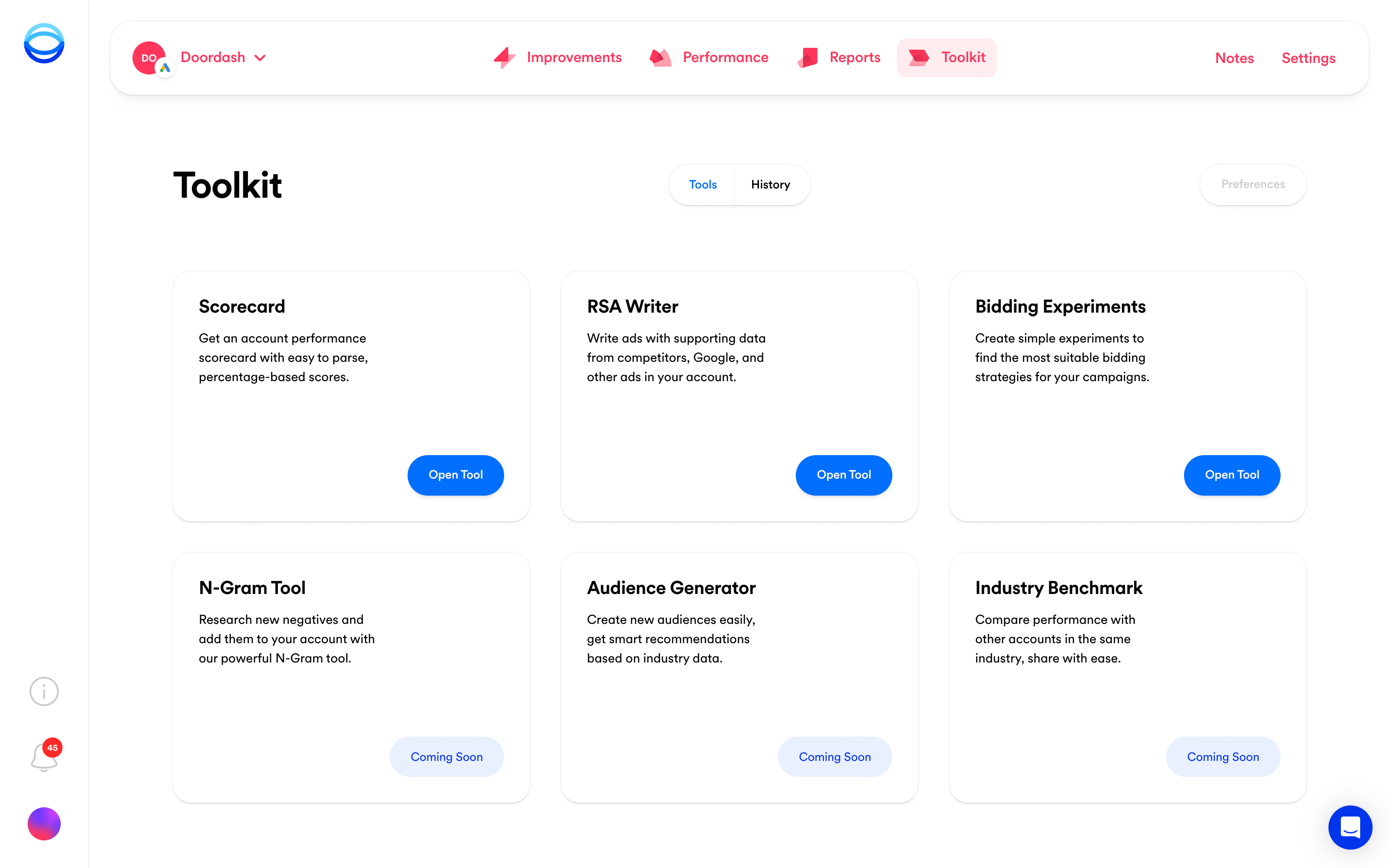Deep LinkingToday we're excited to introduce Deep Linking, a way to link directly to your Google Ads account from inside Opteo. When enabled, platform entities (like campaigns, ad groups, keywords, and negative lists) inside Opteo become clickable. When clicked, the corresponding entity will be opened automatically in Google Ads in a new tab.
To get started, simply paste the OCID for your Google Ads account into the corresponding section in Settings. OCIDs are somewhat awkward and must be copied directly from the browser URL bar in Google Ads. For more information, please make sure to visit our help docs.
As always, we'll be working hard to fix any bugs that come up. If you notice anything that looks like a bug, or if you have an idea that could help improve Deep Linking for everyone, please send our customer support team a message, or submit a feature request.
N-Gram FinderToday we're excited to introduce N-Gram Finder, a purpose-built tool for running n-gram analyses on your Search, Performance Max, and Shopping campaigns. N-Gram Finder helps you find underperforming words across a group of campaigns and then add them as negatives — sculpting traffic and reducing wasted spend has never been easier.
You can also preview any keywords or search terms affected by adding your word as a negative, and even add underperforming search terms as negatives in their own right. With complete control over match types and destinations, as well as a host of batch tools, N-Gram Finder lets you create extensive, cost-saving negative lists in a matter of minutes.
To get started, simply open an account, head to the Toolkit page, and open N-Gram Finder. For a more detailed overview and a complete list of available features, please head over to our support docs. If you have any other questions, or need help with anything, please don't hesitate to get in touch with our customer support team.
As always, we'll be working hard to fix any bugs that come up. If you notice anything that looks like a bug, or if you have an idea that could help improve N-Gram Finder for everyone, please send our customer support team a message, or submit a feature request.
Device + Location ExclusionsToday we're excited to introduce Device and Location Exclusions, two new Improvement types designed to exclude underperforming device and location segments in Google Ads.
Both of the new Improvements are particularly focused on campaigns using Smart Bidding strategies where traditional bid adjustments can no longer be implemented. To collect the required data to make these recommendations, Opteo continuously monitors device and location segments across your accounts, analysing that performance data to identify any significant underperformers for exclusion.
To get started, simply open an account, go to the Improvements page, and find a new improvement to push. If you have any questions, please don't hesitate to get in touch with our customer support team.
As always, we'll be working hard to fix any bugs that come up. If you notice anything that looks like a bug, or if you have an idea that could improve our exclusion-based Improvements for everyone, please send our customer support team a message, or submit a feature request.
Linked AccountsAnother quick update to share, Linked Accounts has been redesigned from the ground up. MCCs imported from Google Ads are now shared with everyone on your team — no need to import them individually for each user. Making changes across larger teams is now much improved with our updated batch functionality, you can link as many accounts as needed, as well as assign team members in bulk. Pricing plan limits are now displayed front and centre, so you can easily see which accounts will fit within your limits. In addition, we're excited to introduce a host of smaller features to make using Linked Accounts easier than ever.
To get started, simply head to Linked Accounts and select an account. Please note — this update may affect your team member assignments and previously linked accounts. If you manage a larger team in Opteo, we'd recommend checking your permissions are set as desired.
As always, we'll be working hard to fix any bugs that come up. If you notice anything that looks like a bug, or if you have an idea that could help improve Linked Accounts for everyone, please send our customer support team a message, or submit a feature request.
Demographic ExclusionsDemographic Exclusions is an improvement type designed to exclude underperforming demographics in Google Ads — more specifically to exclude demographics in campaigns using Smart Bidding strategies. Starting today, Opteo will automatically flag any underperforming demographic segments, giving you the option to exclude those segments and reduce wasted spend across your account.
Demographic Exclusions are available across the following categories: Gender, Age, Income, and Parental Status. Please note, Income-based demographic exclusions are only available in the following countries: Australia, Brazil, Hong Kong, India, Indonesia, Japan, Mexico, New Zealand, South Korea, Singapore, Thailand and the United States.
To get started, simply open an account, go to the Improvements page, and find a new improvement to push. If you have any questions, please don't hesitate to get in touch with our customer support team.
As always, we'll be working hard to fix any bugs that come up. If you notice anything that looks like a bug, or if you have an idea that could help improve Demographic Exclusions for everyone, please send our customer support team a message, or submit a feature request.
Excluded CampaignsYou can now exclude campaigns from Opteo by adding them to the Excluded Campaigns group in Campaign Groups. An oft-requested feature, whether you're only responsible for a given set of campaigns or need to laser-focus on campaigns that matter most, you can now control which campaigns Opteo uses to generate improvements.
To get started, open Campaign Groups and select the campaigns you wish to exclude. Click Move to Campaign Group and select Excluded Campaigns as your destination. Any campaigns added to the Excluded Campaigns group will be excluded from all improvement calculations, performance graphs, reports, and toolkit tools.
As always, we'll be working hard to fix any bugs that come up. If you notice anything that looks like a bug, or if you have an idea that could help improve Excluded Campaigns, please send our customer support team a message, or submit a feature request.
Keyword DestinationsToday we have another small-but-powerful update to share, you can now add keywords and negatives to multiple destinations across all keyword-based improvements in Opteo. Whether you need to add a negative at the account level, create a new negative list in flow, or add a given keyword to multiple ad groups, you can now do everything you need to without having to leave the Opteo interface.
The updates are available in the following improvements:
- Classify Search Term
- Add N-Gram Negative
- Add Industry Negative
This also marks the exciting first step towards two upcoming features, N-Gram Tool and Keyword Finder, which are scheduled for release in the coming months. We'll let you know as soon as they're ready.
To get started, simply open one of the improvements listed above and click the Classify Keyword button, you'll find everything you need to add your keyword (or negative) to your chosen destinations.
As always, we'll be working hard to fix any bugs that come up. If you notice anything that looks like a bug, or if you have an idea that could make keyword destinations better for everyone, send our customer support team a message, or submit a feature request.
Improvement PushingThe first in a series of small-but-useful updates — today we're excited to share an improved pushing mechanism for improvements. No more waiting for an improvement to complete before moving on to the next one — improvements now push asynchronously, giving you the space to push another improvement while you wait for the first one to finish.
To see it in action, simply open an account and push an improvement. You can push as many improvements in a row as needed. Please note, pushing a batch of improvements works the same as before, just click the icon at the left of the improvement row to select it, and follow the instructions in the floating bar at the bottom of your screen.
As always, we'll be working hard to fix any bugs that come up. If you notice anything that looks like a bug, or if you have an idea that could make improvement pushing better, please send our customer support team a message, or submit a feature request.
Slack UpdatesToday we're excited to share a small-but-powerful update to our Slack integration — you can now send alerts from a single Opteo account to a dedicated channel in Slack, rather than sending all alerts to the same channel. This should be useful for users managing dozens of accounts, helping to reduce clutter and streamline your Slack inbox.
To get started, open an account in the Account Centre, head over to the Settings page, scroll down to the Connect Slack Channel section and click Connect Slack Channel. From there, follow the instructions in Slack and select your preferred channel for delivery.
As always, we'll be working hard to fix any bugs that come up. If you notice anything that looks like a bug, or if you have an idea that could improve your Slack experience, please make sure to send our customer support team a message, or submit a feature request.
Adjust Ad Group TargetsToday we're excited to introduce Adjust Ad Group Targets, our new improvement that recommends target adjustments for individual ad groups in campaigns with a Target ROAS or Target CPA.
When setting a campaign-level target, Google optimises towards this target regardless of the performance of individual ad groups. In reality, ad groups can produce drastically different results, with CPA/ROAS values much higher or lower than the campaign average.
Adjust Ad Group Targets works by adjusting the targets of individual ad groups based on historical performance data, working to bring CPA/ROAS values closer in line with the campaign average.
This protects against less-than-optimal budget allocation, preventing Google from bidding on queries that lead to expensive conversions, or queries that produce a low ROAS. For more detailed information and technical notes, please head over to our help docs.
As always, we'll be working hard to fix any bugs that come up. If you notice anything that looks like a bug, or if you have an idea that could help improve your Adjust Ad Group Targets experience, please make sure to send our support team a message.
Opteo + ChatGPTWe're excited to announce the release of our ChatGPT integration — Chat, the missing link between your Google Ads data and ChatGPT.
Send snippets of performance data to ChatGPT in a few keystrokes, start leveraging the power of AI to analyse and interpret your data. Get best practice advice, generate new keyword ideas, write high quality RSA headlines, build target audiences, and so much more.
To get started, click the blue icon at the top left of the screen. You can reference campaigns, ad groups, and keywords from your Google Ads account by typing the @ symbol — when referencing an entity, Opteo automatically attaches the relevant performance data to your query, giving Chat everything it needs to respond. For more on entities and attached data, click Entities & Attached Data in the left sidebar.
We also have a Cheatsheet filled with example queries and starting points for conversations. Whether you're generating keywords or RSA creative, there's something for everyone. If you have any ideas for additions to the cheatsheet, please let us know!
We consider this release to be an early version of Chat, we have plans to integrate and develop new features as they become available. We are currently on the waitlist for GPT-4 developer access — as soon as we get access, we'll make the model available for everyone. This also means exciting possibilities like Opteo-designed plugins and even a toolkit for creating display and video creative.
We're making a bet on AI and the potential it has to revolutionise our day to day work. While not perfect at this point in time, we believe in staying ahead of the curve and being positioned to take advantage of any upcoming developments in the space. With this being said, if you have any ideas for new integrations, or improvements we could make to the feature, please submit a feature request or contact support.
As always, we'll be working hard to fix any issues that might come up. If you notice anything that looks like a bug, or if you have an idea that could improve your Chat experience, please make sure to send the customer support team a message.
Bidding ExperimentsThis release introduces the following updates:
- An improved recommendation algorithm
- Clearer, more useful error messaging
- The option to cancel ongoing experiments
- A host of interface updates
- Improved confidence calculations
These updates should mean higher quality recommendations and a more effective, reliable, and easy to use tool. For more information, you can read the original changelog post below, otherwise, head over to the Toolkit page to get started.
Today we're excited to release Bidding Experiments, our new tool for creating bidding strategy experiments in Google Ads. This tool makes it easy to find the top performing bidding strategies across your account, with recommended experiments that can be set up in just a few clicks. You can also create multi-campaign experiments, see all of your past experiments, and get alerts whenever an experiment ends.
To get started, head on over to Toolkit and open Bidding Experiments. Otherwise, keep reading for a brief summary of the incoming features.
Bidding Experiments — Take a campaign (or group of campaigns) and see if they perform better using a different bidding strategy. Set some basic parameters for your experiment, click Create Experiment and wait for the results to start filtering in. Opteo automatically splits your chosen campaigns into base and experiment versions, comparing their performance and recommending to either promote or remove the experiment once an appropriate confidence score is reached.
Active Experiments — Monitor the progress of your experiments in real time, see per-campaign breakdowns, overall experiment group statistics, performance graphs, experiment parameters, and more.
Multi-Campaign Experiments — Add multiple campaigns to an experiment, get the benefits of more experiment data, and save time by running one shorter experiment rather than several longer ones.
Recommended Experiments — Opteo makes recommendations for bidding experiments based on a variety of campaign attributes. Your campaign data is used to generate sensible experiment parameters, including targets, budget allocation, experiment duration, and more.
Confidence Score — A percentage score that calculates whether you have enough data to make a statistically confident decision, taking into account conversion minimums, impression data, and more.
We hope you find Bidding Experiments useful. If you have a question, please don't hesitate to send our customer support team a message.
As always, we'll be monitoring for any bugs that might come up over the next few days. If you notice anything that looks like a bug, or if you have an idea that could help improve the feature, please let us know.
ROAS Performance ModeToday we're excited to release ROAS Performance Mode. This update introduces full ROAS compatibility across Opteo, powering everything from improvements to performance graphs, reports, and more.
You can enable ROAS Performance Mode by heading to the Settings page, scrolling to the Performance Mode section, and selecting ROAS (Return On Ad Spend) from the dropdown menu provided.
CPA has long been a foundational performance metric, however we understand that some advertisers prioritise ROAS because it allows them to understand the relationship between revenue and ad spend in more detail. With this update, you have access to both the ROAS and Conversion Value data needed to make profit-focused decisions.
The following features have been updated to work with ROAS:
Improvements — 17 improvement types benefit from ROAS support, including keyword management and bid optimisation improvements like Add Negative N-Gram, Fix Below First Page Bid, Pause Keyword, and Adjust Demographic Bids. In addition, traffic exclusions such as Disable Search Partners and Content Exclusions, are also compatible. With ROAS mode enabled, improvements will be generated based on ROAS and Conversion Value data, rather than CPA and Conversions.
Performance — Monitor performance, diagnose issues and explore segments with new ROAS and Conversion Value performance charts.
Reports — Get new ROAS focused report slides like Conversion Value Summary, ROAS Summary, and ROAS Targets. In addition, our existing slides have been updated to feature ROAS and Conversion Value data. These slides include Google Ads Summary, Top Performing Ads, Top Performing Keywords, and Top Performing Segments.
Toolkit — Access ROAS and Conversion Value data in Scorecard, RSA Writer and Bidding Experiments. Analyse search terms based on ROAS and Conversion Value data when writing RSAs.
As always, we hope you find these updates useful. We'll be working to fix any bugs that pop up over the coming days. If you notice anything that looks like a bug, or have an idea that could improve this feature, please don't hesitate to send our customer support team a message.
Campaign GroupsThis release introduces a number of updates to Campaign Groups —with automatic campaign sorting, improved multi-select functionality and more detailed performance metrics, organising your campaign groups and setting performance targets is easier than ever before.
For anyone unfamiliar with Campaign Groups — by comparing the performance of similar campaigns, aggregating their data, tracking specific conversion actions and defining shared targets, Opteo can generate more specific, higher quality recommendations that align with your overall goals (whether conversions, traffic, or otherwise).
To take a look at the new-and-improved Campaign Groups, head over to Improvements and click the Campaign Groups button at the top of the page. Keep reading below for a summary of the incoming features:
Automatic Campaign Grouping — By default, Opteo automatically sorts your campaigns into groups according to campaign type, with branding campaigns filtered into a separate group.
Custom Campaign Grouping — In addition to automatic grouping, campaigns can also be grouped manually for more granular targeting. Select and move multiple campaigns at once using the multi-select function, create new campaign groups, rename existing campaign groups, remove old campaign groups — all at the click of a button.
Automatic Targeting — Opteo sets the performance target for each of your campaign groups to the 90 Day Average CPA or ROAS of the campaigns contained within the group. This helps to steadily optimise performance over time, as performance improves, your targets adjust accordingly. Alternatively, if you have more specific requirements, you can enter custom CPA or ROAS targets for each group.
Conversion Actions — Select the conversion actions you want Opteo to optimise towards. Opteo will aim to generate more of these actions at a below-target rate and prioritise them when making suggestions.
Performance Comparison — See all of your campaign groups in one unified table and compare their performance at a glance. Understand performance across campaign types, find your highest performing channels, learn where to increase spend and where to pull back.
We hope you find these updates useful. As always, we'll be working to fix any bugs that pop up over the coming days. If you notice anything that looks like a bug, or have an idea that could improve this feature, please don't hesitate to send our customer support team a message.
RSA WriterToday we're excited to announce the release of RSA Writer, our tool for writing and publishing responsive search ads. With a host of new features, ranging from AI generated assets to recommended search terms, as well as proven classics like copyable competitor ads, Opteo now has all the tools you need to write best-in-class search creative.
To get started now, head over to Toolkit and open the RSA Writer tool. Otherwise, keep reading for an overview of the incoming features, as well as our plans to improve RSA asset management in Google Ads.
AI Generated Assets — We've partnered with Anyword to provide AI generated assets for each of your ad groups. The Anyword algorithm is trained on $250m of monthly ad spend, and generates suggestions based on high-performing ad creative. These assets can be copied to your RSA at the click of a button, or adjusted as required.
Ad Score — Each of your campaigns and ad groups is assigned an Ad Score by Opteo. This score is based on a numer of factors like search term inclusion, click through rate, creative freshness, and number of headline assets. As a general rule, groups with low ad scores need the most attention and might perform better with some fresh creative.
Campaign Library — All available headline and description assets in the parent campaign are available to copy with the click of a button. No more switching between ads to copy snippets, get everything you need to write consistent, high-performing ad creative in one place.
Realistic Previews — Preview your RSAs in our replica Google SERP, see exactly how your RSAs will look and feel before pushing them live.
We also have plans to build an all-in-one asset library to manage and update shared assets across your account. This feature will be useful for pushing bulk changes to ads, as well as ensuring your brand assets render consistently across campaigns. Scheduled for release in 2023.
We hope you find RSA Writer useful. If you have any questions, please don't hesitate to message our support team. If you need to see a more detailed feature breakdown, please head over to our help docs.
As always, we'll be working to fix any bugs or issues that pop up over the coming days. If you notice anything that looks like a bug, or if you have any ideas that could help us improve RSA Writer, please don't hesitate to send our customer support team a message.
Automatically pause spend before going over budgetThe first of our upcoming budget management features, this small but powerful feature provides an option to automatically pause campaign spend before exceeding your monthly budget. Simply set your budget, toggle Pause spend when over budget and let Opteo do the rest.
If an account is trending over budget, Opteo will generate an alert to let you know. In advance of pausing any campaigns, Opteo will give you the option to adjust your budget or cancel the scheduled pause.
If your campaigns are paused due to a budget overspend, Opteo will automatically re-activate them on the first day of the next calendar month. You will also receive alerts to notify you of these changes.
Feel safe knowing you have protection against accidental overspend, prevent potentially embarassing situations with demanding clients.
We hope you find this feature useful. If you have any questions, please don't hesitate to message our support team. If you need to see a more detailed feature breakdown, please head over to our help docs.
As always, we'll be monitoring for any bugs that might come up over the next few days. If you notice anything that looks like a bug, or if you have an idea that could help improve this feature, send us a message.
Improvement UpdatesAs well as working on new sets of improvements, we're also updating our existing improvement logic. This release includes five new versions of existing improvements with various upgrades to help deliver better performance and an improved user experience. This also helps us prepare for the soon-to-be-released ROAS performance mode.
Adjust Location Bids — Now accounts for six location types, ranging from country to zip code. Dynamic lookback windows allow for more accurate performance comparisons and more relevant improvement suggestions. In addition, Opteo now uses aggregate data to make smarter decisions with low volume campaigns.
Pause Duplicate Keyword — Opteo now ensures duplicate keywords target the same traffic and share key attributes before recommending a change. In addition, more variables (Quality Score, CPA, CTR) are taken into account when deciding the winning and losing duplicates.
Replace Broad Keyword — Opteo now checks performance for each match type across the parent campaign group and only recommends replacing broad keywords when they underperform significantly.
Disable Locations of Interest — Opteo now uses aggregate data to make smarter decisions with low volume campaigns, so you can make adjustments before performance is impacted negatively.
Disable Search Partners — Much the same as Locations of Interest, this improvement now uses aggregate data to make smarter decisions with low volume campaigns, as well as data-driven predictions that consider any potential loss in conversions, impressions, and clicks.
As always, we'll be working to fix any bugs or issues that pop up over the coming days. If you notice anything that looks like a bug, or if you have any ideas to improve any of these improvements, please don't hesitate to send our customer support team a message.
Introducing N-Gram and Shopping ImprovementsThe first of our improvement-focused releases — we're excited to introduce several new improvement types to the Opteo ecosystem.
Reduce N-Gram Bids — This improvement was designed to reduce wasted spend by identifying low-performing keyword n-grams and recommending bid reductions where appropriate.
Add N-Gram Negative — A similar focus to above, however instead of recommending bid reductions, this improvement suggests adding significantly underperforming n-grams as negative keywords.
Adjust Product Group Bid — This improvement compares individual product group performance against your targets, recommending appropriate bid adjustments according to your performance data.
Resync Product Groups — Staying in sync with Google Merchant Center can be painful when adding new products on a regular basis. This improvement checks for new product entries, recommending new subdivisions based on your existing group and performance data.
As always, we'll be working to fix any bugs or issues that pop up over the coming days. If you notice anything that looks like a bug, or if you have any ideas to improve any of these improvements, please don't hesitate to send our customer support team a message.
A New OpteoWe've been working hard over the past 18 months to rebuild Opteo from the ground up — to set the foundations for an exciting future.
We want to give Opteo users the innovative features they deserve, to help marketing managers solve real problems that move the needle, and to respond to the ever-changing world of Google Ads in a much more timely fashion. This release is the first step towards that future.
With this release, nothing much should change in terms of your day to day Opteo experience. The application should load faster, be easier to use, more accessible, and generally much nicer all round. A few things have moved to new locations, most notably Campaign Groups and Scorecard, but otherwise everything should be much the same.
More importantly, this release sets the stage for our upcoming slate of features and updates. Over the next few months, we're scheduled to release a complete overhaul of improvements, brand new tools like RSA Writer and N-Gram Generator, our Microsoft Ads integration, Algorithm Settings, some interface goodies — and so much more.
In the meantime, we'll be working to fix any bugs or issues that might come up. If you notice anything that doesn't look quite right, or if you have an idea that could improve your day to day Opteo experience, please don't hesitate to send our customer support team a message.